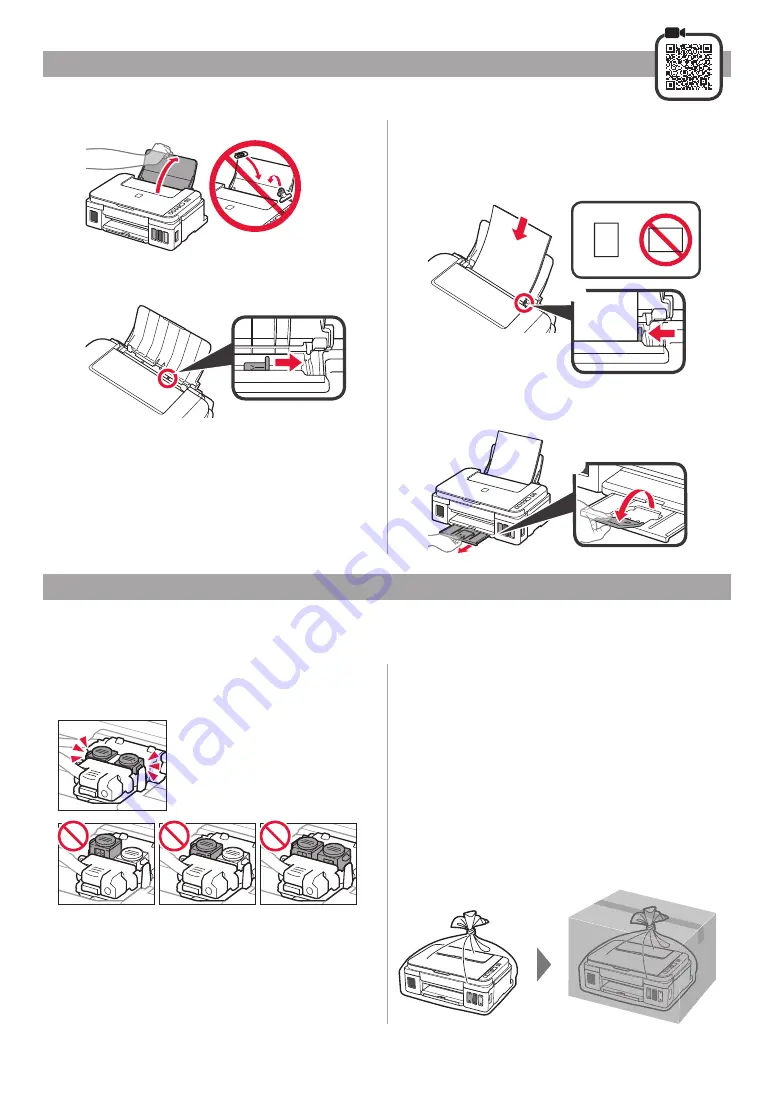
6
1
Abra el soporte del papel
.
2
Deslice la guía del papel derecha hacia el final.
3
a
Cargue papel con la cara imprimible hacia
arriba.
b
Deslice la guía del papel derecha para
alinearla con el lado de la pila de papel.
a
b
4
a
Extraiga la bandeja de salida del papel
.
b
Abra la extensión de la bandeja de salida
.
a
b
Carga del papel
Transporte de la impresora
Compruebe que ambos botones de unión se hayan
presionado hacia abajo completamente para evitar
derrames de tinta.
Embale la impresora en una bolsa de plástico por
si hay derrames de tinta.
• Embale la impresora en una caja resistente y de modo
que no quede boca abajo. Utilice suficiente material
de protección para garantizar un transporte seguro.
• No incline la impresora. De lo contrario, es posible que
la tinta se derrame.
• Manipule con cuidado y asegúrese de que la caja
permanece en una superficie plana y que NO se
coloca boca abajo o de lado, ya que la impresora
podría dañarse y la tinta de la impresora, derramarse.
• Cuando se ocupe del transporte de la impresora una
empresa de mensajería, marque la caja con "ESTE
LADO ARRIBA" para mantener la impresora con la
parte inferior abajo. Márquela también con "FRÁGIL"
o "MANEJAR CON CUIDADO".
Cuando vaya a transportar la impresora, asegúrese de lo siguiente. Consulte el
Manual en línea
para obtener
más información.
Содержание PIXMA G2411
Страница 27: ...1 1 Windows 2 1 2 a b a b 3 1 2 3 4 C B 5 6...
Страница 28: ...2 4 1 a b 2 3 ON 4 Ink 3 5 1 2 3 4 5 6 A A...
Страница 29: ...3 7 8 9 2 8 A A 10 a b 6 1 Black Ink 5 6 3 1 3 1 2 1 ON 5 2 6 5 2 Ink...
Страница 32: ...6 1 2 3 a b a b 4 a b a b...
Страница 33: ...1 1 Windows 2 1 2 a b a b 3 1 2 3 4 C B 5 6...
Страница 34: ...2 4 1 a b 2 3 ON 4 Ink 3 5 1 2 3 4 5 6 A A...
Страница 35: ...3 7 8 9 2 8 A A 10 a b 6 1 Black Ink 5 6 3 1 3 1 2 1 ON 5 2 6 5 2 Ink...
Страница 38: ...6 1 2 3 a b a b 4 a b a b...
Страница 39: ...6 1 1 2 2 3 3 a b a b 4 4 a b a b...
Страница 42: ...3 7 7 8 8 9 9 8 2 A A 10 1 a b 6 1 1 Black Ink 6 5 1 3 1 3 1 2 ON 2 5 6 5 2 Ink...
Страница 43: ...2 4 1 1 a b 2 2 3 3 ON 4 4 Ink 3 5 1 1 2 2 3 3 4 4 5 5 6 6 A A...
Страница 44: ...1 1 Windows 2 1 1 2 2 a b a b 3 1 1 2 2 3 3 4 4 C B 5 5 6 6...
Страница 45: ...RMC Regulatory Model Code K10470...















































