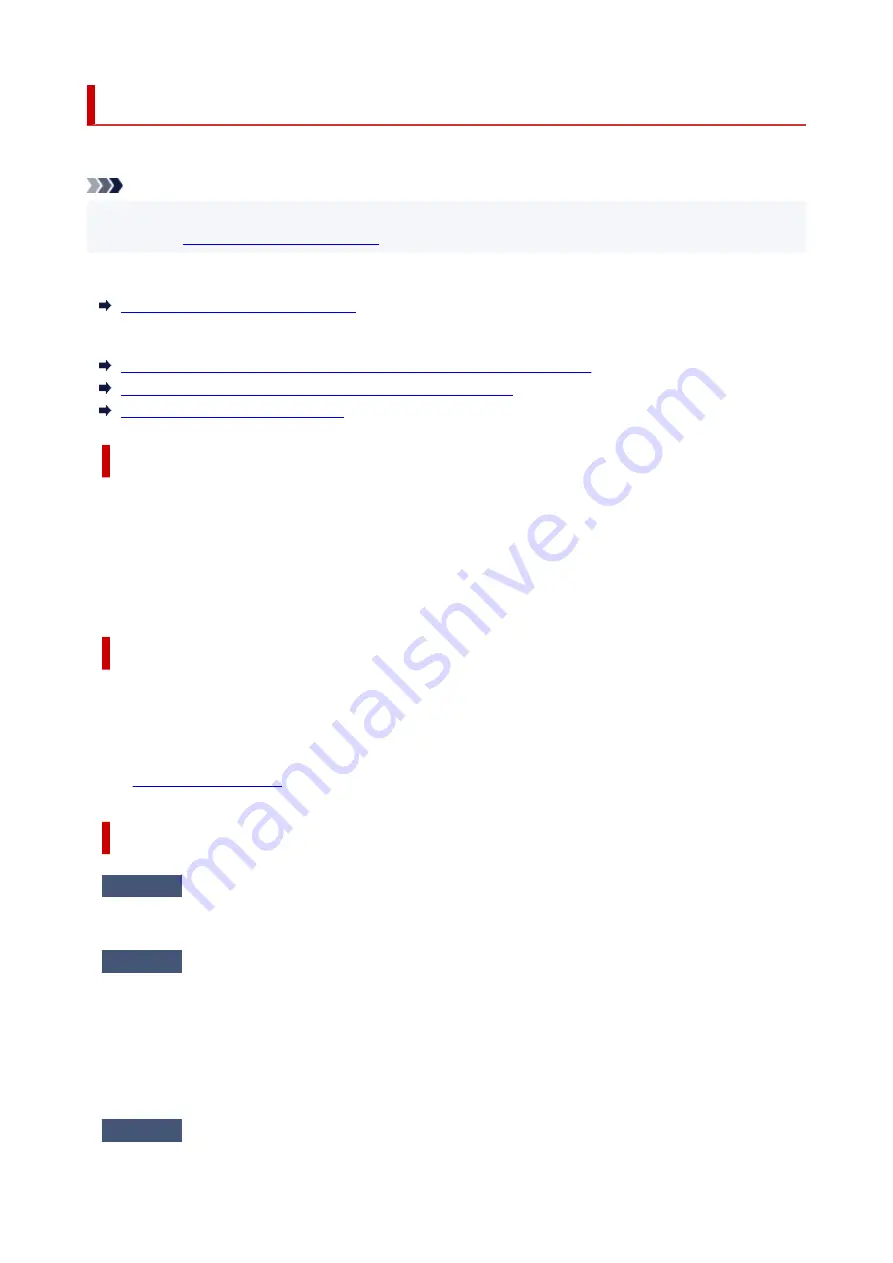
Message (Support Code) Appears
This section describes some of the messages that may appear.
Note
• A support code (error number) is displayed for some errors. For details on errors that have support
code, see
List of Support Code for Error
If a message appears on the printer's LCD, see below.
Message Appears on Printer's LCD
If a message appears on the computer, see below.
Error Regarding Power Cord Being Unplugged Is Displayed (Windows)
Writing Error/Output Error/Communication Error (Windows)
Other Error Messages (Windows)
Message Appears on Printer's LCD
Check the message and take appropriate action.
•
Cannot connect to the server; try again
The printer cannot connect to the server due to a communication error.
Press the printer's
OK
button to cancel the error and try again after a while.
Error Regarding Power Cord Being Unplugged Is Displayed (Windows)
The printer may have been unplugged while it was on.
Check the error message that appears on the computer and click
OK
.
The printer starts printing.
See
for unplugging the power cord.
Writing Error/Output Error/Communication Error (Windows)
Check1
If the
ON
lamp is off, make sure printer is plugged in and turn on.
The
ON
lamp flashes while the printer is initializing. Wait until the
ON
lamp stops flashing and remains lit.
Check2
Make sure USB cable is securely plugged in to printer and computer.
When the USB cable is securely plugged in, check the following:
• If you are using a relay device such as a USB hub, disconnect it, connect the printer directly to the
computer, and retry the printing. If printing starts normally, there is a problem with the relay device.
Contact the vendor of the relay device.
• There could also be a problem with the USB cable. Replace the USB cable and retry the printing.
Check3
Make sure MP Drivers are installed correctly.
236
Содержание PIXMA G2060 Series
Страница 1: ...G2060 series Online Manual English ...
Страница 28: ...Handling Paper Originals Ink Tanks etc Loading Paper Loading Originals Refilling Ink Tanks 28 ...
Страница 29: ...Loading Paper Loading Plain Paper Photo Paper Loading Envelopes 29 ...
Страница 39: ...Note Do not load envelopes higher than the load limit mark F 8 Close feed slot cover gently 39 ...
Страница 49: ...49 ...
Страница 50: ...Refilling Ink Tanks Refilling Ink Tanks Checking Ink Level Ink Tips 50 ...
Страница 61: ...Adjusting Print Head Position 61 ...
Страница 84: ...10 Turn the printer on 84 ...
Страница 87: ...Safety Safety Precautions Regulatory Information WEEE EU EEA 87 ...
Страница 112: ...Main Components and Their Use Main Components Power Supply LCD and Operation Panel 112 ...
Страница 113: ...Main Components Front View Rear View Inside View Operation Panel 113 ...
Страница 115: ...I Platen Load an original here 115 ...
Страница 128: ...Changing Printer Settings from Your Computer macOS Managing the Printer Power Changing the Printer Operation Mode 128 ...
Страница 145: ...Information about Paper Supported Media Types Paper Load Limit Unsupported Media Types Handling Paper Print Area 145 ...
Страница 154: ...Printing Printing from Computer Printing Using Operation Panel Using PIXMA MAXIFY Cloud Link Paper Settings 154 ...
Страница 167: ...Printing Using Canon Application Software Easy PhotoPrint Editor Guide 167 ...
Страница 171: ...Copying Making Copies Basics Reducing Enlarging Copies Special Copy Menu 171 ...
Страница 176: ...Scanning Scanning from Computer Windows Scanning from Computer macOS Scanning from Operation Panel 176 ...
Страница 180: ...Note To set the applications to integrate with see Settings Dialog 180 ...
Страница 182: ...Scanning Multiple Documents at One Time from the ADF Auto Document Feeder 182 ...
Страница 184: ...Scanning Tips Positioning Originals Scanning from Computer 184 ...
Страница 203: ...Back of Paper Is Smudged Uneven or Streaked Colors 203 ...
Страница 218: ...Scanning Problems macOS Scanning Problems 218 ...
Страница 219: ...Scanning Problems Scanner Does Not Work Scanner Driver Does Not Start 219 ...
Страница 225: ...Scanner Tab 225 ...
Страница 229: ...Installation and Download Problems Failed to MP Drivers Installation Windows 229 ...






























