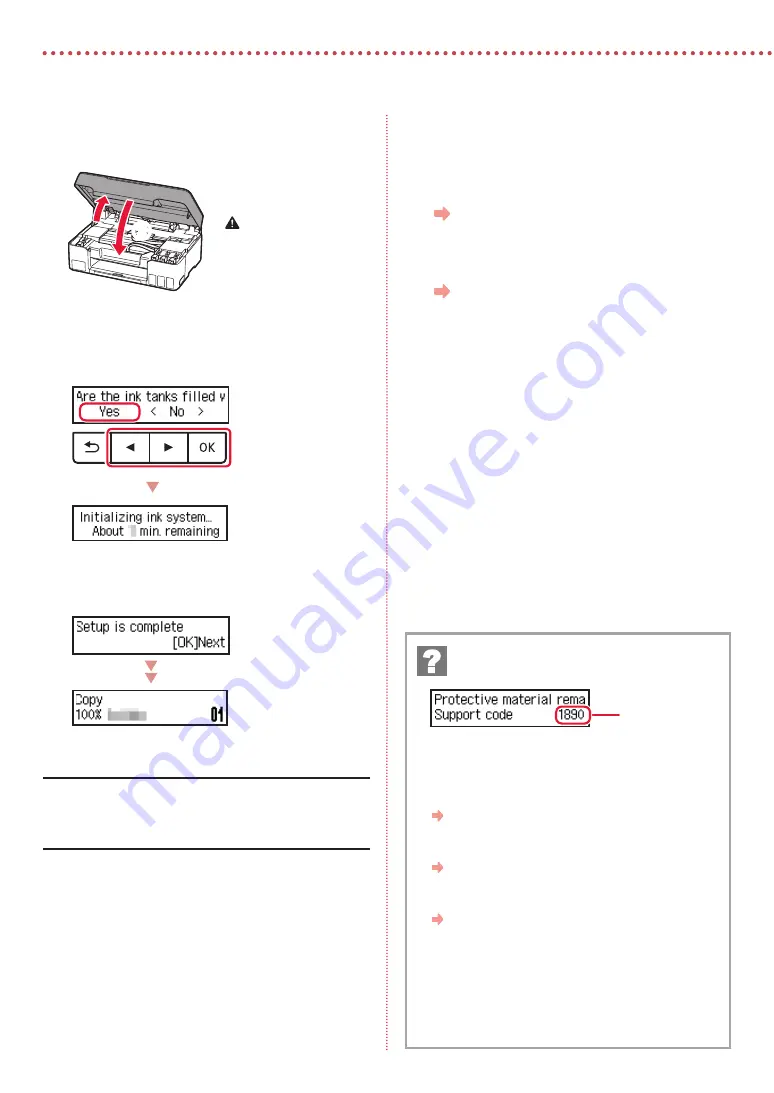
4
Настроювання принтера
9
Закрийте модуль сканування / кришку.
•
Повністю відкрийте модуль сканування / кришку,
потім закрийте цей компонент.
b
a
Увага!
Бережіть пальці.
10
Якщо з’явиться наведений нижче екран,
кнопками
[
і
]
виберіть пункт
Так (Yes)
і
натисніть кнопку
OK
.
•
Зачекайте, доки не з’явиться наведений нижче
екран. Дотримуйтесь інструкцій на екрані та
натисніть кнопку
OK
.
Якщо потрібно використовувати принтер без
підключення інших пристроїв, настроювання можна
завершити.
Виберіть найоптимальніший спосіб підключення залежно
від того, як використовуватиметься принтер.
•
Використання принтера без підключення до інших
пристроїв
Настроювання завершено.
•
Щоб використовувати принтер із підключеним
комп’ютером
Перейдіть до наступної сторінки.
Перегляньте код підтримки та дотримуйтесь
інструкцій, якщо це один із кодів, наведених нижче.
•
1890
Не знято захисні матеріали.
«2. Зняття пакувальних матеріалів» на стор. 1
•
1470
Друкуючі головки встановлено неправильно.
«3. Встановлення друкуючих головок» на стор. 1
•
1471
Не вдається розпізнати друкуючі головки.
«3. Встановлення друкуючих головок» на стор. 1
•
5200
Під час підготовки системи чорнил сталася помилка.
Натисніть кнопку
УВІМК. (ON)
, щоб перезавантажити
принтер, а потім перегляньте розділ «5. Наливання
чорнила» на стор. 3.
В іншому разі див.
Онлайновий посібник
.
Якщо на екрані з’явиться повідомлення
про помилку (код підтримки)
Код підтр.
)Support code(
Содержание PIXMA G2060 Series
Страница 27: ...1 1 2 1 2 a b 3 1 2 3 URL https ij start canon...
Страница 28: ...2 4 C B 5 6 7 b a 4 1 2 ON 3 OK 4...
Страница 29: ...3 5 1 2 3 PGBK 4 5 a b 6 a b 7 8 2 7 C M Y...
Страница 30: ...4 9 b a 10 Yes OK OK 1890 2 1 1470 3 1 1471 3 1 5200 ON 5 3 Support code...
Страница 31: ...6 5 1 Canon 2 3 4 5 B Windows 6 7 EasySetup exe 3 win SETUP exe 6...
Страница 32: ...6 1 2 a b 3 a b 4 5 Save the rear tray paper information OK 6 OK 7...
Страница 33: ...1 1 2 1 2 a b 3 1 2 3 URL https ij start canon...
Страница 34: ...2 4 C B 5 6 7 b a 4 1 2 ON 3 OK 4...
Страница 35: ...3 5 1 2 3 PGBK 4 5 a b 6 a b 7 8 2 7 C M Y...
Страница 36: ...4 9 b a 10 Yes OK OK 1890 2 1 1470 3 1 1471 3 1 5200 ON 5 3 Support code...
Страница 37: ...6 5 1 Canon 2 3 4 5 B Windows 6 7 EasySetup exe 3 win SETUP exe 6...
Страница 38: ...6 1 2 a b 3 a b 4 5 Save the rear tray paper information OK 6 OK 7...
Страница 39: ...6 1 1 2 2 a b 3 3 a b 4 4 5 5 Save the rear tray paper information OK 6 6 OK 7 7...
Страница 40: ...6 5 1 1 Canon 2 2 3 3 4 4 5 5 B Windows 6 6 Download 7 7 3 EasySetup exe SETUP exe win 6...
Страница 41: ...4 9 9 b a 10 1 Yes OK OK support code 1890 1 2 1470 1 3 1471 1 3 5200 5 ON 3 support code Support code...
Страница 42: ...3 5 1 1 2 2 3 3 PGBK 4 4 5 5 a b 6 6 a b 7 7 8 8 7 2 C M Y...
Страница 43: ...2 4 4 B C 5 5 6 6 7 7 b a 4 1 1 2 2 ON 3 3 OK support 4 code...
Страница 44: ...1 1 2 1 1 2 2 a b 3 1 1 2 2 3 3 URL https ij start canon...

























