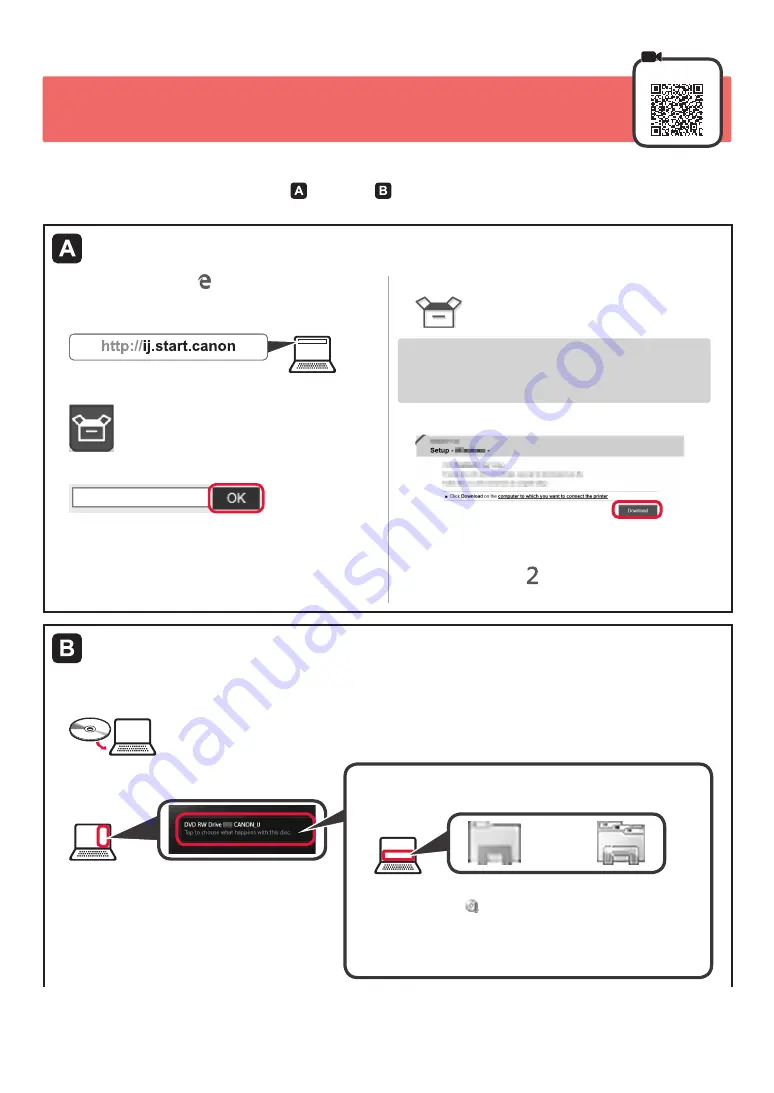
4
7. Connecting to Computer
Windows
You need a connection setup for each computer. Proceed with the setup from step
1
for each computer.
1
Start the setup file for either method or method
.
Downloading from the Internet
a
Open a web browser ( etc.) on your computer.
b
Input the following URL and access the
Canon
website.
c
Select
Set Up
.
d
Input the model name of your printer and click
OK
.
You can select a model name from the list.
e
Click
Setup
.
The procedures for Windows are shown below. If
you are using a computer with an OS other than
Windows, do the setup according to the on-screen
instructions.
f
Click
Download
and download the setup file.
g
Execute the downloaded file.
Proceed to step on the next page to
continue.
Using Setup CD-ROM (Windows Only)
■
When using Windows 10 or Windows 8.1:
a
Load the Setup CD-ROM in your computer.
b
When the following message appears on the
right side of your computer screen, click it.
When This Message Does Not Appear (or Has Disappeared)
1. Click
File Explorer
on the taskbar.
or
2. Click
This PC
on the left side of the opened window.
3. Double-click the CD-ROM icon on the right side of the
window.
If the contents of the CD-ROM appear, double-click
Msetup4.exe
.
4. Proceed to step
d
.
Содержание Pixma G1110 Series
Страница 21: ...RMC Regulatory Model Code K10469 ...





















