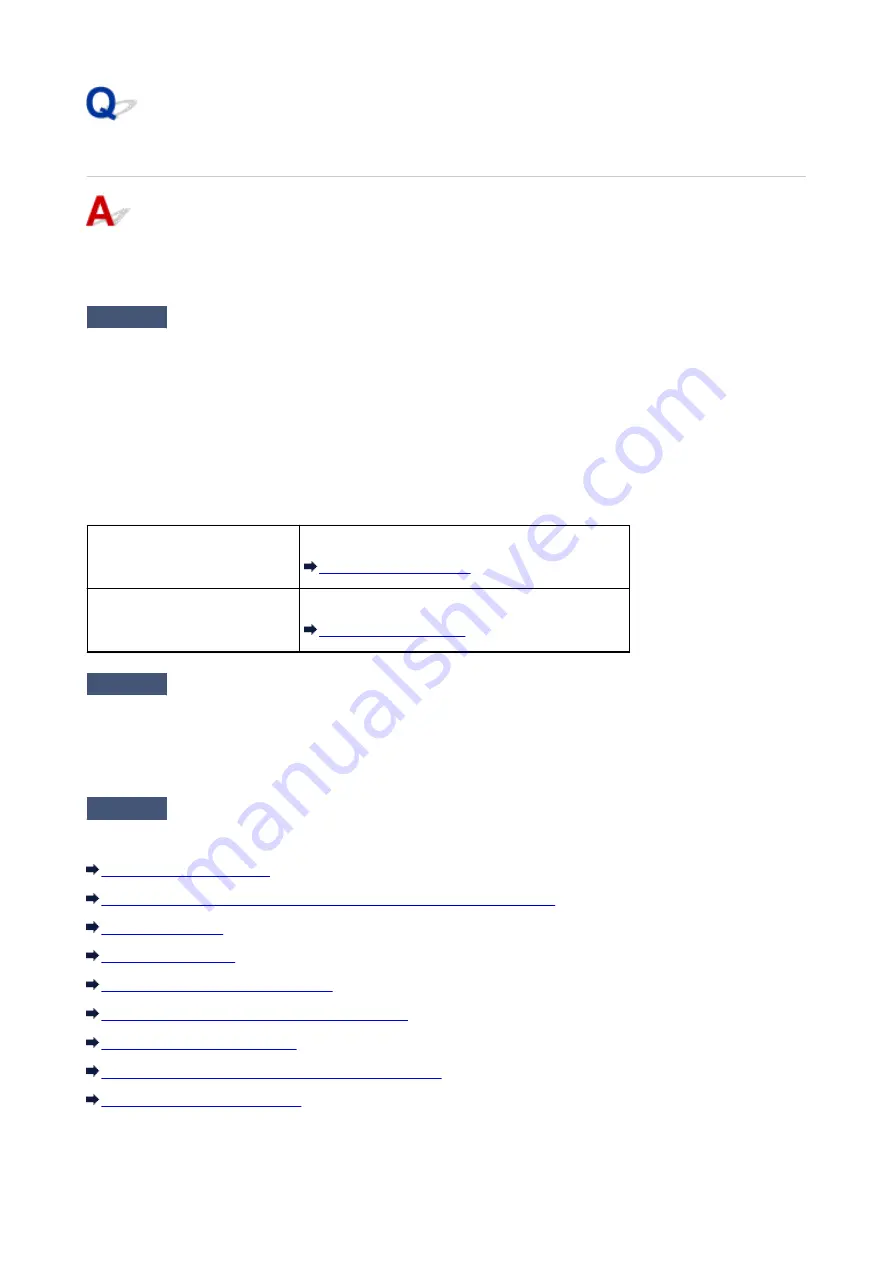
Print Results Not Satisfactory
If the print result is not satisfactory due to white streaks, misaligned lines, or uneven colors, confirm the
paper and print quality settings first.
Check1
Do the page size and media type settings match the size and type of the loaded
paper?
When these settings are incorrect, you cannot obtain a proper print result.
If you are printing a photograph or an illustration, incorrect paper type settings may reduce the quality of the
printout color.
Also, if you print with an incorrect paper type setting, the printed surface may be scratched.
In borderless printing, uneven coloring may occur depending on the combination of the paper type setting and
the loaded paper.
To copy by operating the machine Confirm by using the operation panel on the machine.
To print from a computer
Confirm by using the printer driver.
Check2
Make sure that the appropriate print quality is selected referring to the table in
Check 1.
Select a print quality option suitable for the paper and image for printing. If you notice blurs or uneven colors,
increase the print quality and try printing again.
Check3
If the problem is not resolved, there may be other causes.
See also the sections below:
No Printing Results/Printing Is Blurred/Colors Are Wrong/White Streaks
Printed Paper Curls or Has Ink Blots
Paper Is Smudged/Printed Surface Is Scratched
Vertical Lines Are Printed on the Sides of the Printout
If the Printed Paper Has Been Discolored
Colors may fade with time if the printed paper is left for a long period of time.
608
Содержание Pixma E480 series
Страница 15: ...B204 776 ...
Страница 67: ...67 ...
Страница 99: ...Safety Guide Safety Precautions Regulatory and Safety Information 99 ...
Страница 108: ...Main Components Front View Rear View Inside View Operation Panel 108 ...
Страница 121: ...Select Scan contrast press the OK button D Use the or button C to change the contrast then press the OK button D 121 ...
Страница 124: ...Loading Paper Originals Loading Paper Loading Originals 124 ...
Страница 141: ...Printing Area Printing Area Other Sizes than Letter Legal Envelopes Letter Legal Envelopes 141 ...
Страница 153: ... Photo or thick paper 153 ...
Страница 154: ...Replacing a FINE Cartridge Replacing a FINE Cartridge Checking the Ink Status 154 ...
Страница 193: ...Changing the Machine Settings Changing Machine Settings from Your Computer Changing the Machine Settings on the LCD 193 ...
Страница 222: ...Information about Network Connection Useful Information about Network Connection 222 ...
Страница 230: ...About Network Communication Changing and Confirming Network Settings Appendix for Network Communication 230 ...
Страница 244: ...Note This machine supports WPA WPA2 PSK WPA WPA2 Personal and WPA2 PSK WPA2 Personal 244 ...
Страница 252: ...Appendix for Network Communication Using the Card Slot over a Network About Technical Terms Restrictions 252 ...
Страница 272: ...272 ...
Страница 282: ...PRO 10S 282 ...
Страница 283: ...Printing Printing from a Computer Printing Using the Operation Panel of the Machine Paper setting for Printing 283 ...
Страница 284: ...Printing from a Computer Printing with Application Software that You are Using Printer Driver 284 ...
Страница 289: ... Paper Settings on the Printer Driver and the Printer Paper Size 289 ...
Страница 300: ...Click Print When you execute print the document will be enlarged or reduced to fit to the page size 300 ...
Страница 314: ...Adjusting Brightness Adjusting Intensity Adjusting Contrast 314 ...
Страница 331: ...Related Topics Setting the Print Quality Level Custom Printing a Color Document in Monochrome 331 ...
Страница 349: ...Printing Using the Operation Panel of the Machine Printing Template Forms Such As Lined Paper or Graph Paper 349 ...
Страница 356: ...Copying Making Copies Basic Reducing or Enlarging a Copy About Special copy Menu Collated Copying 356 ...
Страница 371: ...Scanning Scanning from a Computer Scanning from the Operation Panel of the Machine 371 ...
Страница 386: ...5 Select Select Source according to the items to be scanned 6 Select Auto scan for Paper Size then click OK 386 ...
Страница 395: ...Note The default save folder is the Pictures folder 7 Click OK Scanned images are saved according to the settings 395 ...
Страница 410: ...Defaults You can restore the settings in the displayed screen to the default settings 410 ...
Страница 420: ...Defaults You can restore the settings in the displayed screen to the default settings 420 ...
Страница 465: ...Useful Information on Scanning Adjusting Cropping Frames in the Image Stitch Window Resolution Data Formats 465 ...
Страница 471: ...471 ...
Страница 478: ... Scan resolution Select the resolution for scanning Ex 478 ...
Страница 483: ...6 Select the application you want to start after scanning in Application Settings 7 Click OK 483 ...
Страница 484: ...The responses will be executed according to the specified settings when you start scanning from the operation panel 484 ...
Страница 543: ...Receiving Faxes Receiving Faxes Changing the Paper Settings Memory Reception Receiving Faxes Using Useful Functions 543 ...
Страница 556: ... You can register the rejected number in Rejected numbers in TEL no registration under Fax settings 556 ...
Страница 600: ...Problems while Printing Scanning from Smartphone Tablet Cannot Print Scan from Smartphone Tablet 600 ...
Страница 629: ...Problems with Faxing Problems Sending Faxes Problems Receiving Faxes Cannot Send a Fax Clearly Telephone Problems 629 ...
Страница 643: ...Telephone Problems Cannot Dial Telephone Disconnects During a Call 643 ...
Страница 646: ...Problems with Scanning Problems with Scanning Scan Results Not Satisfactory 646 ...
Страница 672: ...Problems with Installation Downloading Cannot Install the MP Drivers Uninstalling IJ Network Tool 672 ...
Страница 673: ...Cannot Install the MP Drivers Download the driver from the support page of our website then reinstall it 673 ...
Страница 701: ...1250 Cause The paper output tray is closed Action Open the paper output tray to resume printing 701 ...
Страница 739: ...5B02 Cause Printer error has occurred Action Contact the service center 739 ...
Страница 740: ...5B03 Cause Printer error has occurred Action Contact the service center 740 ...
Страница 741: ...5B04 Cause Printer error has occurred Action Contact the service center 741 ...
Страница 742: ...5B05 Cause Printer error has occurred Action Contact the service center 742 ...
Страница 743: ...5B12 Cause Printer error has occurred Action Contact the service center 743 ...
Страница 744: ...5B13 Cause Printer error has occurred Action Contact the service center 744 ...
Страница 745: ...5B14 Cause Printer error has occurred Action Contact the service center 745 ...
Страница 746: ...5B15 Cause Printer error has occurred Action Contact the service center 746 ...






























