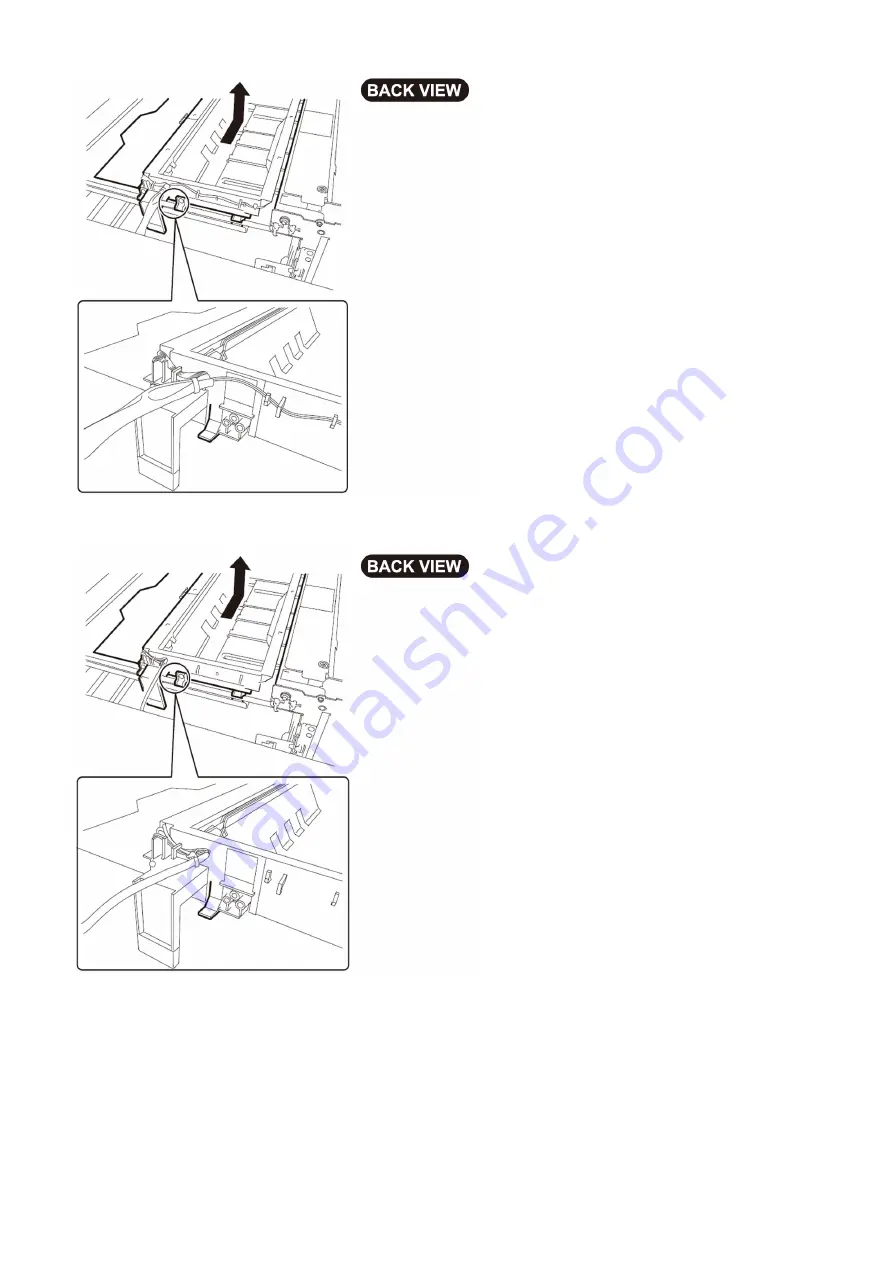
<< for D1 >>
[Note] When closing the waste paper unit after the reinstalling, align the position of waste full detection lever of the waste paper
buffer unit with the cutouts of waste paper basket by turning the waste paper buffer drive pulley, so that the detection lever will
not come in contact with the waste paper basket.
208
Содержание Perfect Binder A1
Страница 1: ...Troubleshooting Guide Perfect Binder A1 B1 C1 D1 E1 July 16 2019 Canon U S A Inc ...
Страница 98: ...2 15 Remove the frame 1 2 screws 2 16 Remove the Stack buffer tray motor unit 2 screws 1 connector 96 ...
Страница 103: ...2 24 Remove the e ring 1 CAUTION Do not misplace the e ring 1 2 25 Remove the Tray guide unit from the link 1 101 ...
Страница 123: ... CAUTION Match the notches on the Sensor mount to the plate guides to mount it 2 15 Remove the frame 1 2 screws 121 ...
Страница 229: ...9 Reverse the trimming assembly 10 Remove the 2 screws 1 and remove the sheet metal part 2 227 ...
Страница 244: ...9 Reverse the trimming assembly 10 Remove the 2 screws 1 and remove the sheet metal part 2 242 ...
















































