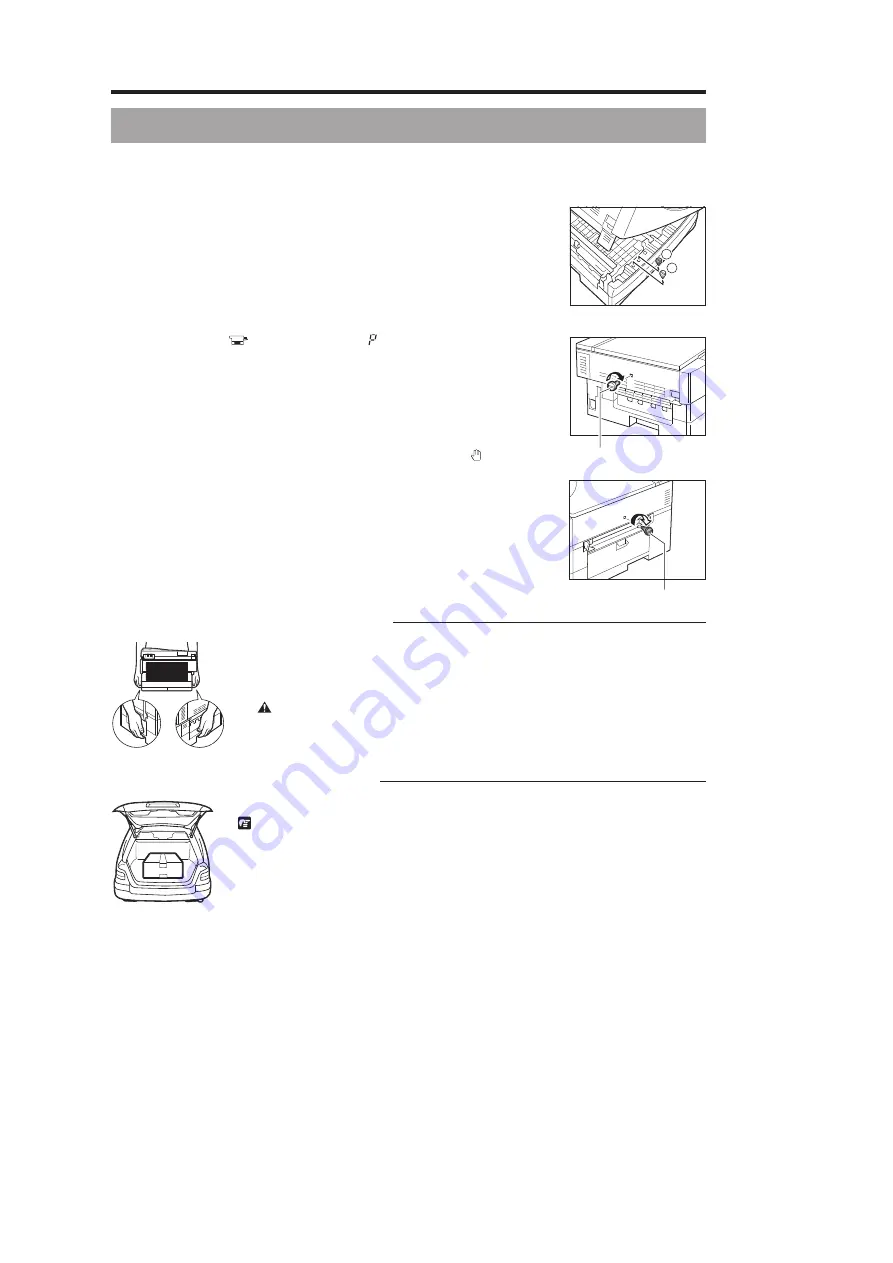
Canon
PC880/860
Operator’s Manual
ENGLISH
26
Transporting the Copier and Repacking
If the copier will be subjected to vibration (e.g., when transporting over long distances), the following precautions
should be taken. If you do not follow these precautions, the copier may get damaged or the quality of your copy
images may be adversely affected.
1. Press the power switch ON.
2. Press the Preset Copy Ratio key and select a ratio of 70%. For the
PC860, proceed to Step 4.
3. For the PC880, press the Paper Select key and select the multi-stack
bypass.
4. For the PC880, without placing any paper in the multi-stack bypass, press
the Start key. For the PC860, insert a sheet of the copy stock into the
single-sheet bypass. The copier will perform an automatic adjustment
operation so that you can attach shipping attachment
b
. (For the PC880,
the Paper Supply (
) indicator flashes and
lights.)
5. Turn OFF the copier and unplug it.
6. Lift the main unit lever on the left side to open the top of the main unit.
7. Pull out shipping attachment
a
and
b
from the shipping attachment
holder; these attachments were inserted in the shipping attachment holder
during the installation of your copier. (In steps 10 and 11, re-attach
shipping attachment
a
and
b
.)
8. Grip the end of the cartridge, and pull it out of the copier.
9. Close the main unit by pressing down firmly on the part marked “ ”.
10. Re-attach shipping attachment
a
on the left side of the main unit and
which was pulled out of the shipping attachment holder in step 7.
11. Re-attach shipping attachment
b
on the right side of the main unit and
which was pulled out of the shipping attachment holder in step 7.
1
2
7
10
Shipping attachment
a
11
Shipping attachment
b
Carrying the Copier by the Sides
1. Remove the copy tray from the copier. For the PC880, it is also necessary to fold up
the multi-stack bypass.
2. Grip the handles at the side of the copier and lift up the copier, as shown in the
illustration to the left.
CAUTION:
I
When carrying this machine, be sure to hold it in the designated places as shown in the
illustration. Dropping the machine can cause personal injury.
Transporting the Copier by Car
Place the copier on a level, stable surface.
REQUEST:
I
Do not leave the copier inside a car for a long period of time; the temperature can become very
high or low.
I
Avoid rough roads; excessive vibration may damage the copier or adversely affect the quality of
your copy images.
I
Place a cover over the copier. Do not leave the copier in direct sunlight.
I
When moving the copier, use the original shipping box that it was packed inside when you
purchased it.
I
When using the original shipping box, do not place the power cord on the platen glass cover; this
may damage the platen glass.
Содержание PC860
Страница 58: ...Canon PC880 860 Operator s Manual ENGLISH 58 ...






























