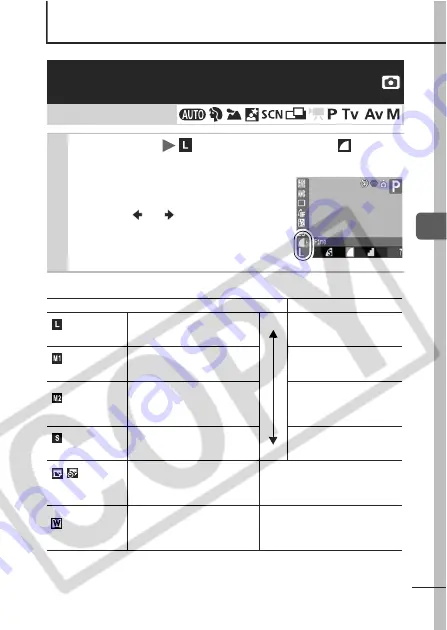
31
S
h
oo
ting
Shooting
Approximate Values for Recording Pixels
Changing the Recording Pixels and
Compression (Still Images)
Shooting Mode
1
FUNC. Menu
* (Recording Pixels)/
*
(Compression).
See Menus and Settings (p. 22).
* Default setting.
z
Use the
or
button to select
recording pixels/compression
settings and press the
FUNC./SET
button.
Recording Pixels
Purpose
(Large)
2816 x 2112 pixels
High
Low
Printing to about A3 size
(Approx. 297 x 420 mm
(11.7 x 16.5 in.))
(Medium 1)
2272 x 1704 pixels
Printing to about A4 size
(Approx. 210 x 297 mm
(8.3 x 11.7 in.))
(Medium 2)
1600 x 1200 pixels
Print postcard-size prints
148 x 100 mm (6 x 4 in.)
Print L-size prints 119 x
89 mm (4.7 x 3.5 in.)
(Small)
640 x 480 pixels
Send images as e-mail
attachments or shoot more
images
(Postcard Date
Imprint Mode)
1600 x 1200 pixels
Print postcard-size prints 148 x
100 mm (6 x 4 in.)
Print L-size prints 119 x 89 mm
(4.7 x 3.5 in.)
(Widescreen)
2816 x 1584 pixels
Print on wide paper (Records at a
16:9 width-to-height aspect ratio.
Portions not recorded are left
black.).
















































