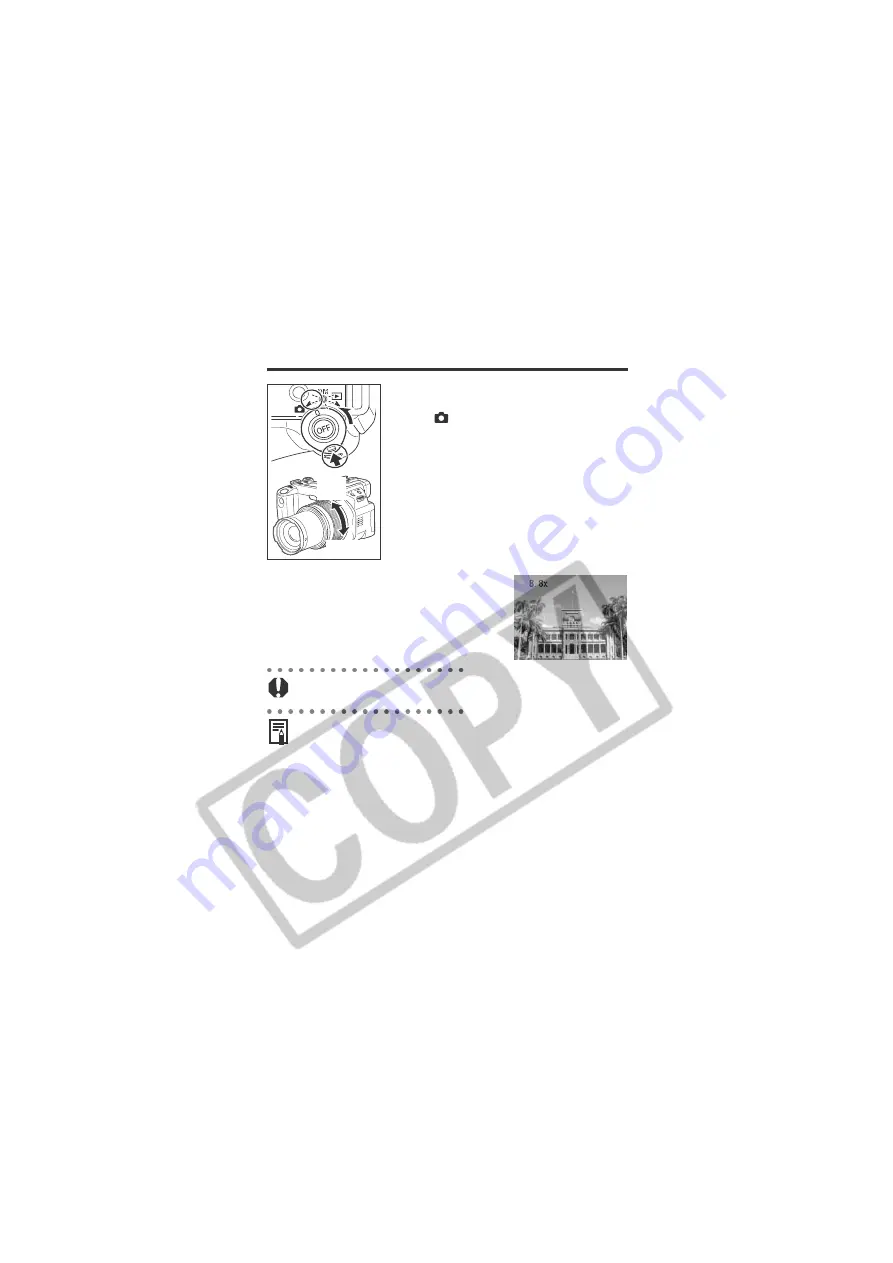
Using the Zoom (Focal Length) (continued)
40
Zooming Rapidly
To zoom in or out rapidly, turn the mode
lever to
(Shooting) and hold it, then turn
the zoom ring in either the zoom in or zoom
out direction. The swift zooming continues
while you hold the mode lever.
To reverse the zooming direction, turn the
zoom ring a little in the opposite direction
while holding the mode lever.
Digital Zoom
An image already zoomed with the optical
zoom lens can be further zoomed digitally up
to an approximate factor of 22 (p. 78).
The factor displays after the zoom operation.
z
The digital zoom cannot be used with certain Shooting modes
(p. 202).
z
The more the image is zoomed digitally, the coarser its image
quality becomes.
Telephoto
Wide
Angle
Содержание PC1057
Страница 203: ...199 MEMO ...
Страница 204: ...200 MEMO ...






























