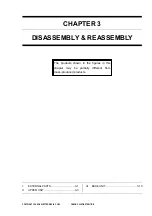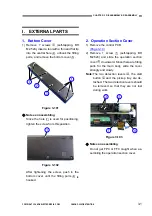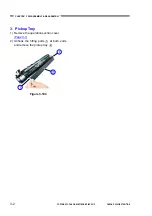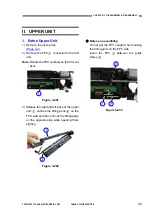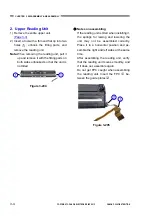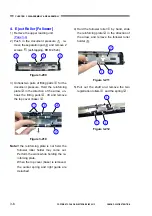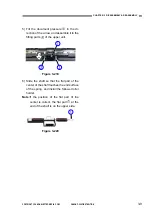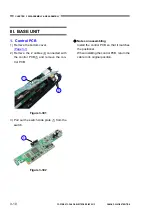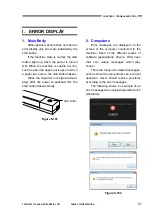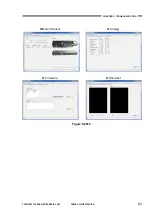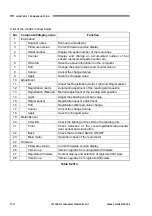COPYRIGHT © CANON ELECTRONICS INC. 2012
CANON P-208 FIRST EDITION
3-13
CHAPTER 3 DISASSEMBLY & REASSEMBLY
5. Motor
1) Remove the registration roller (drive).
2) Remove the gear
{
1
and 2 screws
{
2
(PH
M2x2) and remove the motor
{
3
.
Figure 3-309
Notes on assembling
Insert the gear while rotating it slightly
because it is in the form of helix.
Insert the cable into its original position
and install the motor.
6. Lower Reading Unit
1) Remove the entire upper unit.
2) Remove the eject roller (drive).
3) Remove the registration roller (drive).
4) Remove the feed roller.
5) Remove the motor.
6) Remove the 2 gears
{
1
, the open detec-
tion lever
{
2
and the document detection
lever
{
3
.
Figure 3-310
Note:
The document detection lever is as-
sembled with a spring. An assembling
drawing is shown below.
Figure 3-311
Содержание P-208
Страница 6: ......
Страница 8: ......
Страница 18: ......
Страница 20: ......
Страница 40: ......
Страница 42: ......
Страница 58: ......
Страница 64: ......
Страница 66: ......
Страница 110: ......
Страница 112: ......
Страница 117: ...COPYRIGHT CANON ELECTRONICS INC 2012 CANON P 208 FIRST EDITION A 5 APPENDIX 2 Upper Unit Figure 200...
Страница 119: ...COPYRIGHT CANON ELECTRONICS INC 2012 CANON P 208 FIRST EDITION A 7 APPENDIX 3 Base Unit Figure 300...
Страница 122: ......
Страница 124: ...1212TG...