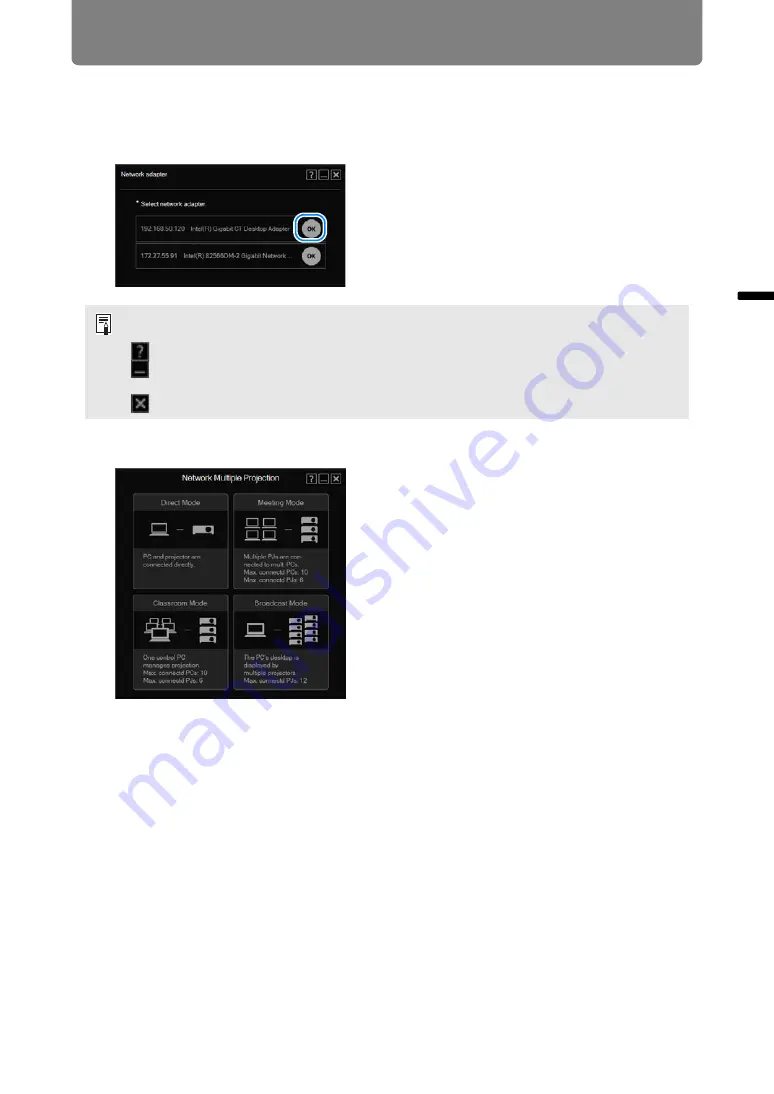
21
From Startup to Shutdown
Ne
twor
ked Mu
lti
-Pro
jection Ove
rview
2
If the computer is equipped with multiple network adapters, or if one
network adapter has been assigned multiple IP addresses (IP aliases), a
selection screen is displayed. Click [OK] next to the desired network
adapter.
3
On the mode selection window, click the desired mode.
(1) Direct Mode
When one computer is connected to one projector. (
(2) Meeting Mode
When multiple computers are connected to multiple projectors. Useful when
showing multiple computer screens during meetings or other events. (
)
(3) Classroom Mode
When multiple computers are connected to multiple projectors. Gives a single
computer (in the role of presenter) control over which computer screen and
which projector is used for projection. (
)
The same three buttons are shown in the upper right of this window and subsequent
windows. (Additional buttons are shown on some windows.)
[
] View software help.
[
] Minimize the window to the taskbar. To view the window again, click the taskbar
icon.
[
] Close the window.
(1)
(3)
(2)
(4)
Содержание Networked Multi-Projection
Страница 8: ...8 ...
Страница 24: ...24 ...
Страница 25: ...25 Networked Multi Projection Overview Operation in Each Mode Functions Operation in Each Mode ...
Страница 52: ...52 ...
Страница 53: ...53 Networked Multi Projection Overview Operation in Each Mode Functions Functions ...
Страница 63: ...63 Using Layout Functions Functions Classroom Mode window starting a session Broadcast Mode window ...






























