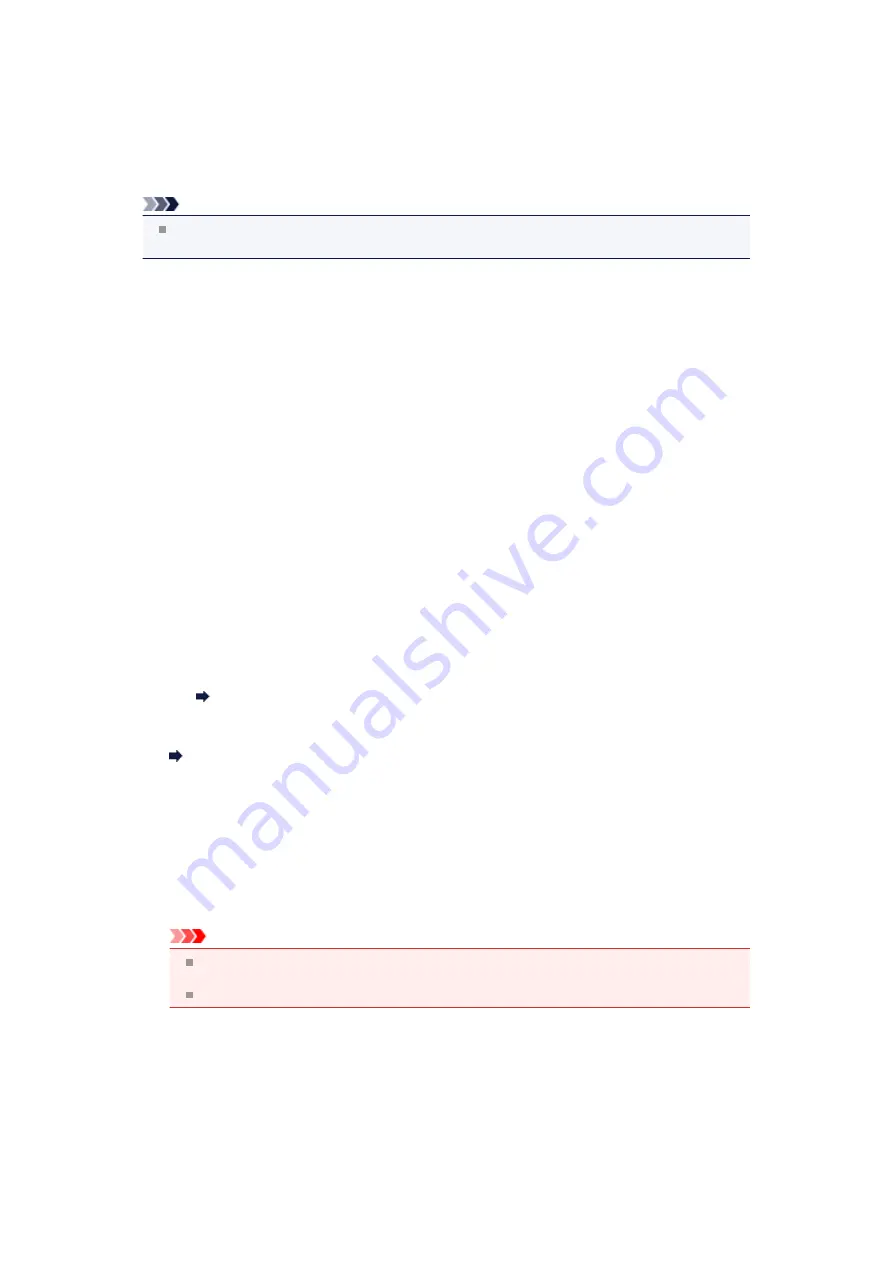
A Message Is Displayed
This section describes some of the errors or messages.
Note
A Support Code (error number) is displayed on the computer or on the LCD for some error or
message. For details on errors with Support Codes, refer to
If a message is displayed on the LCD, see below.
•
A Message Is Displayed on the LCD
If a message is displayed on the computer, see below.
•
Error Regarding the Power Cord Being Unplugged Is Displayed
•
Writing Error/Output Error/Communication Error
•
•
Inkjet Printer/Scanner/Fax Extended Survey Program
A Message Is Displayed on the LCD
Confirm the message and take an appropriate action.
•
Failed to scan the head alignment sheet Press [OK]
Scanning the print head alignment sheet has failed.
Press the
OK
button to dismiss the error, then take the actions described below.
• Make sure that the print head alignment sheet is set in the correct position and orientation
on the platen glass.
• Make sure the platen glass and the print head alignment sheet are not dirty.
• Make sure the type and size of loaded paper is suitable for Automatic Print Head Alignment.
For Automatic Print Head Alignment, always load one sheet of A4 or Letter-sized plain
paper.
• Make sure if print head nozzles are clogged.
Print the nozzle check pattern to check the status of the print head.
Printing the Nozzle Check Pattern
If the error is not resolved, connect the machine to the computer and align the print head on the
printer driver.
Aligning the Print Head Position from Your Computer
•
Check page size Press [OK]
The size of the loaded paper is different from that specified in the paper size setting.
Load the same size of paper as that specified in the paper size setting, then press the
OK
button.
•
Data error Press [OK]
A power failure has occurred or the power cord has been unplugged when the faxes are stored in
the machine's memory.
Important
If a power failure occurs or you unplug the power cord, all faxes stored in the machine's
memory are deleted.
For details on how to unplug the power cord, see Notice for Unplugging the Power Cord.
Press the
OK
button.
After pressing the
OK
button, the list of the faxes deleted from the machine's memory (MEMORY
CLEAR REPORT) will be printed.
For details, refer to Summary of Reports and Lists.
Error Regarding the Power Cord Being Unplugged Is Displayed
The power cord may have been unplugged while the machine was still on.
Check the error message that appears on the computer, then click
OK
.
Содержание MX450 series
Страница 1: ...MX450 series Online Manual Faxing English ...
Страница 113: ...MX450 series Online Manual Printing Copying English ...
Страница 115: ...Printing from a Computer Printing with Application Software that You are Using Printer Driver ...
Страница 116: ...Printing Using the Operation Panel of the Machine Printing Template Forms Such As Lined Paper or Graph Paper ...
Страница 133: ...5 Complete the setup Click OK When you execute print the document will be enlarged or reduced to fit to the page size ...
Страница 166: ...Adjusting Color Balance Adjusting Brightness Adjusting Intensity Adjusting Contrast ...
Страница 206: ...Printing Using the Operation Panel of the Machine Printing Template Forms Such As Lined Paper or Graph Paper ...
Страница 210: ...Printing from a Bluetooth Compliant Device Printing from Mobile Phone via Bluetooth Communication ...
Страница 214: ...Handling Precautions Shipping the Bluetooth Unit ...
Страница 216: ...Preparation to Use the Bluetooth Unit Bluetooth Unit Attaching to and Removing from the Printer ...
Страница 237: ...Bluetooth Settings Setting Bluetooth Printing Bluetooth settings Screen ...
Страница 259: ...MX450 series Online Manual Read Me First Useful Functions Available on the Machine Overview of the Machine English ...
Страница 268: ...Changing the Machine Settings Changing Machine Settings from Your Computer Changing the Machine Settings on the LCD 10 ...
Страница 271: ...Information about Network Connection Useful Information about Network Connection 13 ...
Страница 282: ...Main Components Front View Rear View Inside View Operation Panel 24 ...
Страница 298: ...Loading Paper Originals Loading Paper Loading Originals Inserting the USB Flash Drive 40 ...
Страница 311: ...Printing Area Printing Area Other Sizes than Letter Legal Envelopes Letter Legal Envelopes 53 ...
Страница 320: ...62 ...
Страница 324: ...Inserting the USB Flash Drive Inserting the USB Flash Drive Removing the USB Flash Drive 66 ...
Страница 327: ...Replacing a FINE Cartridge Replacing a FINE Cartridge Checking the Ink Status 69 ...
Страница 360: ...4 After wiping close the document feeder cover by pushing it until it clicks into place 5 Close the document tray 102 ...
Страница 365: ...Changing the Machine Settings Changing Machine Settings from Your Computer Changing the Machine Settings on the LCD 107 ...
Страница 389: ...Information about Network Connection Useful Information about Network Connection 131 ...
Страница 470: ...MX450 series Online Manual Scanning English ...
Страница 487: ...5 Select Select Source according to the items to be scanned 6 Select Auto scan for Paper Size then click OK ...
Страница 495: ...Scanned images are saved according to the settings ...
Страница 529: ...You can restore the settings in the displayed screen to the default settings ...
Страница 548: ......
Страница 553: ...Related Topic Basic Mode Tab ...
Страница 590: ...Related Topic Scanning in Advanced Mode Scanning Multiple Documents from the ADF Auto Document Feeder in Advanced Mode ...
Страница 601: ...Reset all adjustments saturation color balance brightness contrast histogram and tone curve ...
Страница 608: ... Output by page Outputs the scanned documents in the correct page order ...
Страница 612: ......
Страница 618: ...Useful Information on Scanning Adjusting Cropping Frames IJ Scan Utility Resolution Data Formats Color Matching ...
Страница 628: ...Other Scanning Methods Scanning with WIA Driver Scanning Using the Control Panel Windows XP Only ...
Страница 637: ......
Страница 654: ...MX450 series Online Manual Troubleshooting English ...
Страница 658: ...Problems with Printing Quality Print Results Not Satisfactory Ink Is Not Ejected ...
Страница 659: ...Problems with Scanning Problems with Scanning Scan Results Not Satisfactory Software Problems ...
Страница 660: ...Problems with Faxing Problems Sending Faxes Problems Receiving Faxes Cannot Send a Fax Clearly Telephone Problems ...
Страница 663: ...About Errors Messages Displayed If an Error Occurs A Message for Faxing Is Displayed on the LCD A Message Is Displayed ...
Страница 707: ...Problems with Printing Quality Print Results Not Satisfactory Ink Is Not Ejected ...
Страница 727: ...Problems with Scanning Problems with Scanning Scan Results Not Satisfactory Software Problems ...
Страница 747: ...Software Problems The E mail Client You Want to Use Does Not Appear in the Screen for Selecting an E mail Client ...
Страница 749: ...Problems with Faxing Problems Sending Faxes Problems Receiving Faxes Cannot Send a Fax Clearly Telephone Problems ...
Страница 764: ...Problems with Bluetooth Communication Printer Cannot be Registered Printing Does Not Start ...
Страница 776: ...About Errors Messages Displayed If an Error Occurs A Message for Faxing Is Displayed on the LCD A Message Is Displayed ...
Страница 801: ...1202 Cause The paper output cover is open Action Close the paper output cover ...
Страница 802: ...1250 Cause The paper output tray is closed Action Open the paper output tray to resume printing ...
Страница 803: ...1401 Cause The FINE cartridge is not installed Action Install the FINE cartridge ...
Страница 834: ...5B02 Cause Printer error has occurred Action Contact the service center ...
Страница 835: ...5B03 Cause Printer error has occurred Action Contact the service center ...
Страница 836: ...5B04 Cause Printer error has occurred Action Contact the service center ...
Страница 837: ...5B05 Cause Printer error has occurred Action Contact the service center ...
Страница 838: ...5B12 Cause Printer error has occurred Action Contact the service center ...
Страница 839: ...5B13 Cause Printer error has occurred Action Contact the service center ...
Страница 840: ...5B14 Cause Printer error has occurred Action Contact the service center ...
Страница 841: ...5B15 Cause Printer error has occurred Action Contact the service center ...






























