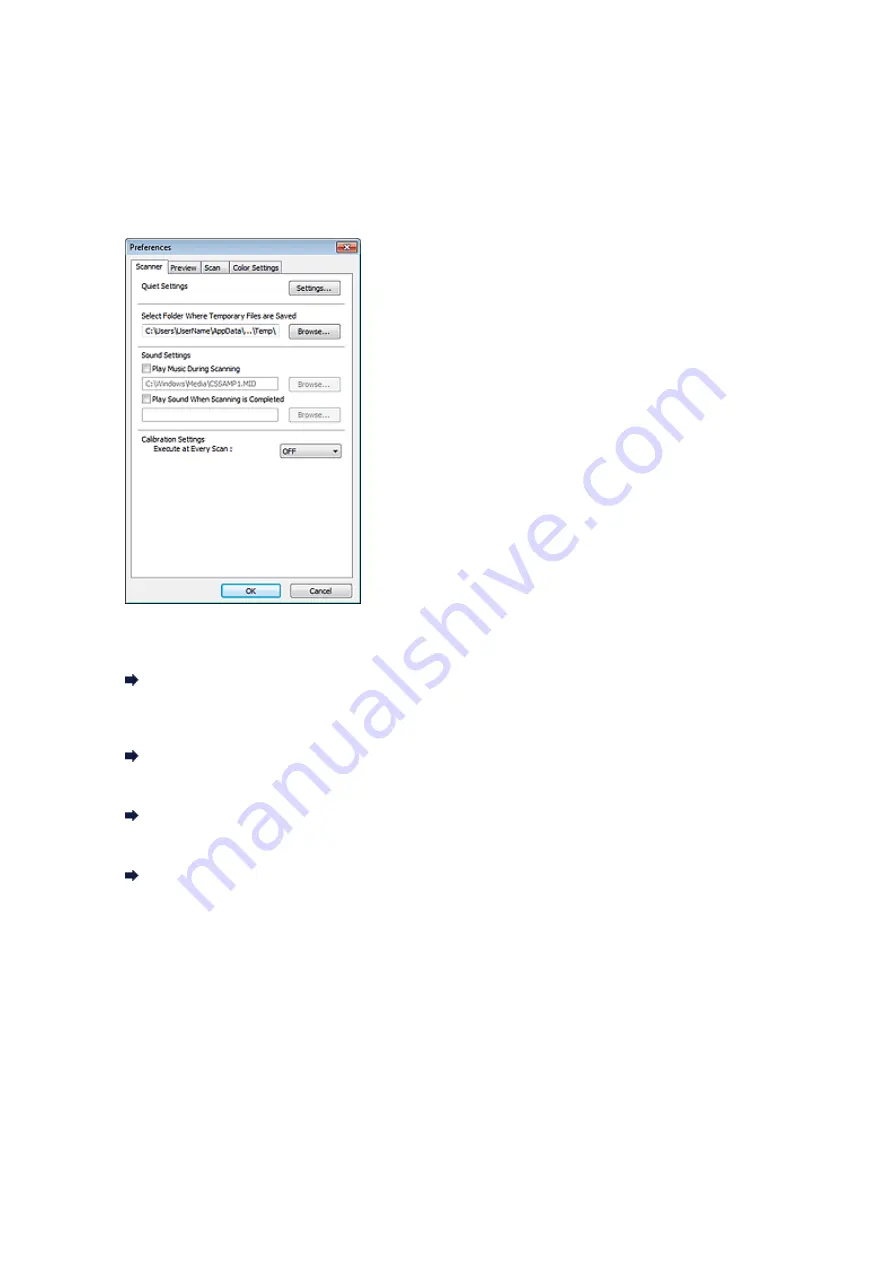
Preferences Dialog Box
Click
Preferences...
in the ScanGear (scanner driver) screen to open the
Preferences
dialog box.
In the
Preferences
dialog box, you can make advanced settings to ScanGear functions via the
Scanner
,
Preview
,
Scan
, and
Color Settings
tabs.
Scanner Tab
Allows you to set the quiet mode, folder in which to save images temporarily, and music file to play during
or at the end of a scan.
Preview Tab
Allows you to select what to do with Preview when ScanGear is started, how to display cropping frames
after previewing images, and the cropping size for thumbnails of scanned documents.
Scan Tab
Allows you to select what to do with ScanGear after scanning image.
Color Settings Tab
Allows you to select how to adjust color, and specify the monitor gamma value.
Содержание MX390 series
Страница 1: ...MX390 series Online Manual Scanning English ...
Страница 18: ...5 Select Select Source according to the items to be scanned 6 Select Auto scan for Paper Size then click OK ...
Страница 26: ...Scanned images are saved according to the settings ...
Страница 59: ...You can restore the settings in the displayed screen to the default settings ...
Страница 78: ......
Страница 83: ...Related Topic Basic Mode Tab ...
Страница 120: ...Related Topic Scanning in Advanced Mode Scanning Multiple Documents from the ADF Auto Document Feeder in Advanced Mode ...
Страница 131: ...Reset all adjustments saturation color balance brightness contrast histogram and tone curve ...
Страница 138: ... Output by page Outputs the scanned documents in the correct page order ...
Страница 142: ......
Страница 148: ...Useful Information on Scanning Adjusting Cropping Frames IJ Scan Utility Resolution Data Formats Color Matching ...
Страница 154: ...Other Scanning Methods Scanning with WIA Driver Scanning Using the Control Panel Windows XP Only ...
Страница 162: ......






























