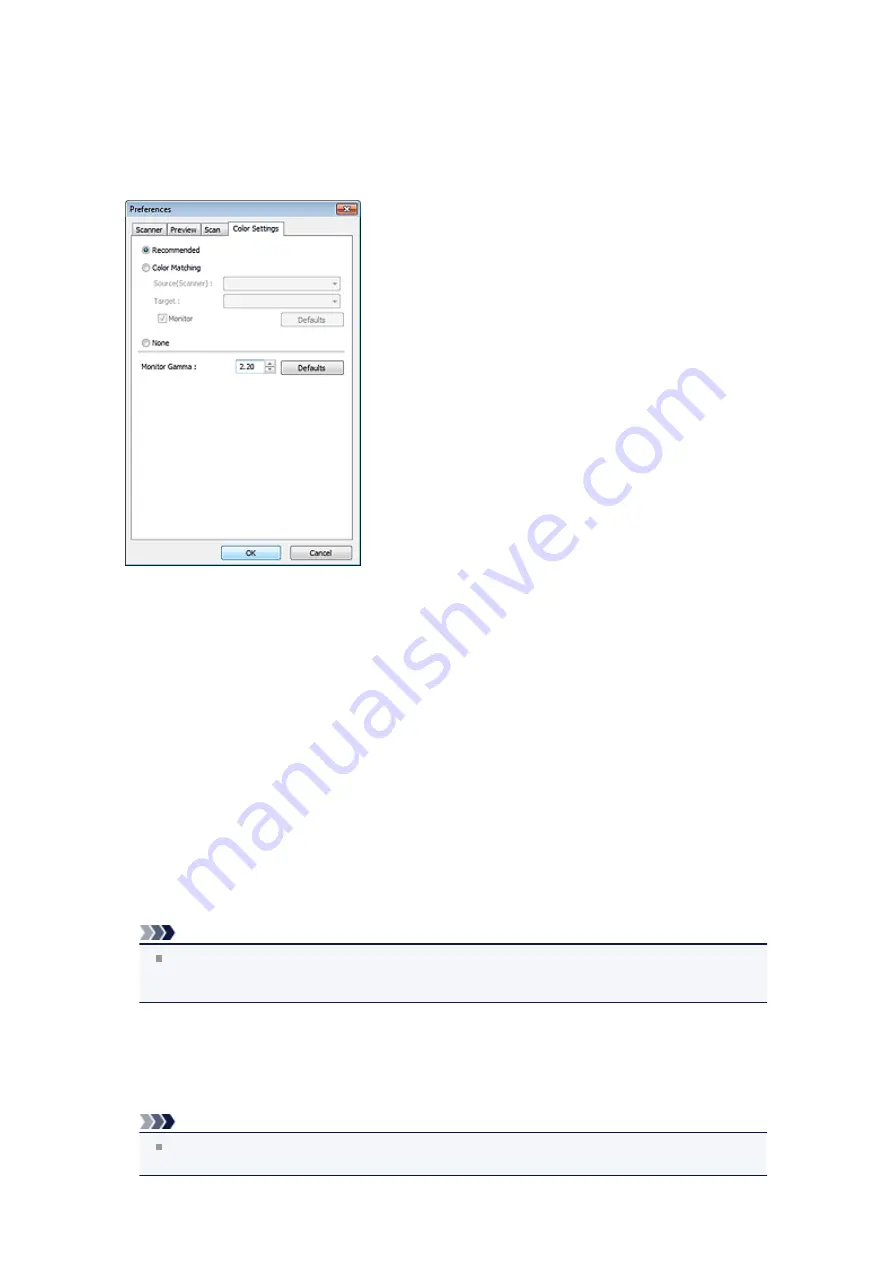
Color Settings Tab
On the
Color Settings
tab, you can specify the following settings.
•
Color Adjustment
Select one of the following.
You can select one when
Color Mode
is
Color
or
Grayscale
.
•
Recommended
Select this to vividly reproduce the tone of a document on the screen. It is recommended that you
normally select this setting.
•
Color Matching
Select this to automatically match the scanner, monitor, and color printer colors, thus reducing time
and trouble to manually match the monitor and printer colors.
Color Adjustment Buttons will be disabled.
This function is available when
Color Mode
is
Color
.
-
Source(Scanner)
: Select scanner profile.
-
Target
: Select target profile.
-
Monitor
: Select this checkbox to display preview image with optimum correction for monitor.
-
Defaults
: Returns to the default
Color Matching
settings.
•
None
Select this to disable color correction provided by ScanGear (scanner driver).
Note
Color Matching is available when ScanGear, monitor, color management-compliant application
(such as Adobe Photoshop), and printer are set up correctly.
Refer to the corresponding manual for the monitor, printer, and application settings.
•
Monitor Gamma
By setting the gamma value of a monitor, you can adjust the input data to the brightness characteristics
of the monitor. Adjust the value if your monitor's gamma value does not match the default value set in
ScanGear, and the colors of the original image are not accurately reflected in the monitor.
Click
Defaults
to return to the default Monitor Gamma value (2.20).
Note
Refer to the manual of your monitor to check its gamma value. If it is not written in the manual,
contact the manufacturer.
Содержание MX390 series
Страница 1: ...MX390 series Online Manual Scanning English ...
Страница 18: ...5 Select Select Source according to the items to be scanned 6 Select Auto scan for Paper Size then click OK ...
Страница 26: ...Scanned images are saved according to the settings ...
Страница 59: ...You can restore the settings in the displayed screen to the default settings ...
Страница 78: ......
Страница 83: ...Related Topic Basic Mode Tab ...
Страница 120: ...Related Topic Scanning in Advanced Mode Scanning Multiple Documents from the ADF Auto Document Feeder in Advanced Mode ...
Страница 131: ...Reset all adjustments saturation color balance brightness contrast histogram and tone curve ...
Страница 138: ... Output by page Outputs the scanned documents in the correct page order ...
Страница 142: ......
Страница 148: ...Useful Information on Scanning Adjusting Cropping Frames IJ Scan Utility Resolution Data Formats Color Matching ...
Страница 154: ...Other Scanning Methods Scanning with WIA Driver Scanning Using the Control Panel Windows XP Only ...
Страница 162: ......






























