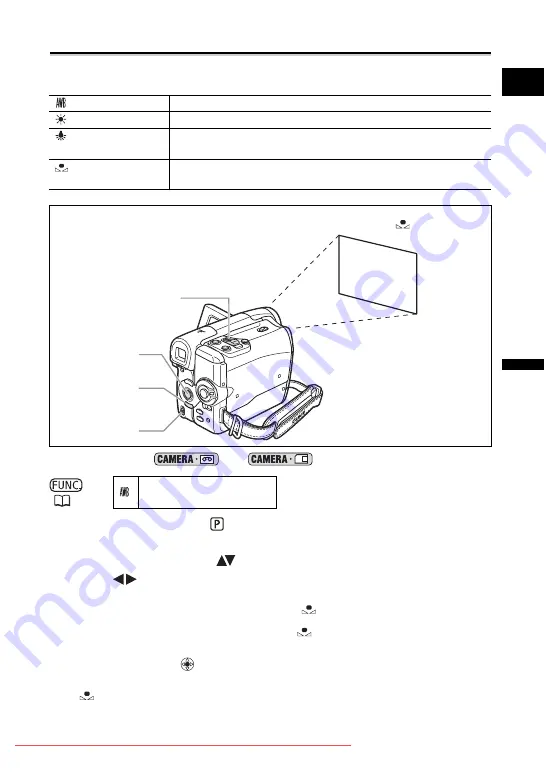
55
A
d
v
a
n
c
e
d
F
unc
tions
C
h
a
n
g
in
g t
h
e S
e
tti
ng
s
(1
)
E
Setting the White Balance
You can use the preset modes to reproduce colors more accurately, or set a custom white
balance to obtain the optimal setting.
Available only in the
and
modes.
1. Set the mode switch to
.
2. Press the FUNC. button to open the FUNC. menu.
3. With the joystick select (
) the white balance icon.
4. Select (
) the white balance setting from the options on the bottom
bar.
If you select a white balance setting other than
[SET], continue directly to step 6.
To set the custom white balance when you select
[SET]:
5. Point the camcorder at a white object, zoom in until it fills the whole
screen and press (
).
• Keep the camcorder zoomed at the white object until step 6 is completed.
• “
” flashes and stops flashing when the adjustment is completed.
6. Press the FUNC. button to save the setting and close the menu.
AUTO
Settings are automatically set by the camcorder.
DAYLIGHT
For recording outdoors on a bright day.
TUNGSTEN
For recording under tungsten and tungsten type (3-wavelength)
fluorescent lighting.
SET
Use the custom white balance setting to make white subjects
appear white under colored lighting.
AUTO
Zoom lever
Mode switch
Joystick
FUNC. button
White sheet or paper
(if you select
SET)
















































