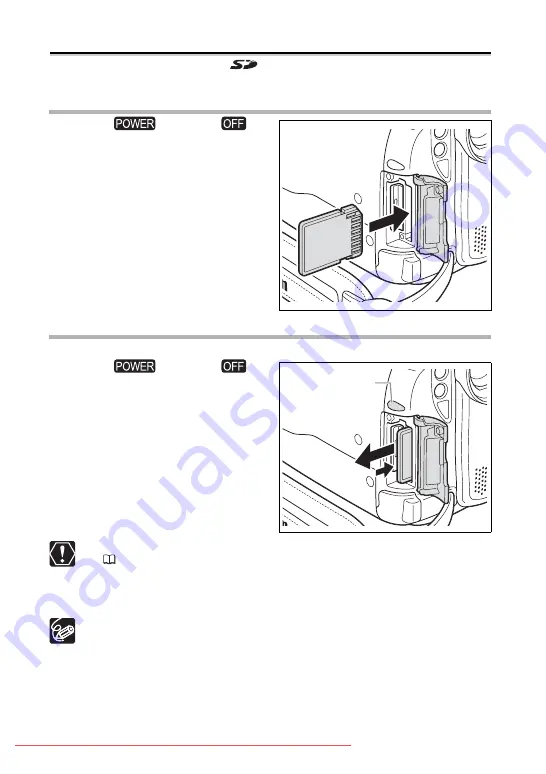
18
Step 3: Inserting a Memory Card
You can use commercially available
SD memory cards or MultiMediaCards (MMC)
with this camcorder.
Inserting the Card
1. Set the
switch to
.
2. Open the cover.
3. Insert the memory card straight
into the memory card slot and
push it in until it clicks.
4. Close the cover.
If the memory card is not correctly
inserted the cover will not close – do not
forcefully close the cover. Verify that the
memory card is inserted in the correct
direction.
5. Turn on the camcorder.
Removing the Card
Do not forcefully remove the memory card without first pushing it in.
1. Set the
switch to
.
Make sure that the CARD access
indicator is not flashing before you turn off
the camcorder.
2. Open the cover.
3. Push the memory card to release
it. Remove the memory card.
4. Close the cover.
Before using them, make sure to initialize all memory cards with this camcorder
(
Memory cards have front and back sides that are not interchangeable. Inserting
a memory card facing the wrong direction can cause a malfunction of the
camcorder.
Proper operation cannot be guaranteed for all memory cards.
CARD access indicator
















































