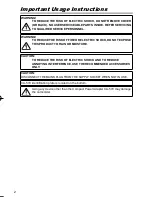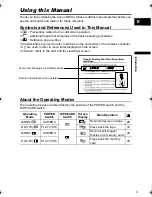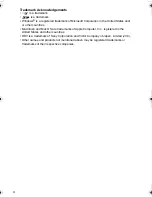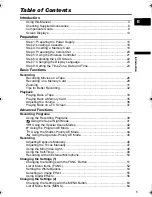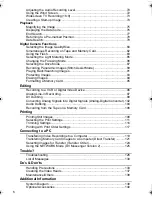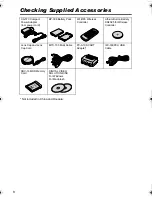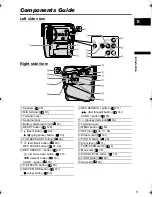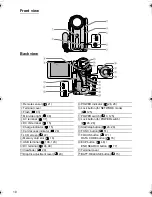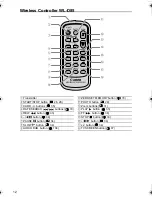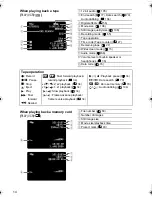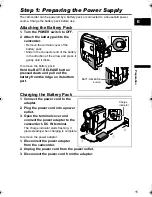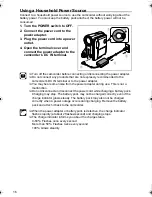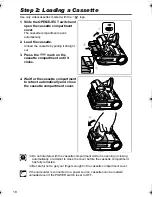3
Introduction
E
Using this Manual
Thank you for purchasing the Canon MVX4i. Please read this manual carefully before you
use the camcorder and retain it for future reference.
Symbols and References Used in This Manual
: Precautions related to the camcorder operation.
: Additional topics that complement the basic operating procedures.
: Reference page number.
Capital letters are used to refer to buttons on the camcorder or the wireless controller.
[ ] are used to refer to menu items displayed on the screen.
“Screen” refers to the LCD and the viewfinder screen.
About the Operating Modes
The operating modes are determined by the position of the POWER switch and the
TAPE/CARD switch.
Operating
Mode
POWER
Switch
TAPE/CARD
Switch
Screen
Display
Main Operation
CAMERA•
CAMERA
Records movies on a tape. 26
PLAY(VCR)•
PLAY (VCR)
Plays back the tape.
33
CAMERA•
CAMERA
Records still images/
movies on a memory card.
28
PLAY(VCR)•
PLAY (VCR)
Plays back the memory
card.
35
Button and switches to be operated
Menu item showing at its default position
MVX4i_P-E.book Page 3 Tuesday, June 7, 2005 7:50 PM