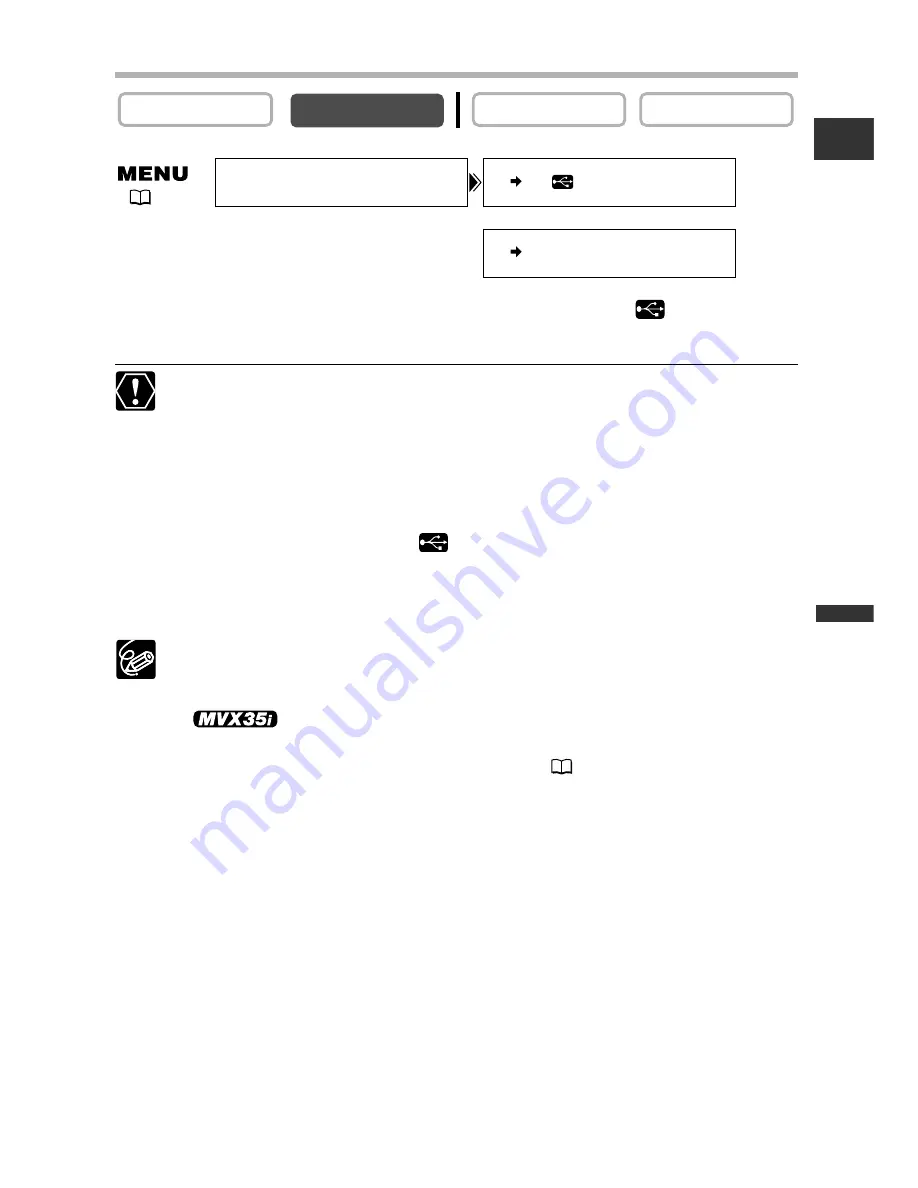
87
Editing
Turning On the Analog-Digital Converter
Open the menu and select [VCR SETUP]. Select [AV
\
DV/
] (MVX35i) or
[AV
\
DV] (MVX30i), set it to [ON] and close the menu.
❍
Headphones cannot be used during analog-digital conversion.
❍
Depending on the signal sent from the connected device, the conversion from
analog to digital signals might not work properly (e.g., signals that include
copyright protective signals or anomalous signals such as ghost signals).
❍
When connecting to a TV/video with SCART terminal, use a SCART adapter
with input capability (commercially available). The supplied SCART Adapter
PC-A10 is for output only.
❍
For normal use, set [AV
\
DV/
] (MVX35i) or [AV
\
DV] (MVX30i) to [OFF]. If
it is set to [ON], digital signals cannot be input via the camcorder’s DV terminal.
❍
Depending on the software and the specifications of your computer, you may
not be able to transfer converted signals via the DV terminal.
❍
We recommend powering the camcorder from a household power source.
❍
You can also press the AV
/
DV button on the wireless controller. The setting
changes with each press of the button.
❍
Users of Windows XP with Hi-Speed USB 2.0 port can output the
signals to a computer using the USB cable by installing the Canon USB Video
Driver from the supplied DV Network Software (
92).
CARD PLAY
CARD CAMERA
PLAY (VCR)
CAMERA
E
AV DV••••••••OFF
VCR SETUP
AV DV/ •••••OFF
(
35)
MVX35i
MVX30i
















































