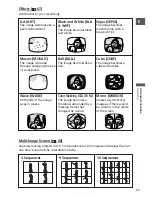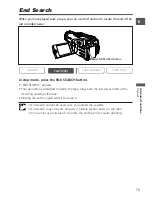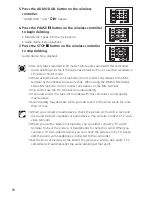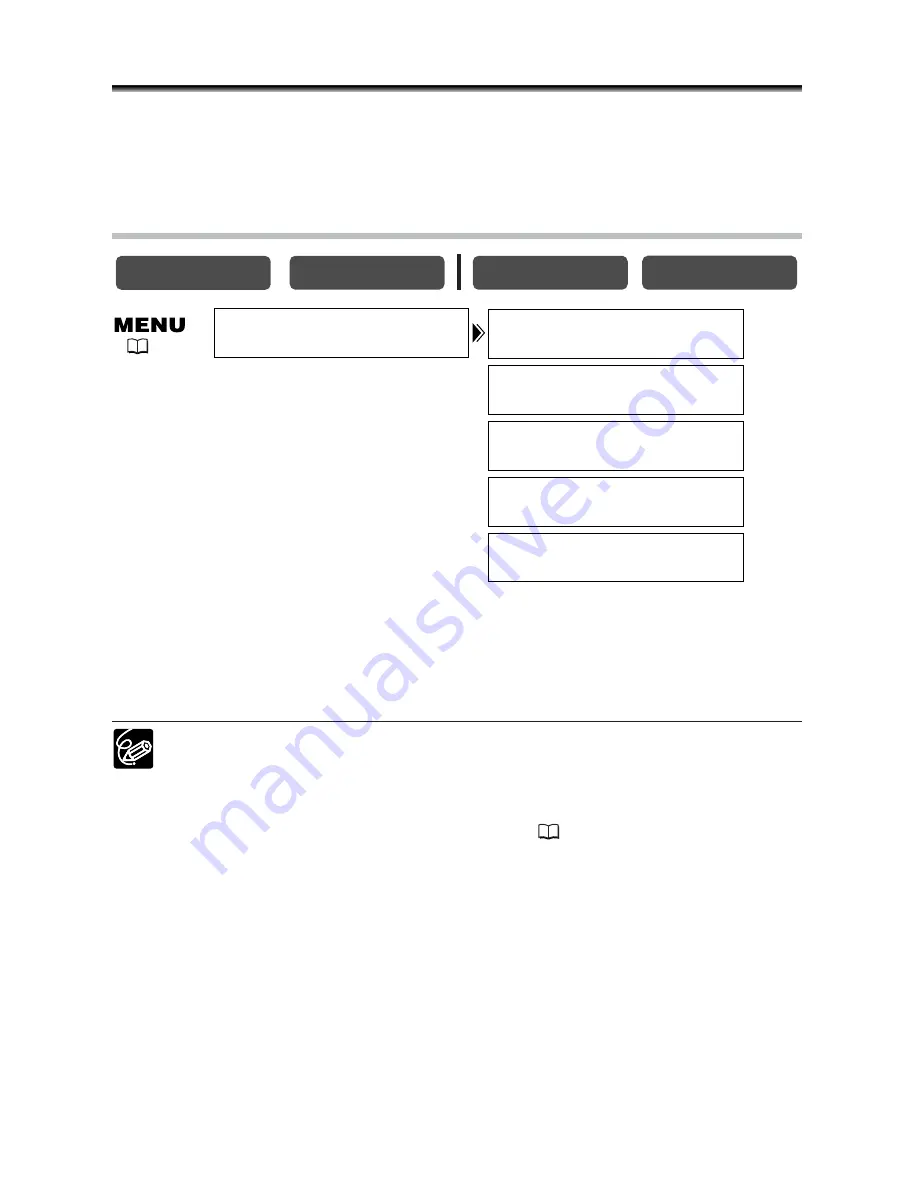
76
Customizing the Camcorder
You can personalise your camcorder by customizing the start-up image and the sound
it makes for start-up, shutter, operation and self-timer (collectively called the My
Camera settings).
Changing the My Camera Settings
1. Open the menu and select [MY CAMERA].
2. Select the menu item you wish to change.
When selecting a start-up image, set the camcorder to CARD PLAY mode.
3. Select a setting option and close the menu.
❍
You can save your original images, or the images and sounds contained in the
supplied software (ZoomBrowser EX for Windows or ImageBrowser for
Macintosh) to the setting options [MY IMAGE] and [MY SOUND]. For details,
refer to the
Digital Video Software Instruction Manual
.
❍
You can also create original start-up images (
122).
CARD PLAY
CARD CAMERA
PLAY (VCR)
CAMERA
MY CAMERA
S–UP SOUND
•••
DEFAULT
SHTR SOUND
•••
DEFAULT
SEL.S–UP IMG
•
CANON LOGO
OPER. SOUND
••
DEFAULT
SELF–T SOUND
•
DEFAULT
(
36)