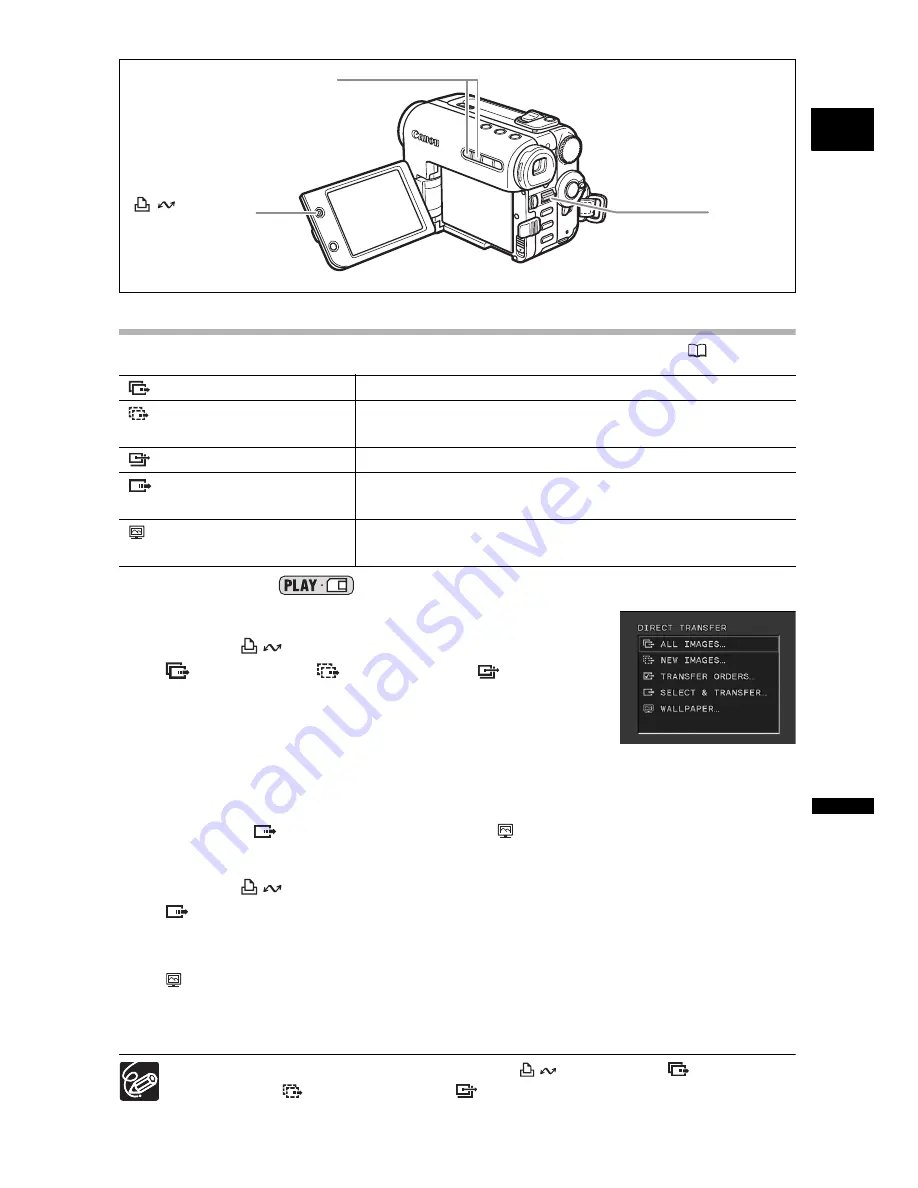
121
E
Con
n
ec
ting to
a
P
C
Transferring Images
To transfer images with transfer order, you need to set the transfer orders (
123).
Available only in the
mode.
1. Turn the SET dial to select the transfer method.
2. Press the
button.
• [
ALL IMAGES], [
NEW IMAGES], [
TRANSFER
ORDERS]:The images are transferred to the computer and
displayed in the Main Window of ZoomBrowser EX.
• The camcorder displays the transfer menu when transfer is
complete.
• To cancel transfer, turn the SET dial to select [CANCEL] and press the SET dial, or
press the MENU button.
• If choosing [
SELECT & TRANSFER] or [
WALLPAPER], continue as follows:
3. Select the image you wish to transfer with the +/– button.
4. Press the
button.
• [
SELECT & TRANSFER]: The selected image is transferred to and displayed on
the computer.
To continue transferring, select another image with the +/– button.
• [
WALLPAPER]: The selected image is transferred to the computer and displayed
on the desktop.
• Pressing the MENU button brings you back to the transfer menu.
You can press the SET dial in place of the
button. With [
ALL
IMAGES], [
NEW IMAGES] or [
TRANSFER ORDERS], a confirmation
message appears. Turn the SET dial to select [OK] and press the SET dial.
ALL IMAGES
Transfers all images to the computer.
NEW IMAGES
Transfers only those images that have not yet been
transferred to the computer.
TRANSFER ORDERS
Transfers images with transfer orders to the computer.
SELECT & TRANSFER
Allows you to select an image and transfers the selected
image to the computer.
WALLPAPER
Allows you to select a still image and transfers the
selected image to the computer as wallpaper.
+ / – button
(print/share)
button
SET dial
















































