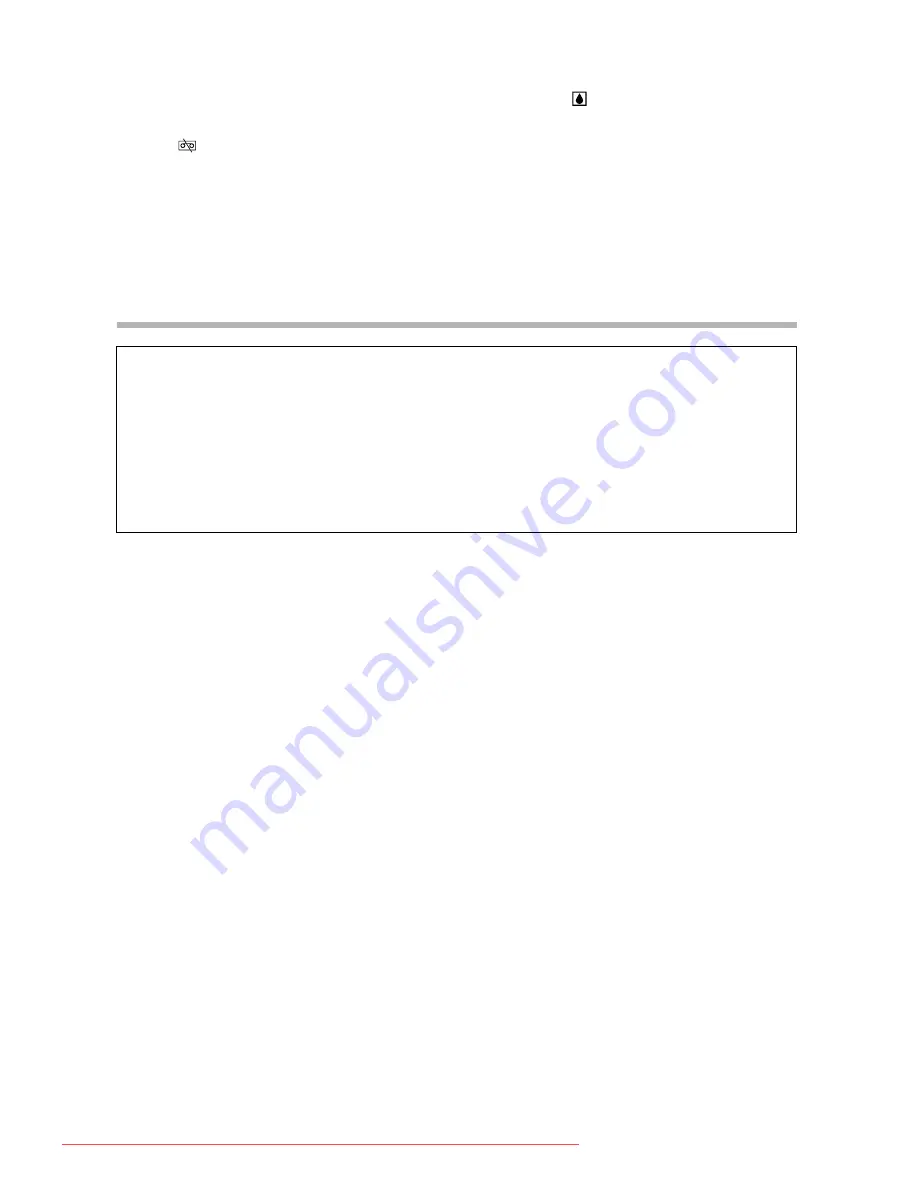
132
When condensation is detected:
The camcorder stops operating and the warning message “CONDENSATION HAS
BEEN DETECTED” appears for approx. 4 seconds and “
” starts flashing.
If a cassette is loaded, the warning message “REMOVE THE CASSETTE” appears
and “
” starts flashing. Remove the cassette immediately and leave the cassette
compartment open. Leaving the cassette in the camcorder may damage the tape.
A cassette cannot be loaded when condensation is detected.
Resuming use:
It takes about 1 hour until the water droplets evaporate. After the condensation warning
stops flashing, wait for 1 more hour before resuming use.
Battery Pack Handling Precautions
Charged battery packs continue to discharge naturally. Therefore, charge them on the
day of use, or the day before, to ensure a full charge.
Attach the terminal cover whenever a battery pack is not in use. Contact to metallic
objects may cause a short circuit and damage the battery pack.
Dirty terminals may cause a poor contact between the battery pack and the camcorder.
Wipe the terminals with a soft cloth.
Since storing a charged battery pack for a long time (about 1 year) can shorten its
lifecycle or affect performance, we recommend to discharge the battery pack fully and
to store it in a dry place at temperatures no higher than 30 °C (86 °F). If you do not use
the battery pack for long periods, charge and discharge it fully at least once a year. If
you have more than 1 battery pack, perform these precautions at the same time for all
battery packs.
Although the battery pack’s operating temperature range is from 0 °C to 40 °C (32 °F to
104 °F), the optimal range is from 10 °C to 30 °C (50 °F to 86 °F). At cold temperatures,
performance will temporarily decline. Warm it in your pocket before use.
Replace the battery pack if the usable time after full charge diminishes substantially at
normal temperatures.
DANGER!
Treat the battery pack with care.
• Keep it away from fire (or it might explode).
• Do not expose the battery pack to temperature higher than 60 °C (140 °F). Do not
leave it near a heater or inside a car in hot weather.
• Do not try to disassemble or modify it.
• Do not drop or knock it.
• Do not get it wet.
Downloaded From VideoCamera-Manual.com Manuals






























