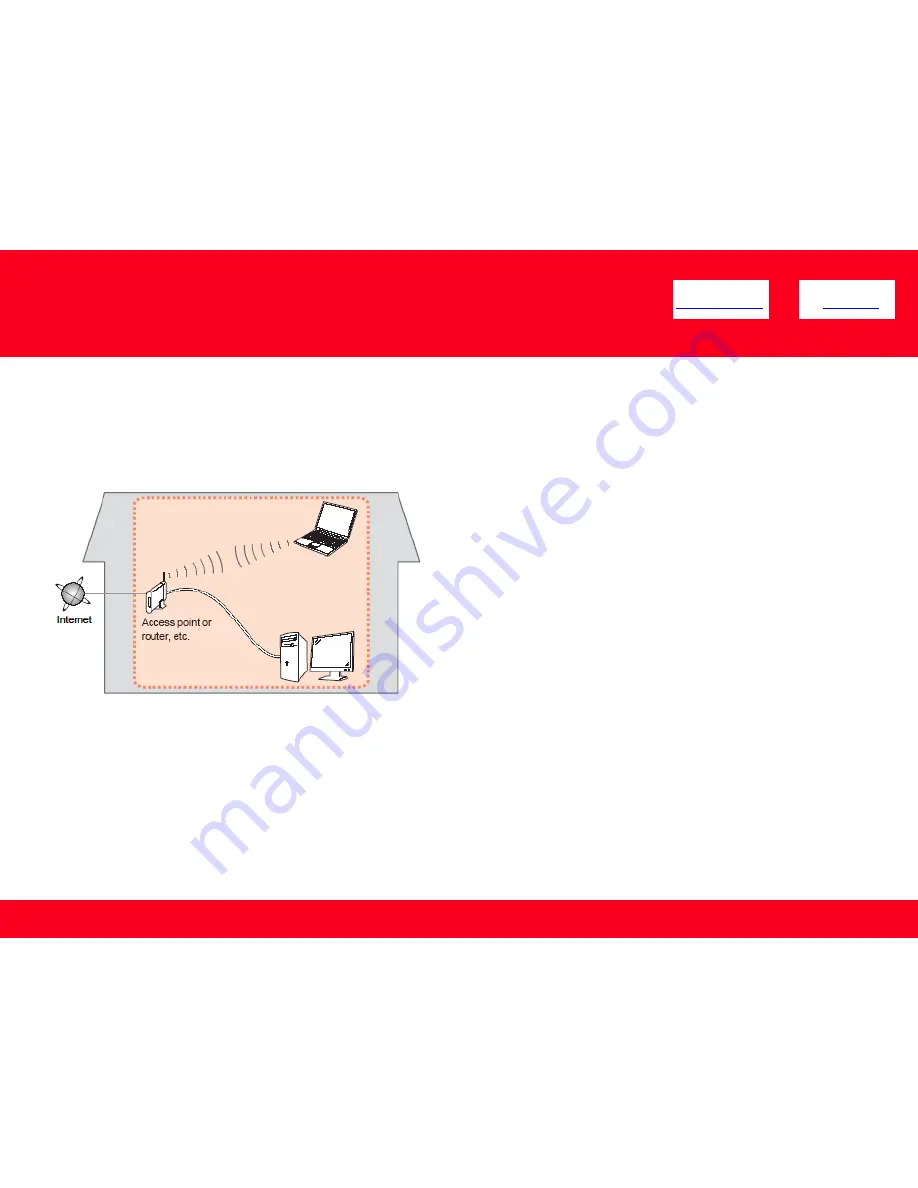
Network Requirements
Before connecting the machine to the network, make sure that configuration of the computer and access point or router is
complete, and that the computer is connected to the network.
Notes on Network Connection
•
The configuration, router functions, setup procedures and security settings of the network device vary depending on your
system environment. For details, refer to your device's instruction manual or contact its manufacturer.
•
The machine cannot be used over a wireless and wired connection at the same time.
Wireless Connection
Connect to your network environment over a wireless connection.
Preparing to Connect My Multifunction
To My Network
<< Previous
Next >>
6




















