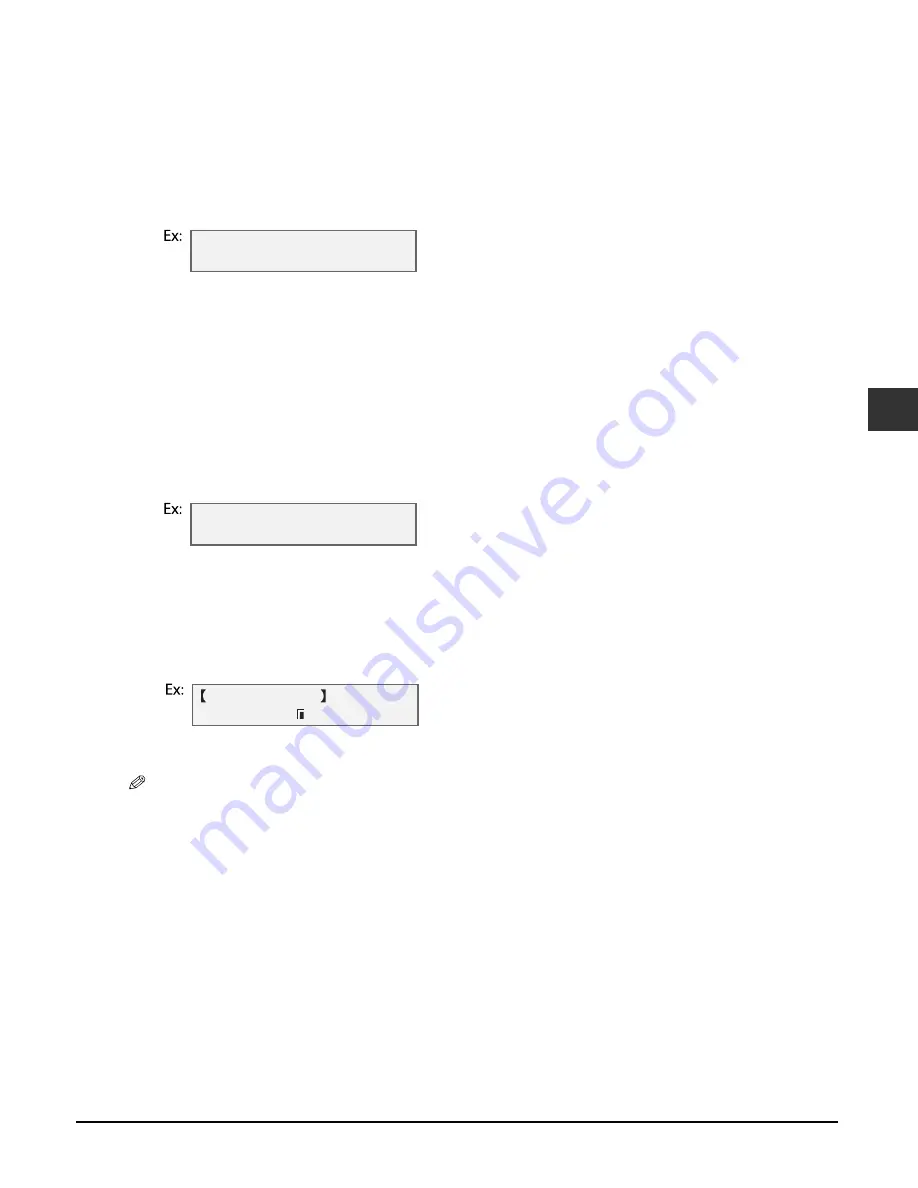
Chapter 4
Photo printing from a memory card —Basic operation
4-7
4
Photo printing from a memory card
—Basic operation
8
Use [
2
2
2
2
] or [
3
3
3
3
] to select the print media size.
• Select:
– <LTR> for letter-size print media.
– <4"
×
6"> for card-size print media.
– <5"
×
7"> for card-size print media.
– <A4> for A4-size print media.
9
Press [Set].
10
Use [
2
2
2
2
] or [
3
3
3
3
] to select the print media type.
• Select from the following:
– <PHOTO PAPER PRO>
– <PLAIN PAPER>
• If you selected <4"
×
6"> or <5"
×
7"> in step 8, you can only select <PHOTO PAPER PRO>.
If you selected <PLAIN PAPER> in step 10:
11
Go to step 13.
If you selected <PHOTO PAPER PRO> in step 10:
11
Press [Set].
12
Use [
2
2
2
2
] or [
3
3
3
3
] to select borderless printing.
• Select:
– <OFF> to print the photographs with borders.
– <ON> to print the photographs without borders.
13
Press [Set].
14
Press [Start].
NOTE
• Printing is enlarged or reduced automatically according the print media size. Depending on the print
media type and whether borderless printing is selected, the photographs may be cropped.
• A margin may still appear even if you select borderless printing on letter-size print media.
• You can select the width cropped from the borders of the original image (
<EXTENSION AMOUNT>,
User’s Guide
).
S E L E C T P A P E R T Y P E
P H O T O P A P E R P R O
B O R D E R L E S S P R I N T
O F F
A L L F R A M E S
P H O T O L T R
Содержание MP730 - MultiPASS Color Inkjet
Страница 1: ...Quick Reference Guide ...
Страница 2: ...Preface ...
Страница 23: ...1 6 Introduction Chapter 1 ...
Страница 29: ...2 6 Documents and print media Chapter 2 ...
Страница 33: ...3 4 Printing from your computer Basic operation Chapter 3 ...
Страница 45: ...4 12 Photo printing from a memory card Basic operation Chapter 4 ...
Страница 59: ...8 2 Scanning Basic operation Chapter 8 ...
Страница 101: ...I 4 Index ...
Страница 107: ...1 4 Chapter 1 ...






























