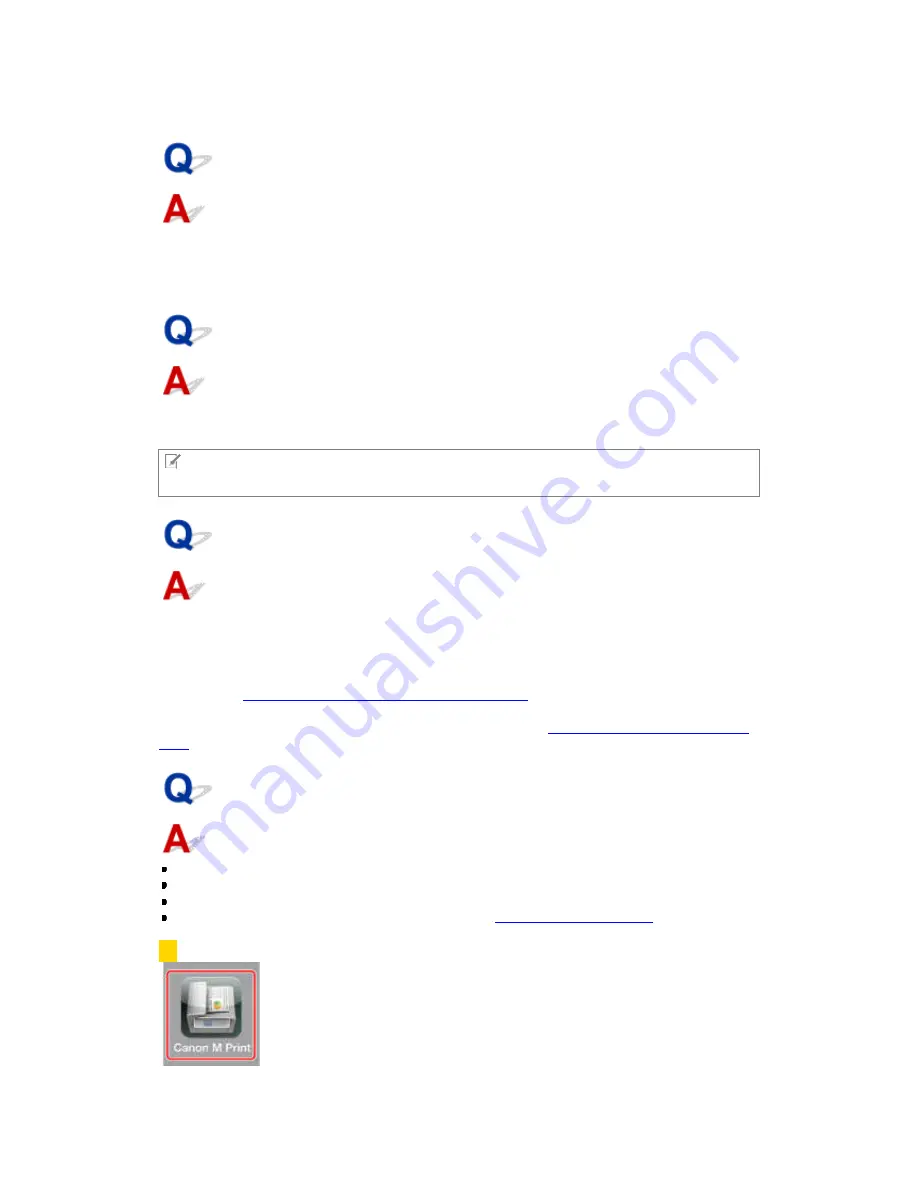
Are there differences in the functions that can be used in iPhones and iPads?
The camera function of Canon Mobile Printing cannot be used on first generation iPads as they are
not equipped with a camera.
Although there are no differences in the functions that can be used in iPhones and iPad 2 or later
versions of iPads, the user interfaces and print results may differ slightly.
What is the maximum file size that can be previewed and printed?
You can preview and print files of up to 10MB.
If a file is too large, an error message may be displayed due to insufficient memory, or the
application will quit.
NOTE
Depending on the data content, you may not be able to print files of less than 10MB.
Can you print the text of emails?
Email text printing is not supported.
You can print an email using one of the following methods.
Save the email screen as a screenshot and print:
Pressing the Home button while pressing the Sleep/Wake button on your iPhone or iPad saves a
screenshot in a Camera Roll. You can print the saved screenshot with the photo album function of
this app. (
→
"
What is the procedure for printing photographs?
")
Save the email text as a file and print:
Save the text of the email as a file, then print the saved file. (
→
"
What is the procedure for printing
files?
")
What preparations are required to print from Canon Mobile Printing?
Connect the printer and router.
Confirm that the iPhone or iPad Wi-Fi settings are enabled.
Download Canon Mobile Printing from the App Store and install it.
Start Canon Mobile Printing and follow the procedure "
Printer Detection/Selection
" below.
Printer Detection/Selection
1. In the Home screen of your iPhone or iPad, tap [Canon M Print].


















