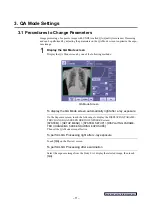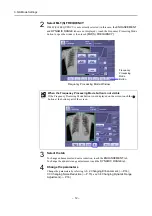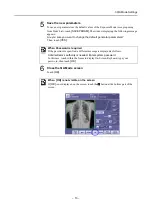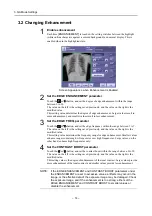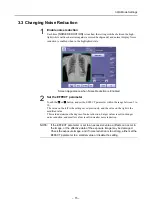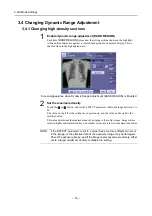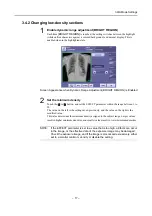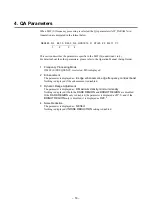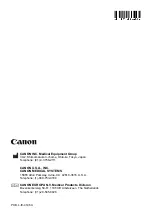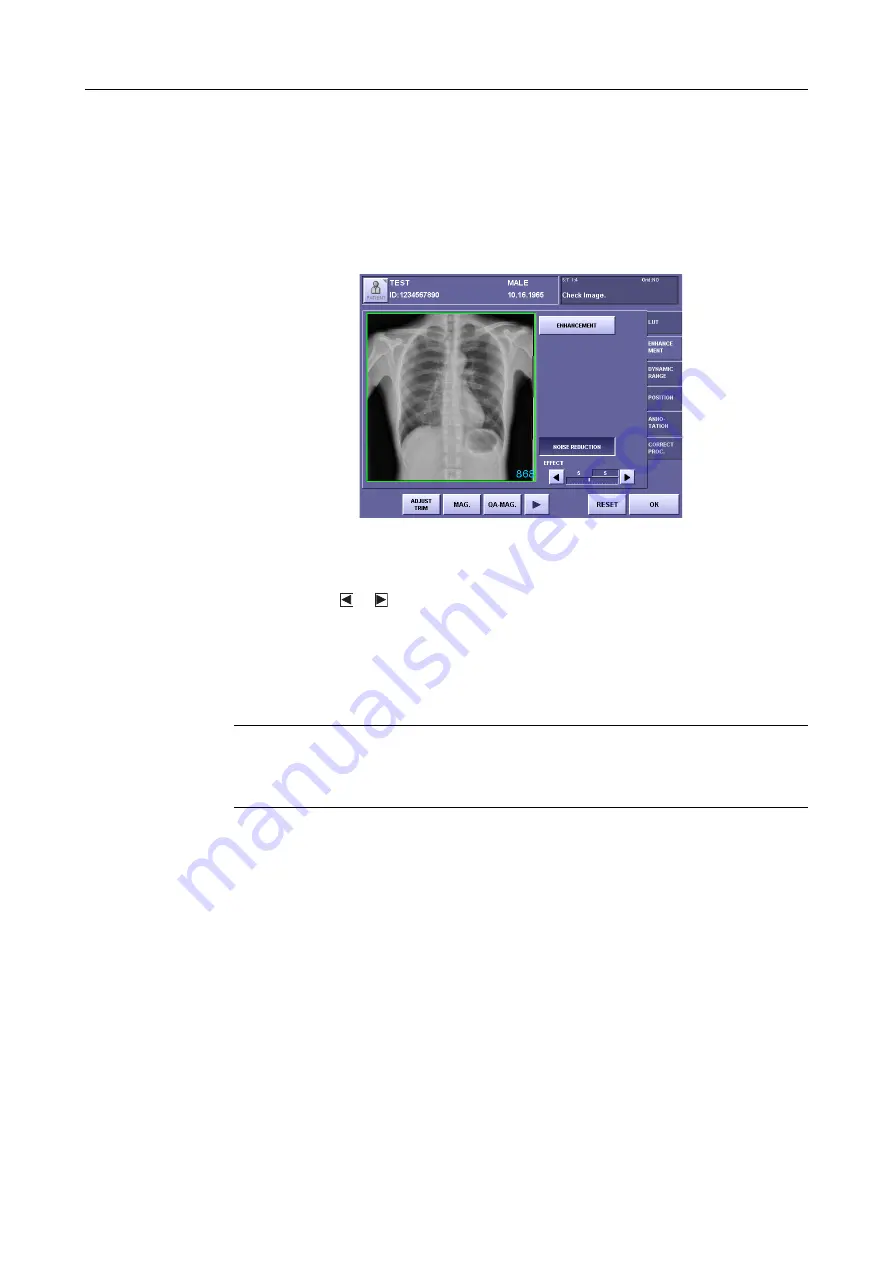
– 15 –
3.QA Mode Settings
3.3 Changing Noise Reduction
1
Enable noise reduction
Each time
[NOISE REDUCTION]
is touched, the setting switches between the high-
light (white outline characters against a colored background) and normal display. Noise
reduction is enabled when in the highlighted state.
Screen Appearance when Noise Reduction is Enabled
2
Set the EFFECT parameter
Touch the or button, and set the EFFECT parameter within the range between 1 to
10.
The value on the left is the setting saved previously, and the value on the right is the
modified value.
This value determines the degree of noise reduction. Larger values result in stronger
noise reduction, and smaller values result in weaker noise reduction.
NOTE:
If the EFFECT parameter is set to an excessive value, artifacts can occur in
the image, or the effective data of the exposure image may be damaged.
Check the exposure image, and if noise reduction is too strong, either set the
EFFECT parameter to a smaller value or disable the setting.