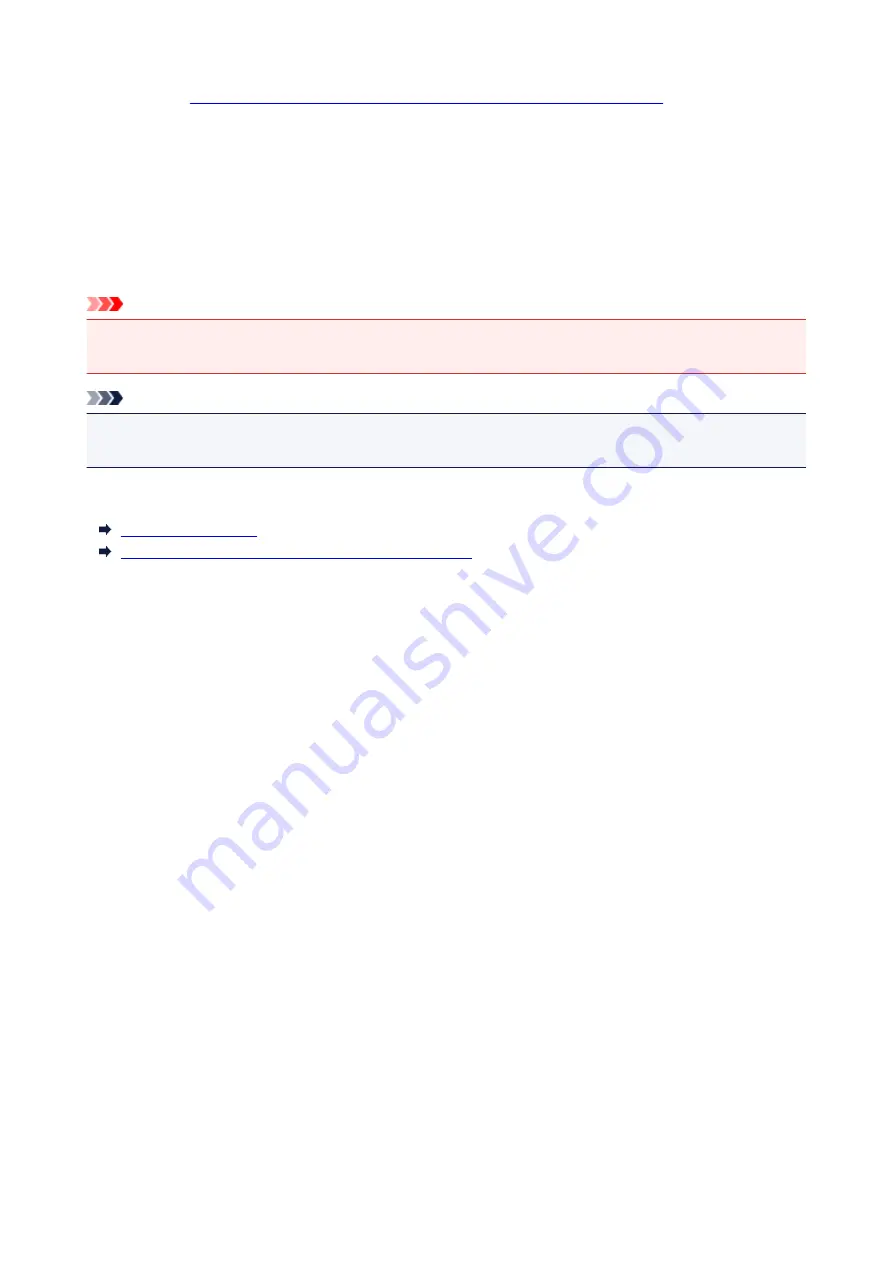
Select Background... button
To
use another background or change the layout or density of a background
, click this.
Background first page only
To print the background only on the first page, check this check box.
5. Complete the setup
Click
OK
on the
Page Setup
tab.
When you execute print, the data is printed with the specified background.
Important
• When
Borderless
is selected, the
Stamp/Background...
(
Stamp...
) button appears grayed out and is
unavailable.
Note
• The stamp and background are not printed on blank sheets inserted with the
Insert blank page
function of booklet printing.
Related Topics
Registering a Stamp
Registering Image Data to be Used as a Background
389
Содержание MG6600 Series
Страница 91: ...91 ...
Страница 125: ...Safety Guide Safety Precautions Regulatory and Safety Information 125 ...
Страница 132: ...Main Components Front View Rear View Inside View Operation Panel 132 ...
Страница 138: ...Flashes Printing or scanning over wireless LAN Also flashes while configuring the wireless LAN connection 138 ...
Страница 149: ...Loading Paper Originals Loading Paper Loading Originals Inserting the Memory Card 149 ...
Страница 166: ...Printing Area Printing Area Other Sizes than Letter Legal Envelopes Letter Legal Envelopes 166 ...
Страница 177: ...Inserting the Memory Card Before Inserting the Memory Card Inserting the Memory Card Removing the Memory Card 177 ...
Страница 183: ...Replacing an Ink Tank Replacing an Ink Tank Checking the Ink Status 183 ...
Страница 232: ...Note The effects of the quiet mode may be less depending on the print quality settings 232 ...
Страница 248: ...Language selection Changes the language for the messages and menus on the touch screen 248 ...
Страница 249: ...Home screen background color Selects the background color of the HOME screen You can select black or white 249 ...
Страница 263: ...Information about Network Connection Useful Information about Network Connection 263 ...
Страница 310: ...5 Delete Deletes the selected IP address from the list 310 ...
Страница 341: ...Checking the Ink Status with the Ink Lamps 341 ...
Страница 355: ...Printing from a Computer Printing with Application Software that You are Using Printer Driver 355 ...
Страница 375: ...Note Selecting Scaled changes the printable area of the document 375 ...
Страница 386: ...Related Topic Changing the Printer Operation Mode 386 ...
Страница 410: ...Note During Grayscale Printing inks other than black ink may be used as well 410 ...
Страница 415: ...Adjusting Brightness Adjusting Intensity Adjusting Contrast 415 ...
Страница 510: ...Using the Slide Show Function Printing Photo While Viewing the Slide Show 510 ...
Страница 553: ...Scanning Scanning from a Computer Scanning from the Operation Panel of the Machine 553 ...
Страница 568: ...5 Select Select Source according to the items to be scanned 6 Select Auto scan for Paper Size then click OK 568 ...
Страница 628: ...Instructions Opens this guide Defaults You can restore the settings in the displayed screen to the default settings 628 ...
Страница 636: ...Related Topic Scanning Items Larger than the Platen Image Stitch 636 ...
Страница 657: ...657 ...
Страница 680: ...Related Topic Scanning in Basic Mode 680 ...
Страница 729: ...Other Scanning Methods Scanning with WIA Driver Scanning Using the Control Panel Windows XP Only 729 ...
Страница 733: ...When scanning is completed the scanned image appears in the application 733 ...
Страница 755: ...6 Select the application you want to start after scanning in Application Settings 7 Click OK 755 ...
Страница 756: ...The responses will be executed according to the specified settings when you start scanning from the operation panel 756 ...
Страница 801: ...Problems with Printing Quality Print Results Not Satisfactory Ink Is Not Ejected 801 ...
Страница 816: ...4 Drag the Ink Drying Wait Time slide bar to set the wait time and then click OK 5 Confirm the message and click OK 816 ...
Страница 822: ...Problems with Scanning Problems with Scanning Scan Results Not Satisfactory Software Problems 822 ...
Страница 841: ...Software Problems The E mail Client You Want to Use Does Not Appear in the Screen for Selecting an E mail Client 841 ...
Страница 886: ...1250 Cause The paper output tray is closed Action Open the paper output tray to resume printing 886 ...
Страница 888: ...1401 Cause The print head may be damaged Action Contact the service center 888 ...
Страница 889: ...1403 Cause The print head may be damaged Action Contact the service center 889 ...
Страница 890: ...1405 Cause The print head may be damaged Action Contact the service center 890 ...
Страница 897: ...1660 Cause The ink tank is not installed Action Install the ink tank 897 ...
Страница 925: ...5B00 Cause Printer error has occurred Action Contact the service center 925 ...
Страница 926: ...5B01 Cause Printer error has occurred Action Contact the service center 926 ...
Страница 927: ...5B12 Cause Printer error has occurred Action Contact the service center 927 ...
Страница 928: ...5B13 Cause Printer error has occurred Action Contact the service center 928 ...
Страница 929: ...5B14 Cause Printer error has occurred Action Contact the service center 929 ...
Страница 930: ...5B15 Cause Printer error has occurred Action Contact the service center 930 ...






























