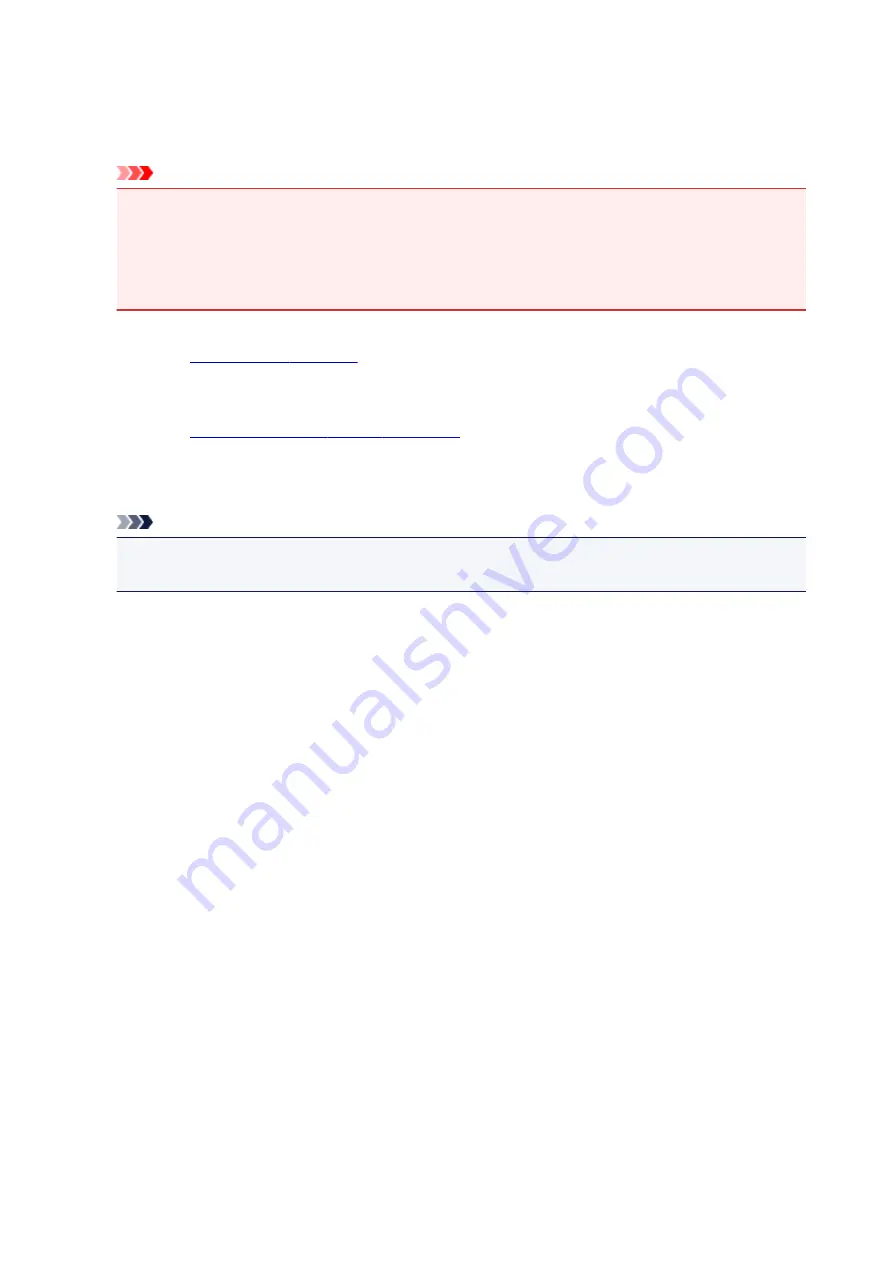
Collate
Check this check box to group together the pages of each copy when you want to print multiple copies.
Uncheck this check box when you want to print with all pages of the same page number grouped
together.
Important
• When the application software that you used to create the document has the same function, give
priority to the printer driver settings. However, if the print results are not acceptable, specify the
function settings on the application software. When you specify the number of copies and the
printing order with both the application and this printer driver, the number of copies may be
multiplied numbers of the two settings or the specified printing order may not be enabled.
Print Options...
Changes detailed printer driver settings for print data that is sent from applications.
Stamp/Background... (Stamp...)
.
The
Stamp
function allows you to print a stamp text or a bitmap over or behind document data. It also
allows you to print date, time and user name. The
Background
function allows you to print a light
illustration behind the document data.
Note
• With the XPS printer driver, the
Stamp/Background...
button has become the
Stamp...
button and
only the stamp function can be used.
Depending on the type of printer driver you are using and the environment,
Stamp
and
Background
may not be available.
Custom Paper Size dialog box
This dialog box allows you to specify the size (width and height) of the custom paper.
Units
Select the unit for entering a user-defined paper size.
Paper Size
Specifies the
Width
and the
Height
of the custom paper. Measurement is shown according to the
units specified in
Units
.
Page Layout Printing dialog box
This dialog box allows you to select the number of document pages to be placed on one sheet of paper,
the page order, and whether a page border line is to be printed around each document page.
The settings specified in this dialog box can be confirmed in the settings preview on the printer driver.
Preview Icon
Shows the settings made on the
Page Layout Printing
dialog box.
You can check what the print result will look like before you actually print the data.
Pages
Specifies the number of document pages to fit on one sheet.
Page Order
Specifies the document orientation to be printed on a sheet of paper.
477
Содержание MG5700 Series
Страница 26: ...Using the Machine Printing Photos from a Computer Copying Originals 26 ...
Страница 47: ...13 When connection is complete click Back until the screen below appears Proceed with the setup 47 ...
Страница 121: ...4 The senior clerk selects Advanced management from 5 For Select how to manage the senior clerk selects Set 121 ...
Страница 124: ...11 On Printers tab check that all printers are selected 12 On Apps tab set only Evernote app to 124 ...
Страница 128: ...6 On the Printers tab select printer to be used 7 On the Apps tab set the Evernote and Facebook apps to 128 ...
Страница 155: ...Loading Paper Loading Plain Paper Photo Paper Loading Envelopes 155 ...
Страница 172: ...Replacing Ink Replacing Ink Checking Ink Status 172 ...
Страница 178: ...When an ink tank is out of ink replace it immediately with a new one Ink Tips 178 ...
Страница 214: ...Keeping Print Quality High Transporting Your Printer Legal Restrictions on Scanning Copying Specifications 214 ...
Страница 215: ...Safety Safety Precautions Regulatory Information 215 ...
Страница 220: ...Main Components and Their Use Main Components Power Supply LCD and Operation Panel 220 ...
Страница 221: ...Main Components Front View Rear View Inside View Operation Panel 221 ...
Страница 223: ... 10 platen glass Load an original here 223 ...
Страница 243: ...Note The effects of the quiet mode may be less depending on the print quality settings 243 ...
Страница 254: ...Using Machine with Direct Connection 254 ...
Страница 258: ...Language selection Changes the language for messages and menus on the LCD 258 ...
Страница 265: ...Network Connection Network Connection Tips 265 ...
Страница 313: ...5 Delete Deletes the selected IP address from the list 313 ...
Страница 361: ...Printing Area Printing Area Other Sizes than Letter Legal Envelopes Letter Legal Envelopes 361 ...
Страница 392: ...Note Selecting Scaled changes the printable area of the document 392 ...
Страница 403: ...Related Topic Changing the Printer Operation Mode 403 ...
Страница 425: ...Adjusting Color Balance Adjusting Brightness Adjusting Intensity Adjusting Contrast 425 ...
Страница 431: ...Adjusting Intensity Adjusting Contrast 431 ...
Страница 511: ...Printing Using Canon Application Software My Image Garden Guide Easy PhotoPrint Guide 511 ...
Страница 513: ...Printing Using a Web Service Using PIXMA MAXIFY Cloud Link Printing with Google Cloud Print 513 ...
Страница 528: ...Printing from Smartphone Tablet Printing Directly from Smartphone Tablet Printing Using a Web Service 528 ...
Страница 540: ...Printing Using a Web Service Using PIXMA MAXIFY Cloud Link Printing with Google Cloud Print 540 ...
Страница 544: ...Printing Using Operation Panel Printing Templates Such as Lined or Graph Paper 544 ...
Страница 563: ...Two Sided Copying 563 ...
Страница 596: ...5 Select Select Source according to the items to be scanned 6 Select Auto scan for Paper Size then click OK 596 ...
Страница 659: ...Instructions Opens this guide Defaults You can restore the settings in the displayed screen to the default settings 659 ...
Страница 669: ...669 ...
Страница 687: ...687 ...
Страница 726: ...Adjusting Cropping Frames ScanGear 726 ...
Страница 750: ...Other Scanning Methods Scanning with WIA Driver Scanning Using the Control Panel Windows XP Only 750 ...
Страница 754: ...Scanning starts then the scanned image appears in the application 754 ...
Страница 761: ...Scanning Tips Resolution Data Formats Color Matching 761 ...
Страница 787: ...6 Select the application you want to start after scanning in Application Settings 7 Click OK 787 ...
Страница 788: ...The responses will be executed according to the specified settings when you start scanning from the operation panel 788 ...
Страница 793: ...Network Communication Problems Cannot Find Machine on Network Network Connection Problems Other Network Problems 793 ...
Страница 799: ...If icon is displayed Go to check 4 Cannot Find Machine During Wireless LAN Setup Check 4 799 ...
Страница 805: ...Note For Windows you can use the Setup CD ROM to redo setup 805 ...
Страница 829: ...Problems while Printing Scanning from Smartphone Tablet Cannot Print Scan from Smartphone Tablet 829 ...
Страница 886: ...Software Problems The E mail Client You Want to Use Does Not Appear in the Screen for Selecting an E mail Client 886 ...
Страница 938: ...1250 Cause Paper output tray is closed What to Do Open the paper output tray and resume printing 938 ...
Страница 940: ...1401 Cause Print head may be damaged What to Do Contact your nearest Canon service center to request a repair 940 ...
Страница 941: ...1403 Cause Print head may be damaged What to Do Contact your nearest Canon service center to request a repair 941 ...
Страница 942: ...1405 Cause Print head may be damaged What to Do Contact your nearest Canon service center to request a repair 942 ...
Страница 948: ...1551 Cause Used genuine Canon ink tanks were detected What to Do Press the machine s OK button 948 ...
Страница 949: ...1552 Cause Genuine Canon ink tanks have been installed What to Do Press the machine s OK button 949 ...
Страница 951: ...1660 Cause A ink tank is not installed What to Do Install the ink tank 951 ...
Страница 972: ...2700 Cause An error occurred during copying and some time elapsed What to Do Press the OK button and retry copying 972 ...
Страница 978: ...3407 Cause Loading next sheet is required What to Do Load the next sheet and press the machine s OK button 978 ...
Страница 992: ...5B00 Cause Printer error has occurred What to Do Contact your nearest Canon service center to request a repair 992 ...
Страница 993: ...5B01 Cause Printer error has occurred What to Do Contact your nearest Canon service center to request a repair 993 ...
Страница 994: ...5B12 Cause Printer error has occurred What to Do Contact your nearest Canon service center to request a repair 994 ...
Страница 995: ...5B13 Cause Printer error has occurred What to Do Contact your nearest Canon service center to request a repair 995 ...
Страница 996: ...5B14 Cause Printer error has occurred What to Do Contact your nearest Canon service center to request a repair 996 ...
Страница 997: ...5B15 Cause Printer error has occurred What to Do Contact your nearest Canon service center to request a repair 997 ...
















































