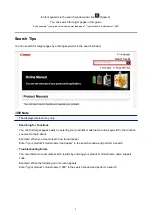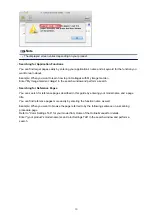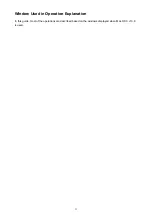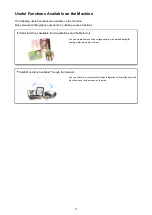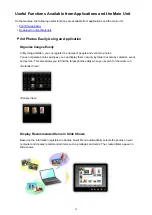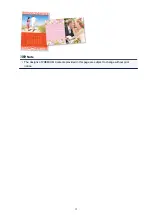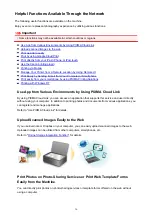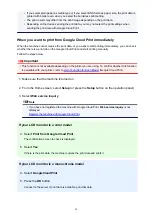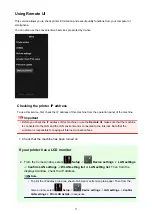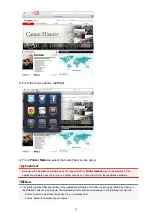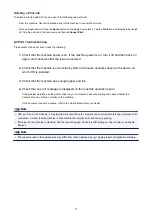3. Select
Web service setup
->
Connection setup
->
Google Cloud Print setup
(
GoogleCloudPrint
) ->
Register with Google Cloud Print
(
Register w/ service
)
Note
• If you have already registered the machine with Google Cloud Print, the confirmation
message to re-register the machine is displayed.
4. When the confirmation screen to register the machine is displayed, select
Yes
5. Select a display language on the print setting screen of Google Cloud Print
The confirmation message to print the authentication URL is displayed.
6. Load A4 or Letter-sized plain paper, then select OK
The authentication URL is printed.
7. Ensure that the authentication URL is printed, select
Yes
8. Perform the authentication process using the web browser on the computer or the
mobile device
Access to the URL using the web browser on the computer or the mobile device and perform the
authentication process following the on-screen instructions.
Note
• Perform the authentication process with your Google account which you have gotten in
advance.
9. When the message that the registration is complete is displayed on the LCD of the
machine, select OK
When authentication process is complete properly, the registration items are displayed. When
authentication process is complete,
you can print the data with Google Cloud Print
.
When authentication process is not complete properly and the error message is displayed, select
OK. When the confirmation message to print the authentication URL is displayed, print the
authentication URL, then perform the authentication process on the computer again.
If your printer does not have a LCD monitor
2. Remote UI startup
3. Select
Google Cloud Print setup
->
Register with Google Cloud Print
Note
• If you have already registered the machine with Google Cloud Print, the confirmation
message to re-register the machine is displayed.
4. When the confirmation screen to register the machine is displayed, select
Yes
23
Содержание MG3560
Страница 15: ...Note The designs of PREMIUM Contents provided in this page are subject to change without prior notice 15...
Страница 46: ...Safety Guide Safety Precautions Regulatory and Safety Information 46...
Страница 51: ...Main Components and Basic Operations Main Components About the Power Supply of the Machine 51...
Страница 52: ...Main Components Front View Rear View Inside View Operation Panel 52...
Страница 64: ...Loading Paper Originals Loading Paper Loading Originals 64...
Страница 77: ...Printing Area Printing Area Other Sizes than Letter Legal Envelopes Letter Legal Envelopes 77...
Страница 87: ...Replacing a FINE Cartridge Replacing a FINE Cartridge Checking the Ink Status 87...
Страница 122: ...Note When performing Bottom Plate Cleaning again be sure to use a new piece of paper 122...
Страница 136: ...Changing the Machine Settings Using the Operation Panel About Quiet setting Turning on off the Machine Automatically 136...
Страница 139: ...Information about Network Connection Useful Information about Network Connection 139...
Страница 147: ...About Network Communication Changing and Confirming Network Settings Appendix for Network Communication 147...
Страница 160: ...Note This machine supports WPA PSK WPA Personal and WPA2 PSK WPA2 Personal 160...
Страница 167: ...Appendix for Network Communication Using the Card Slot over a Network About Technical Terms Restrictions 167...