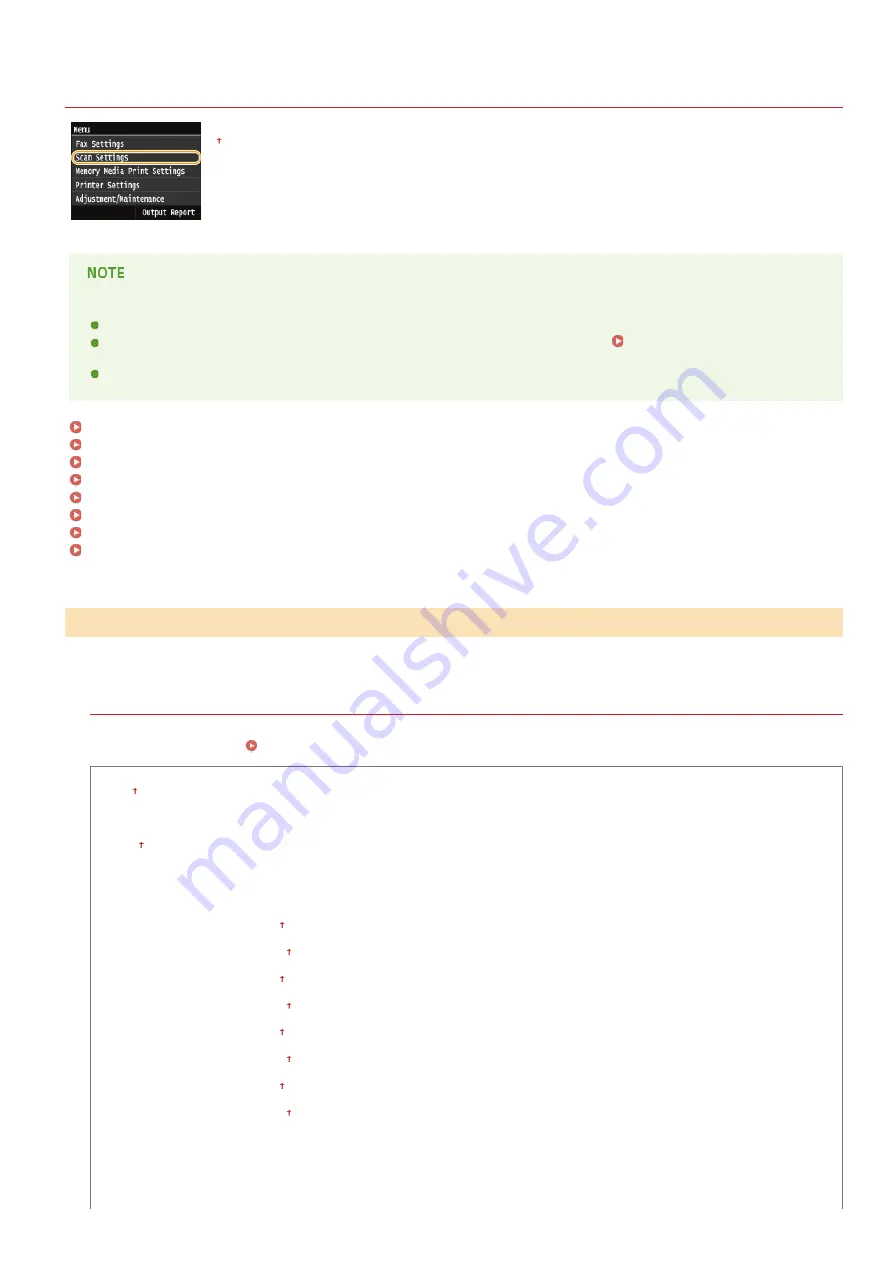
0SCJ-0AE
Scan Settings
All the settings about the scan are listed with short descriptions. Default settings are marked with a dagger (
).
Asterisks ( )
Settings marked with "
" are enabled only when an optional Send PDF Security Feature Set is registered.
Settings marked with "
" is available at a time, depending on the PDF encryption setting.
Settings marked with "
" are only available for the MF729Cx / MF728Cdw / MF724Cdw.
Register Unit Name (E-Mail/I-Fax)
OCR (Text Searchable) Settings
256-bit AES Settings for Encrypted PDF
You can change and register the settings used when data is saved to a USB memory device.
Change Default Settings
Specify settings used for saving scanned documents to a USB memory device. The selected settings are used as the default settings
when scanning documents.
Scan Size
A4
A5
File Format
PDF
PDF (Compact)
PDF (Compact/OCR)
PDF (OCR)
Set PDF Details
Encryption Level: None , Acrobat 7.0 or Later/128-bit AES, Acrobat 9.0 or Equivalent/256-bit AES
,Acrobat 10.0 or
Equivalent/256-bit AES
Digital Signatures: None , Top Left
PDF (Compact)
Encryption Level: None , Acrobat 7.0 or Later/128-bit AES, Acrobat 9.0 or Equivalent/256-bit AES
, Acrobat 10.0 or
Equivalent/256-bit AES
Digital Signatures: None , Top Left
PDF (Compact/OCR)
Encryption Level: None , Acrobat 7.0 or Later/128-bit AES, Acrobat 9.0 or Equivalent/256-bit AES
, Acrobat 10.0 or
Equivalent/256-bit AES
Digital Signatures: None , Top Left
PDF (OCR)
Encryption Level: None ,Acrobat 7.0 or Later/128-bit AES, Acrobat 9.0 or Equivalent/256-bit AES
, Acrobat 10.0 or
Equivalent/256-bit AES
Digital Signatures: None , Top Left
JPEG
TIFF
Density
Nine Levels
*
*1
*2
*3
USB Memory Settings
*1
*2
*2
*2
*2
*2
*2
*2
*2
㻡㻟㻠㻌㻛㻌㻣㻟㻡
Содержание MF729Cx
Страница 35: ...Display 㻟㻡㻌㻛㻌㻣㻟㻡 ...
Страница 43: ...LINKS Setting the Department ID Management Setting the System Manager ID 㻠㻟㻌㻛㻌㻣㻟㻡 ...
Страница 52: ...LINKS Paper Notify to Check Paper Settings 㻡㻞㻌㻛㻌㻣㻟㻡 ...
Страница 89: ...LINKS Basic Copy Operations 㻤㻥㻌㻛㻌㻣㻟㻡 ...
Страница 94: ...LINKS Basic Copy Operations Adjusting Color Balance Adjusting Sharpness 㻥㻠㻌㻛㻌㻣㻟㻡 ...
Страница 96: ...LINKS Basic Copy Operations Adjusting Density Adjusting Sharpness 㻥㻢㻌㻛㻌㻣㻟㻡 ...
Страница 115: ...LINKS Receiving Faxes MF729Cx MF728Cdw MF628Cw 㻝㻝㻡㻌㻛㻌㻣㻟㻡 ...
Страница 152: ...LINKS Receiving Faxes MF729Cx MF728Cdw MF628Cw Checking Status and Log for Sent and Received Documents 㻝㻡㻞㻌㻛㻌㻣㻟㻡 ...
Страница 166: ...5 㻝㻢㻢㻌㻛㻌㻣㻟㻡 ...
Страница 191: ...㻝㻥㻝㻌㻛㻌㻣㻟㻡 ...
Страница 201: ...LINKS Printing a Document 㻞㻜㻝㻌㻛㻌㻣㻟㻡 ...
Страница 203: ...LINKS Printing a Document Printing Multiple Pages onto One Sheet Printing Booklet MF729Cx MF728Cdw MF724Cdw 㻞㻜㻟㻌㻛㻌㻣㻟㻡 ...
Страница 208: ...LINKS Printing a Document 㻞㻜㻤㻌㻛㻌㻣㻟㻡 ...
Страница 212: ...LINKS Printing a Document Printing Borders Printing Dates and Page Numbers 㻞㻝㻞㻌㻛㻌㻣㻟㻡 ...
Страница 214: ...LINKS Printing a Document For more information click Help on the printer driver screen 㻞㻝㻠㻌㻛㻌㻣㻟㻡 ...
Страница 263: ...LINKS Configuring Scan Settings in Simple Mode Scanning Using an Application 㻞㻢㻟㻌㻛㻌㻣㻟㻡 ...
Страница 308: ...㻟㻜㻤㻌㻛㻌㻣㻟㻡 ...
Страница 348: ...LINKS Setting IPv6 Addresses Viewing Network Settings Configuring WINS 㻟㻠㻤㻌㻛㻌㻣㻟㻡 ...
Страница 354: ...Configuring DNS 㻟㻡㻠㻌㻛㻌㻣㻟㻡 ...
Страница 362: ...LINKS Setting Up Print Server 㻟㻢㻞㻌㻛㻌㻣㻟㻡 ...
Страница 385: ...LINKS Changing the Maximum Transmission Unit Setting a Wait Time for Connecting to a Network 㻟㻤㻡㻌㻛㻌㻣㻟㻡 ...
Страница 483: ...Portal Page main page will be displayed Remote UI Screens 4 㻠㻤㻟㻌㻛㻌㻣㻟㻡 ...
Страница 490: ...LINKS Remote UI Screens 㻠㻥㻜㻌㻛㻌㻣㻟㻡 ...
Страница 514: ...USA Layout UK Layout Menu Preferences English Keyboard Layout Select USA Layout or UK Layout 㻡㻝㻠㻌㻛㻌㻣㻟㻡 ...
Страница 533: ...Initial Settings for Fax Functions MF729Cx MF728Cdw MF628Cw 㻡㻟㻟㻌㻛㻌㻣㻟㻡 ...
Страница 690: ...For more information about this function see Printing Booklet MF729Cx MF728Cdw MF724Cdw 㻢㻥㻜㻌㻛㻌㻣㻟㻡 ...
Страница 707: ...When replacing toner cartridges see How to Replace Toner Cartridges 㻣㻜㻣㻌㻛㻌㻣㻟㻡 ...
Страница 717: ...Click Back Exit 6 㻣㻝㻣㻌㻛㻌㻣㻟㻡 ...
Страница 729: ...Check the port settings Click the Ports tab Make sure that the correct port is selected for the printer 3 㻣㻞㻥㻌㻛㻌㻣㻟㻡 ...
Страница 736: ...㻝㻌㻛㻌㻠㻣 ...
Страница 768: ...㻟㻟㻌㻛㻌㻠㻣 ...






























