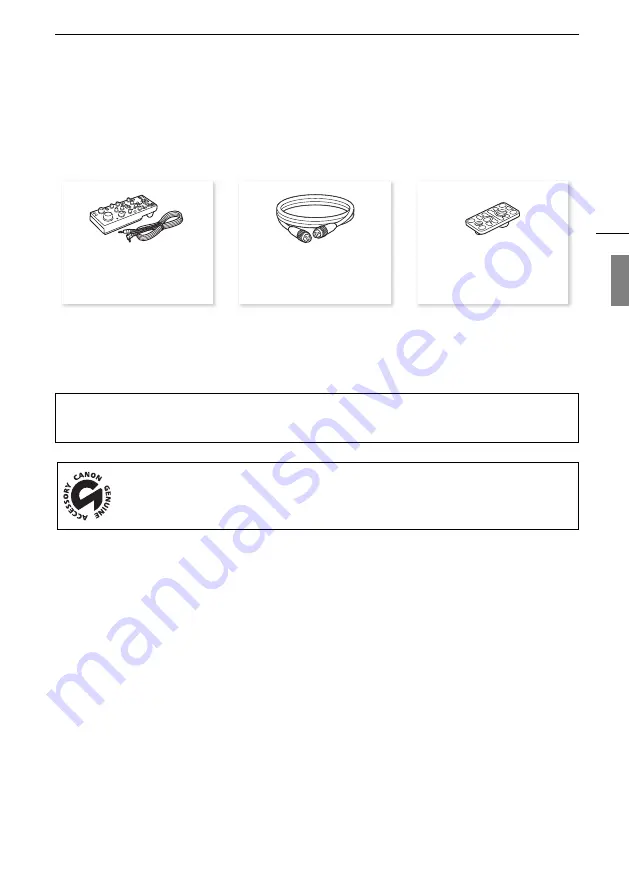
Optional Accessories
67
Optional Accessories
The following optional accessories are compatible with this camera. The availability differs from area to
area.
For our customers in the USA:
Call or visit your local retailer/dealer for genuine Canon video
accessories. You can also obtain genuine accessories for your Canon camera by calling:
1-800-828-4040, Canon U.S.A. Information Center.
Use of genuine Canon accessories is recommended.
This product is designed to achieve excellent performance when used with genuine Canon
accessories.
This mark identifies genuine Canon video accessories.
RR-10 8-pin Remote Cable
(10 m, 32.8 ft.),
RR-100 8-pin Remote Cable
(100 m, 328 ft.)
RC-V100
Remote Controller
TB-1 Tripod Adapter Base


























