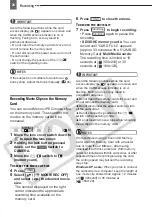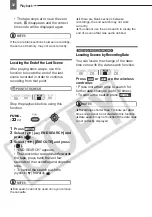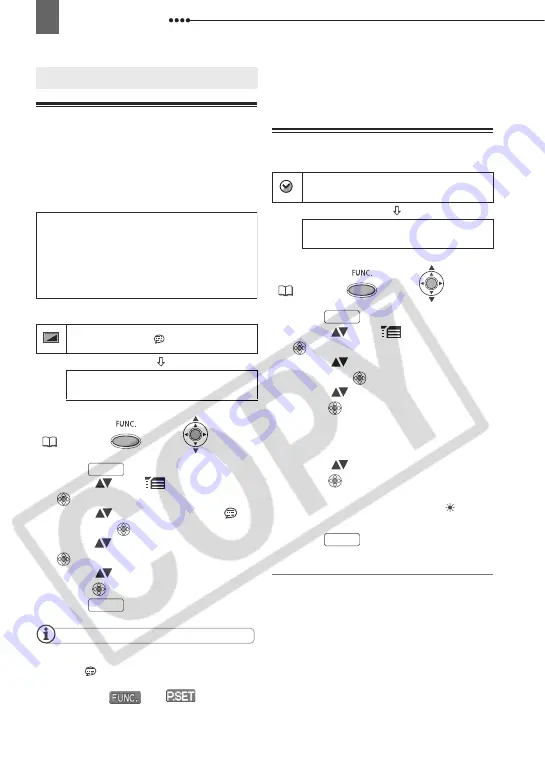
First Time Settings
24
First Time Settings
Changing the Language
The language for on-screen and menu
displays can be changed. The list of
available languages depends on the
region where you purchased the
camcorder.
Default value
1
Press .
2
Select (
) the
icon and press
(
) to open the setup menus.
3
Select (
) [DISPLAY SETUP/
]
and press (
).
4
Select (
) [LANGUAGE] and press
(
).
5
Select (
) the desired option and
press (
).
6
Press
to close the menu.
NOTES
If you changed the language by mistake,
follow the
mark next to the menu item to
change the setting.
The displays
and
that
appear
in some print-related screens refer to the name
of buttons on the camcorder and will not
change, regardless of the language selected.
Changing the Time Zone
Default value
1
Press .
2
Select (
) the
icon and press
(
) to open the setup menus.
3
Select (
) [DATE/TIME SETUP]
and press (
).
4
Select (
) [T.ZONE/DST] and
press (
).
The time zone setting appears. The
default setting is Paris or Singapore,
depending on the region of purchase.
5
Select (
) your time zone and
press (
).
To adjust for daylight saving time,
select the time zone with the mark
next to the area.
6
Press
to close the menu.
Time Zones
Once you have set the time zone, date
and time, you do not need to reset the
clock every time you travel to another
time zone. Select the time zone referring
to the date and time displayed on the
screen.
First Time Settings
DISPLAY SETUP/
LANGUAGE
ENGLISH
FUNC.
Language Set A
English, German, Spanish, French, Italian, Polish,
Romanian, Turkish, Russian, Ukrainian, Arabic
and Persian.
Language Set B
English, Simplified Chinese, Traditional Chinese
and Thai.
FUNC.
FUNC.
DATE/TIME SETUP
T.ZONE/DST
PARIS
FUNC.
FUNC.
FUNC.