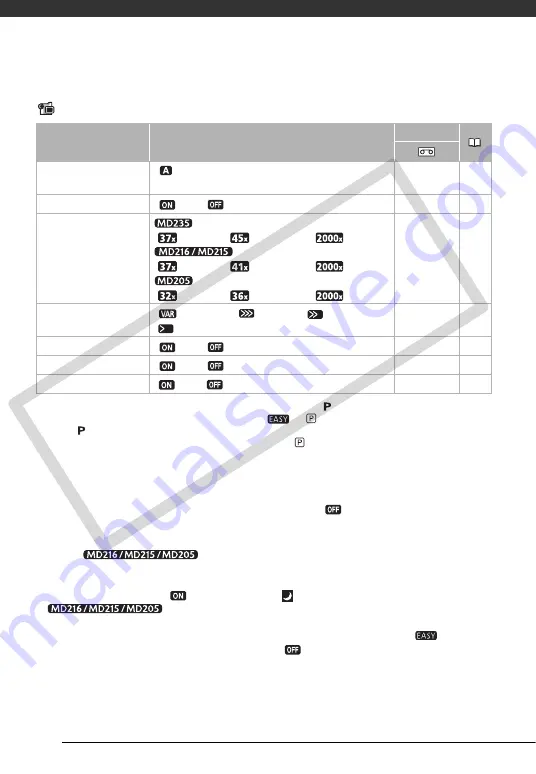
Additional Information
54
Setup Menus
Camera Setup (Advanced Zoom, Image Stabilizer, etc.)
CAMERA SETUP
1
Option available only when the recording program is set to [
PROGRAM AE].
2
Option available when the mode switch is set to
or
(only when the recording program is
set to [
PROGRAM AE]).
3
Option available only when the mode switch is set to
.
[A.SL SHUTTER]:
The camcorder automatically uses slow shutter speeds to obtain
brighter recordings in places with insufficient lighting.
• The camcorder uses shutter speeds down to 1/25.
• If a trailing afterimage appears, set the slow shutter to [
OFF].
[IMG STAB]:
The image stabilizer compensates for camcorder shake even at full telephoto.
• The image stabilizer is designed to compensate for a normal degree of camcorder
shake.
The image stabilizer may also not be able to compensate
for all movement when recording moving subjects.
• The image stabilizer may not be effective when recording in dark places with
[A.SL SHUTTER] set to [
ON] or using the [
NIGHT] recording program.
•
The image stabilizer may not work well on subjects with low
contrast, with a recurring, repetitive pattern or without vertical lines.
• The image stabilizer cannot be turned off when the mode switch is set to
.
• We recommend setting the image stabilizer to [
OFF] when using a tripod.
[WIDESCREEN]:
The camcorder uses the full width of the image sensor providing high-
resolution 16:9 recordings.
Menu item
Setting options
CAMERA
[SHUTTER]
1
[
AUTO]
, [1/50], [1/120], [1/250],
[1/500], [1/1000], [1/2000]
z
[A.SL SHUTTER]
2
[
ON]
, [
OFF]
z
–
[ZOOM TYPE]
[
OPTICAL],
[
ADVANCED]
, [
DIGITAL]
[
OPTICAL],
[
ADVANCED]
, [
DIGITAL]
[
OPTICAL],
[
ADVANCED]
, [
DIGITAL]
z
[ZOOM SPEED]
[
VARIABLE]
, [
SPEED 3], [
SPEED 2],
[
SPEED 1]
z
[IMG STAB]
3
[
ON]
, [
OFF]
z
–
[WIDESCREEN]
[
ON]
, [
OFF]
z
–
[SELF TIMER]
[
ON],
[
OFF]
z
CO
PY
















































