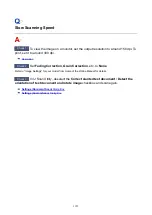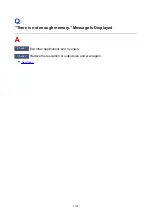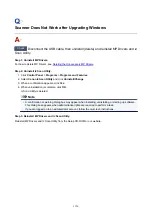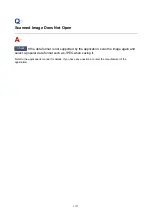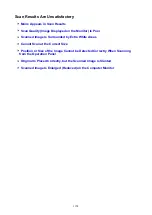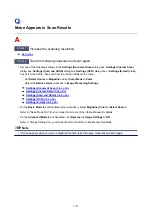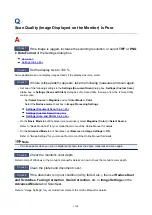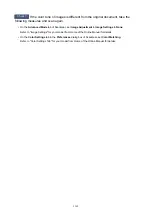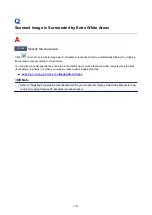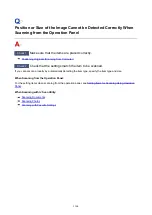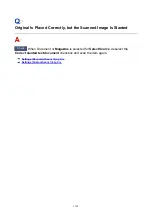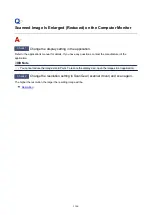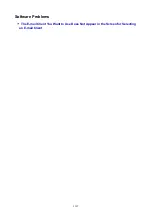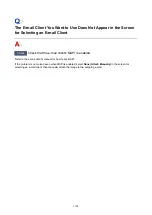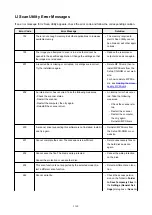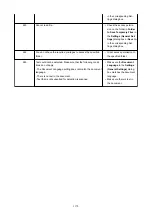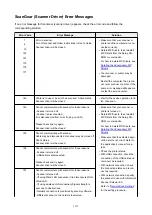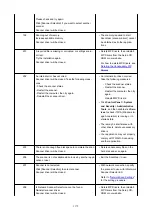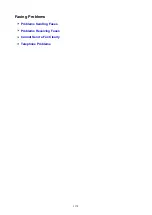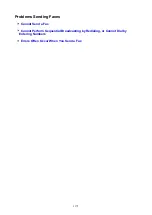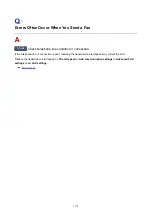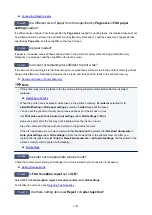Software Problems
The E-mail Client You Want to Use Does Not Appear in the Screen for Selecting
1167
Содержание MB5400 Series
Страница 48: ...Faxing 48 ...
Страница 137: ...All registered users can register and delete apps freely 137 ...
Страница 139: ...4 The senior clerk selects Advanced management from 5 For Select how to manage the senior clerk selects Set 139 ...
Страница 173: ...Loading Paper Paper Sources Loading Plain Paper Photo Paper Loading Envelopes 173 ...
Страница 176: ...176 ...
Страница 195: ...Inserting a USB Flash Drive Inserting a USB Flash Drive Removing a USB Flash Drive 195 ...
Страница 198: ...Replacing Ink Tanks Replacing Ink Tanks Checking Ink Status on the Touch Screen 198 ...
Страница 235: ...4 When finished push the document feeder cover closed until it clicks into place 5 Close the document tray 235 ...
Страница 244: ...Safety Safety Precautions Regulatory Information WEEE EU EEA 244 ...
Страница 264: ...Main Components Front View Rear View Inside View Operation Panel 264 ...
Страница 267: ... 15 platen glass Load originals here 267 ...
Страница 271: ...Device user settings 271 ...
Страница 287: ...The Page Setup tab is displayed again 287 ...
Страница 292: ...Note The effects of the quiet mode may be less depending on the paper source and the print quality settings 292 ...
Страница 297: ...For more on setting items on the operation panel Setting Items on Operation Panel 297 ...
Страница 316: ... Proxy server setup Performs settings for a proxy server Follow the display on the touch screen to perform settings 316 ...
Страница 346: ...3 Select Install 4 Select Install on displayed dialog The root certificate registration is completed 346 ...
Страница 355: ...The resending setting is completed 355 ...
Страница 356: ...Network Connection Network Connection Tips 356 ...
Страница 377: ...5 Displays this guide Note This item has the same function as Online Manual in the Help menu 377 ...
Страница 399: ...IJ Network Device Setup Utility Menus Printer Menu View Menu Option Menu Help Menu 399 ...
Страница 406: ...Other Network Information Technical Terms Restrictions Firewall 406 ...
Страница 437: ...Print Area Print Area Standard Sizes Envelopes 437 ...
Страница 442: ...Administrator Settings Sharing the Printer on a Network 442 ...
Страница 454: ...Printing Printing from Computer Printing from Smartphone Tablet Printing Using Operation Panel Paper Settings 454 ...
Страница 506: ...Related Topic Displaying the Print Results before Printing 506 ...
Страница 509: ...Note During Grayscale Printing inks other than black ink may be used as well 509 ...
Страница 514: ...Adjusting Color Balance Adjusting Brightness Adjusting Intensity Adjusting Contrast 514 ...
Страница 594: ...Printing Using a Web Service Using PIXMA MAXIFY Cloud Link Printing with Google Cloud Print 594 ...
Страница 611: ...Printing from Smartphone Tablet Printing Directly from Smartphone Tablet Printing Using a Web Service 611 ...
Страница 624: ...Printing Using a Web Service Using PIXMA MAXIFY Cloud Link Printing with Google Cloud Print 624 ...
Страница 628: ...Printing Using Operation Panel Printing Photo Data Printing Documents PDF File Saved on USB Flash Drive 628 ...
Страница 647: ...Copying Making Copies Basics Reducing Enlarging Copies Two Sided Copying Special Copy Menu 647 ...
Страница 673: ...See Two Sided Copying for two sided copying 673 ...
Страница 680: ...Note Refer to Settings Dialog Box for how to set the applications to integrate with 680 ...
Страница 695: ...5 Select Select Source according to the items to be scanned 6 Select Auto scan for Paper Size then click OK 695 ...
Страница 757: ...Instructions Opens this guide Defaults You can restore the settings in the displayed screen to the default settings 757 ...
Страница 769: ...Instructions Opens this guide Defaults You can restore the settings in the displayed screen to the default settings 769 ...
Страница 780: ...Related Topic Scanning Originals Larger than the Platen Image Stitch 780 ...
Страница 801: ...None Medium 801 ...
Страница 864: ...Other Scanning Methods Scanning with WIA Driver 864 ...
Страница 873: ...Scanning Tips Resolution Data Formats Color Matching 873 ...
Страница 900: ... Print send log Prints out the send log of the printer Tap Yes to start printing 900 ...
Страница 941: ...8 Specify number of time and tap OK 9 Tap OK The Function list screen is displayed 941 ...
Страница 982: ...5 Tap Complete to finalize changing 982 ...
Страница 998: ...Receiving Faxes Receiving Faxes Changing Paper Settings Memory Reception Receiving Faxes Using Useful Functions 998 ...
Страница 1049: ...4 When a confirmation message is displayed click Yes 1049 ...
Страница 1057: ...Sending Faxes from Computer Mac OS Sending a Fax General Notes 1057 ...
Страница 1059: ...5 Specify fax paper settings as needed 6 Enter fax telephone numbers in To 1059 ...
Страница 1064: ...Network Communication Problems Cannot Find Machine on Network Network Connection Problems Other Network Problems 1064 ...
Страница 1081: ...Perform setup following the instructions on the screen 1081 ...
Страница 1095: ...Note To check the MAC address or IP address of your computer see Checking Computer IP Address or MAC Address 1095 ...
Страница 1112: ...Problems while Printing Scanning from Smartphone Tablet Cannot Print Scan from Smartphone Tablet 1112 ...
Страница 1123: ...Back of Paper Is Smudged Uneven or Streaked Colors 1123 ...
Страница 1126: ...Paper Is Blank Printing Is Blurry Colors Are Wrong White Streaks Appear Paper Is Blank Printing Is Blurry Colors Are Wrong 1126 ...
Страница 1167: ...Software Problems The E mail Client You Want to Use Does Not Appear in the Screen for Selecting an E mail Client 1167 ...
Страница 1174: ...Faxing Problems Problems Sending Faxes Problems Receiving Faxes Cannot Send a Fax Clearly Telephone Problems 1174 ...
Страница 1189: ...Telephone Problems Cannot Dial Telephone Disconnects During a Call 1189 ...
Страница 1205: ...Errors and Messages An Error Occurs A Message for Faxing Is Displayed on Fax Standby Screen Message Appears 1205 ...
Страница 1225: ...3 Hold jammed paper firmly in both hands If the paper is rolled up pull out it 4 Pull paper out slowly so as not to tear it 1225 ...
Страница 1249: ...1660 Cause An ink tank is not installed What to Do Install the ink tank 1249 ...
Страница 1278: ...2805 Cause Document cover is open What to Do Close the document cover and tap OK on the touch screen of the printer 1278 ...
Страница 1279: ...3401 Cause Reserve copy is canceled What to Do Tap OK on the touch screen of the printer 1279 ...
Страница 1282: ...3404 Cause Document is remained in ADF What to Do Wait for a while Copying will start 1282 ...
Страница 1285: ...3407 Cause Loading next sheet is required What to Do Load the next sheet and tap OK on the touch screen of the printer 1285 ...
Страница 1333: ...5500 Cause Ink tank has not been properly recognized What to Do Contact the service center 1333 ...
Страница 1334: ...5501 Cause Ink tank has not been properly recognized What to Do Contact the service center 1334 ...
Страница 1335: ...5B00 Cause Printer error has occurred What to Do Contact your nearest Canon service center to request a repair 1335 ...
Страница 1336: ...5B01 Cause Printer error has occurred What to Do Contact your nearest Canon service center to request a repair 1336 ...