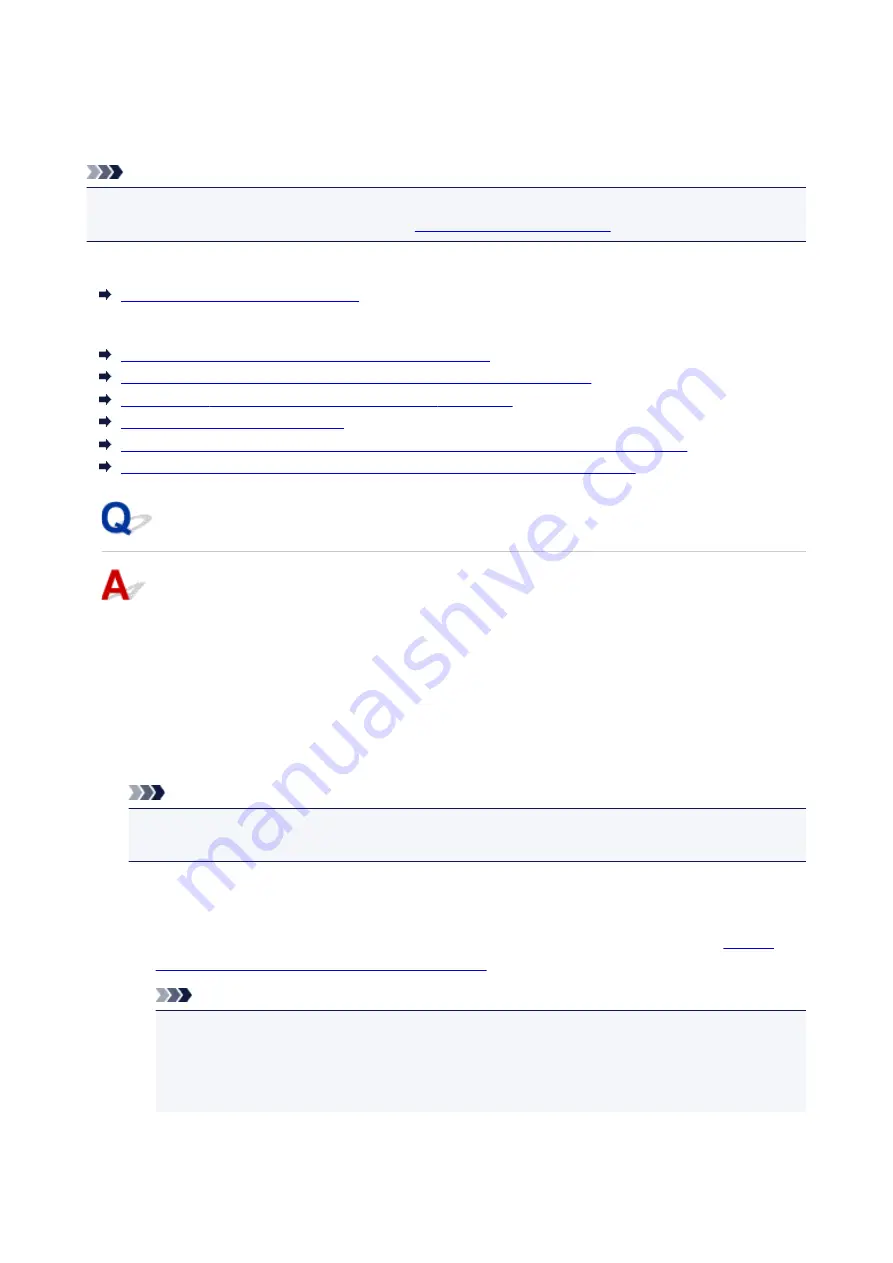
Message Appears
This section describes some of the errors and messages that may appear.
Note
• A support code (error number) is displayed on the computer or on the touch screen for some errors. For
details on errors that have support code, see
List of Support Code for Error
If a message appears on the touch screen, see below.
Message Appears on Touch Screen
If a message appears on the computer, see below.
Error Regarding Automatic Duplex Printing Is Displayed
Error Regarding Power Cord Being Unplugged Is Displayed (Windows)
Writing Error/Output Error/Communication Error (Windows)
Other Error Messages (Windows)
Inkjet Printer/Scanner/Fax Extended Survey Program Screen Is Displayed (Windows)
Inkjet Printer/Scanner/Fax Extended Survey Program Icon Appears (Mac OS)
Message Appears on Touch Screen
Check the message and take an appropriate action.
•
Data of supported types are not saved.
◦ There is no image data or document saved on the USB flash drive that can be read by this printer.
◦ The printer may not recognize the file if the file name or folder path contain certain characters.
Use only alphanumeric characters.
◦ Photo data edited or processed on a computer must be printed from the computer.
Note
• When a photo which has been processed on a computer is selected, "?" is displayed on the
touch screen.
•
Cannot print the specified PDF file. An error has occurred while scanning the file,
or the format is not supported, or the file is too large.
◦ Make sure the PDF file is printable from a USB flash drive. For more information, see
Documents (PDF File) Saved on USB Flash Drive
Note
• The names of the PDF files are displayed even though they cannot be printed from the USB
flash drive. We recommend that you check whether they are printable. If one of the following
conditions applies to the PDF files, they are not printable.
• The
Details
screen is not displayed for the PDF file you want to print.
995
Содержание MB5100 Series
Страница 20: ...B204 1145 B205 1146 B502 1147 B503 1148 B504 1149 C000 1150 ...
Страница 134: ...All registered users can register and delete apps freely 134 ...
Страница 136: ...4 The senior clerk selects Advanced management from 5 For Select how to manage the senior clerk selects Set 136 ...
Страница 170: ...Loading Paper Paper Sources Loading Plain Paper Photo Paper Loading Envelopes 170 ...
Страница 190: ...Inserting a USB Flash Drive Inserting a USB Flash Drive Removing a USB Flash Drive 190 ...
Страница 193: ...Replacing Ink Tanks Replacing Ink Tanks Checking Ink Status on the Touch Screen 193 ...
Страница 231: ...4 When finished push the document feeder cover closed until it clicks into place 5 Close the document tray 231 ...
Страница 240: ...Safety Safety Precautions Regulatory Information WEEE EU EEA 240 ...
Страница 260: ...Main Components Front View Rear View Inside View Operation Panel 260 ...
Страница 266: ...Device user settings 266 ...
Страница 289: ...For more on setting items on the operation panel Setting Items on Operation Panel 289 ...
Страница 308: ... Proxy server setup Performs settings for a proxy server Follow the display on the touch screen to perform settings 308 ...
Страница 338: ...3 Select Install 4 Select Install on displayed dialog The root certificate registration is completed 338 ...
Страница 347: ...The resending setting is completed 347 ...
Страница 348: ...Network Connection Network Connection Tips 348 ...
Страница 362: ...Network Communication Mac OS Checking and Changing Network Settings Network Communication Tips 362 ...
Страница 386: ...Network Communication Tips Using Card Slot over Network Technical Terms Restrictions 386 ...
Страница 418: ...Print Area Print Area Standard Sizes Envelopes 418 ...
Страница 423: ...Administrator Settings Sharing the Printer on a Network 423 ...
Страница 430: ...Printing Printing from Computer Printing from Smartphone Tablet Printing Using Operation Panel Paper Settings 430 ...
Страница 450: ...Related Topic Changing the Printer Operation Mode 450 ...
Страница 462: ...Adjusting Color Balance Adjusting Brightness Adjusting Intensity Adjusting Contrast 462 ...
Страница 479: ...Related Topic Printing a Color Document in Monochrome 479 ...
Страница 494: ...Printing Using a Web Service Using PIXMA MAXIFY Cloud Link Printing with Google Cloud Print 494 ...
Страница 511: ...Printing from Smartphone Tablet Printing Directly from Smartphone Tablet Printing Using a Web Service 511 ...
Страница 524: ...Printing Using a Web Service Using PIXMA MAXIFY Cloud Link Printing with Google Cloud Print 524 ...
Страница 528: ...Printing Using Operation Panel Printing Photo Data Printing Documents PDF File Saved on USB Flash Drive 528 ...
Страница 546: ...Copying Making Copies Basics Reducing Enlarging Copies Two Sided Copying Special Copy Menu 546 ...
Страница 572: ...See Two Sided Copying for two sided copying 572 ...
Страница 580: ...Note Refer to Settings Dialog for how to set the applications to integrate with 580 ...
Страница 595: ...5 Select Select Source according to the items to be scanned 6 Select Auto scan for Paper Size then click OK 595 ...
Страница 624: ...Defaults You can restore the settings in the displayed screen to the default settings 624 ...
Страница 662: ...Defaults You can restore the settings in the displayed screen to the default settings 662 ...
Страница 664: ...Instructions Opens this guide Defaults You can restore the settings in the displayed screen to the default settings 664 ...
Страница 674: ...Related Topic Scanning Originals Larger than the Platen Image Stitch 674 ...
Страница 685: ...Scanning Tips Resolution Data Formats 685 ...
Страница 708: ... Print send log Prints out the send log of the printer Tap Yes to start printing 708 ...
Страница 749: ...8 Specify number of time and tap OK 9 Tap OK The Function list screen is displayed 749 ...
Страница 790: ...5 Tap Complete to finalize changing 790 ...
Страница 806: ...Receiving Faxes Receiving Faxes Changing Paper Settings Memory Reception Receiving Faxes Using Useful Functions 806 ...
Страница 847: ...Sending Faxes from Computer Mac OS Sending a Fax General Notes 847 ...
Страница 849: ...5 Specify fax paper settings as needed 6 Enter fax telephone numbers in To 849 ...
Страница 854: ...Network Communication Problems Cannot Find Machine on Network Network Connection Problems Other Network Problems 854 ...
Страница 871: ...Perform setup following the instructions on the screen 871 ...
Страница 885: ...Note To check the MAC address or IP address of your computer see Checking Computer IP Address or MAC Address 885 ...
Страница 902: ...Problems while Printing Scanning from Smartphone Tablet Cannot Print Scan from Smartphone Tablet 902 ...
Страница 913: ...Back of Paper Is Smudged Uneven or Streaked Colors 913 ...
Страница 958: ...Faxing Problems Problems Sending Faxes Problems Receiving Faxes Cannot Send a Fax Clearly Telephone Problems 958 ...
Страница 973: ...Telephone Problems Cannot Dial Telephone Disconnects During a Call 973 ...
Страница 989: ...Errors and Messages An Error Occurs A Message for Faxing Is Displayed on Fax Standby Screen Message Appears 989 ...
Страница 1009: ...3 Hold jammed paper firmly in both hands If the paper is rolled up pull out it 4 Pull paper out slowly so as not to tear it 1009 ...
Страница 1031: ...1660 Cause An ink tank is not installed What to Do Install the ink tank 1031 ...
Страница 1050: ...2805 Cause Document cover is open What to Do Close the document cover and tap OK on the touch screen of the printer 1050 ...
Страница 1051: ...3401 Cause Reserve copy is canceled What to Do Tap OK on the touch screen of the printer 1051 ...
Страница 1054: ...3404 Cause Document is remained in ADF What to Do Wait for a while Copying will start 1054 ...
Страница 1057: ...3407 Cause Loading next sheet is required What to Do Load the next sheet and tap OK on the touch screen of the printer 1057 ...
Страница 1100: ...5500 Cause Ink tank has not been properly recognized What to Do Contact the service center 1100 ...
Страница 1101: ...5501 Cause Ink tank has not been properly recognized What to Do Contact the service center 1101 ...
Страница 1102: ...5B00 Cause Printer error has occurred What to Do Contact your nearest Canon service center to request a repair 1102 ...
Страница 1103: ...5B01 Cause Printer error has occurred What to Do Contact your nearest Canon service center to request a repair 1103 ...
















































