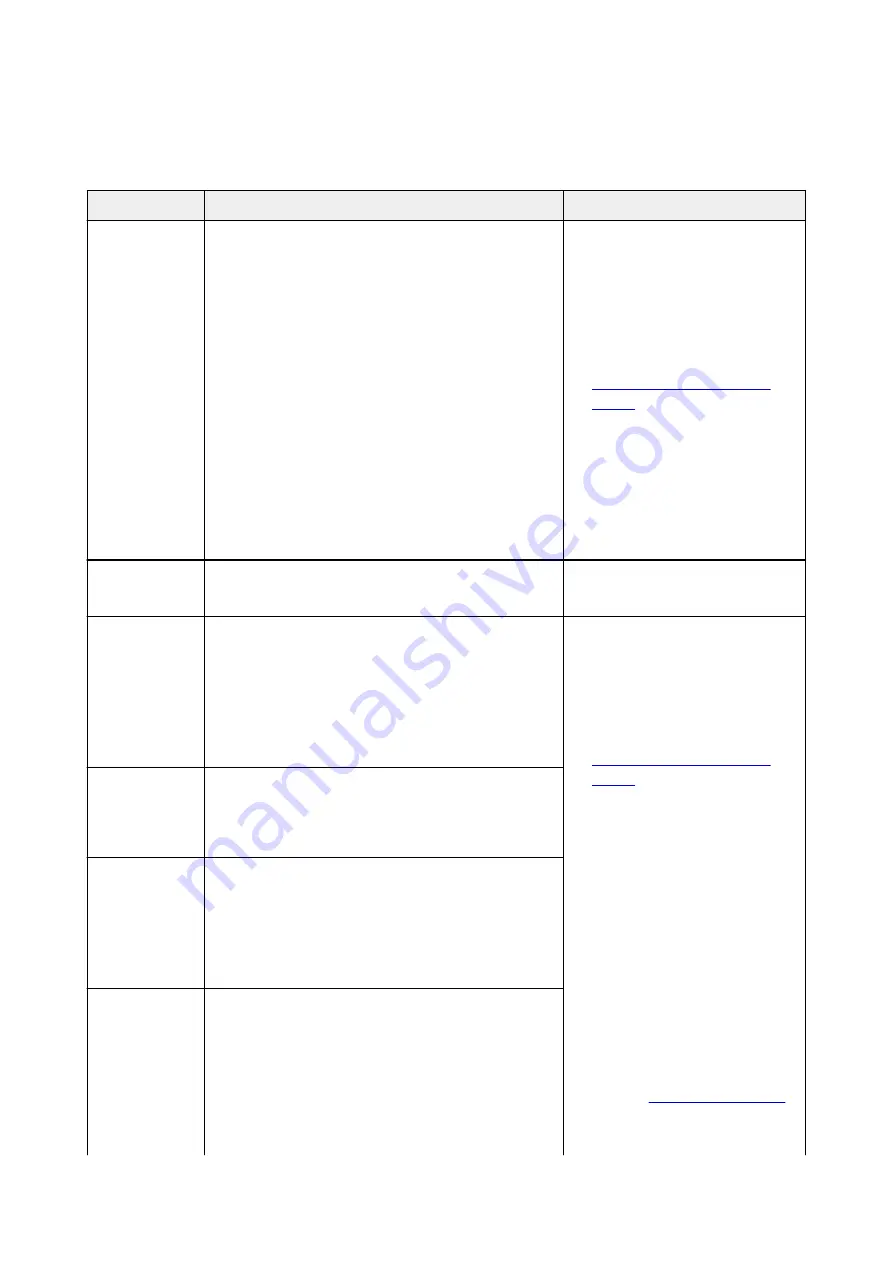
ScanGear (Scanner Driver) Error Messages
If an error message for ScanGear (scanner driver) appears, check the error code and follow the
corresponding solution.
Error Code
Error Message
Solution
1
4
10
122
151
175
176
177
Error in scanner.
Turn off scanner and follow instructions in User's Guide.
Scanner driver will be closed.
• Make sure that your scanner or
printer and the computer are con-
nected correctly.
• Delete MP Drivers, then reinstall
MP Drivers from the Setup CD-
ROM or our website.
For how to delete MP Drivers, see
Deleting the Unnecessary MP
Drivers
• Your scanner or printer may be
damaged.
Restart the computer, then recon-
nect your scanner or printer. If the
same error message still appears,
contact the service center.
140
Printer is in use or an error has occurred. Check status.
Scanner driver will be closed.
• Wait for the device operation to fin-
ish, then scan.
145
Cannot communicate with scanner for these reasons:
- Scanner is turned off.
- Scanner is disconnected.
(It is disconnected from LAN, if using on LAN.)
Please check and try again.
Scanner driver will be closed.
• Make sure that your scanner or
printer is turned on.
• Delete MP Drivers, then reinstall
MP Drivers from the Setup CD-
ROM or our website.
For how to delete MP Drivers, see
Deleting the Unnecessary MP
Drivers
• Make sure that the selected appli-
cation source is correct. Refer to
the application's manual for de-
tails.
• Check the printer status.
• With USB connection, check the
connection of the USB cable and
reconnect as required.
• With network connection, check
the connection status and recon-
nect as required.
• With network connection, specify
the scanner to use with IJ Network
Scanner Selector EX.
Refer to "
"
for the setting procedure.
155
Cannot communicate with scanner.
Cable may be disconnected or scanner may be turned off.
Check status.
Scanner driver will be closed.
156
Cannot communicate with scanner for these reasons:
- Scanner is turned off.
- USB cable is disconnected.
Please check and try again.
Scanner driver will be closed.
157
Cannot communicate with scanner for these reasons:
- Scanner is turned off.
- (If using Wired LAN connection) It is disconnected from
Wired LAN.
- (If using wireless LAN connection) Signal strength is
poor due to obstructions.
- Network connection is prohibited by security software.
- Different scanner on the network is selected.
1157
Содержание MAXIFY MB2750
Страница 136: ...All registered users can register and delete apps freely 136...
Страница 138: ...4 The senior clerk selects Advanced management from 5 For Select how to manage the senior clerk selects Set 138...
Страница 172: ...Loading Paper Paper Sources Loading Plain Paper Photo Paper Loading Envelopes 172...
Страница 175: ...175...
Страница 193: ...Inserting a USB Flash Drive Inserting a USB Flash Drive Removing a USB Flash Drive 193...
Страница 196: ...Replacing Ink Tanks Replacing Ink Tanks Checking Ink Status on the Touch Screen 196...
Страница 233: ...4 When finished push the document feeder cover closed until it clicks into place 5 Close the document tray 233...
Страница 242: ...Safety Safety Precautions Regulatory Information WEEE EU EEA 242...
Страница 260: ...Main Components Front View Rear View Inside View Operation Panel 260...
Страница 266: ...Device user settings 266...
Страница 282: ...The Page Setup tab is displayed again 282...
Страница 287: ...Note The effects of the quiet mode may be less depending on the paper source and the print quality settings 287...
Страница 292: ...For more on setting items on the operation panel Setting Items on Operation Panel 292...
Страница 311: ...Proxy server setup Performs settings for a proxy server Follow the display on the touch screen to perform settings 311...
Страница 341: ...3 Select Install 4 Select Install on displayed dialog The root certificate registration is completed 341...
Страница 350: ...The resending setting is completed 350...
Страница 351: ...Network Connection Network Connection Tips 351...
Страница 372: ...5 Displays this guide Note This item has the same function as Online Manual in the Help menu 372...
Страница 394: ...IJ Network Device Setup Utility Menus Printer Menu View Menu Option Menu Help Menu 394...
Страница 401: ...Other Network Information Technical Terms Restrictions Firewall 401...
Страница 432: ...Print Area Print Area Standard Sizes Envelopes 432...
Страница 437: ...Administrator Settings Sharing the Printer on a Network 437...
Страница 449: ...Printing Printing from Computer Printing from Smartphone Tablet Printing Using Operation Panel Paper Settings 449...
Страница 501: ...Related Topic Displaying the Print Results before Printing 501...
Страница 504: ...Note During Grayscale Printing inks other than black ink may be used as well 504...
Страница 509: ...Adjusting Color Balance Adjusting Brightness Adjusting Intensity Adjusting Contrast 509...
Страница 589: ...Printing Using a Web Service Using PIXMA MAXIFY Cloud Link Printing with Google Cloud Print 589...
Страница 606: ...Printing from Smartphone Tablet Printing Directly from Smartphone Tablet Printing Using a Web Service 606...
Страница 619: ...Printing Using a Web Service Using PIXMA MAXIFY Cloud Link Printing with Google Cloud Print 619...
Страница 623: ...Printing Using Operation Panel Printing Photo Data Printing Documents PDF File Saved on USB Flash Drive 623...
Страница 642: ...Copying Making Copies Basics Reducing Enlarging Copies Two Sided Copying Special Copy Menu 642...
Страница 666: ...See Two Sided Copying for two sided copying 666...
Страница 673: ...Note Refer to Settings Dialog Box for how to set the applications to integrate with 673...
Страница 688: ...5 Select Select Source according to the items to be scanned 6 Select Auto scan for Paper Size then click OK 688...
Страница 722: ...Instructions Opens this guide Defaults You can restore the settings in the displayed screen to the default settings 722...
Страница 745: ...Instructions Opens this guide Defaults You can restore the settings in the displayed screen to the default settings 745...
Страница 757: ...Instructions Opens this guide Defaults You can restore the settings in the displayed screen to the default settings 757...
Страница 768: ...Related Topic Scanning Originals Larger than the Platen Image Stitch 768...
Страница 789: ...None Medium 789...
Страница 852: ...Other Scanning Methods Scanning with WIA Driver 852...
Страница 861: ...Scanning Tips Resolution Data Formats Color Matching 861...
Страница 868: ...Insert the documents face up until a beep sounds 868...
Страница 888: ...Print send log Prints out the send log of the printer Tap Yes to start printing 888...
Страница 927: ...8 Specify number of time and tap OK 9 Tap OK The Function list screen is displayed 927...
Страница 968: ...5 Tap Complete to finalize changing 968...
Страница 984: ...Receiving Faxes Receiving Faxes Changing Paper Settings Memory Reception Receiving Faxes Using Useful Functions 984...
Страница 1035: ...4 When a confirmation message is displayed click Yes 1035...
Страница 1043: ...Sending Faxes from Computer Mac OS Sending a Fax General Notes 1043...
Страница 1045: ...5 Specify fax paper settings as needed 6 Enter fax telephone numbers in To 1045...
Страница 1050: ...Network Communication Problems Cannot Find Machine on Network Network Connection Problems Other Network Problems 1050...
Страница 1067: ...Perform setup following the instructions on the screen 1067...
Страница 1081: ...Note To check the MAC address or IP address of your computer see Checking Computer IP Address or MAC Address 1081...
Страница 1098: ...Problems while Printing Scanning from Smartphone Tablet Cannot Print Scan from Smartphone Tablet 1098...
Страница 1109: ...Back of Paper Is Smudged Uneven or Streaked Colors 1109...
Страница 1112: ...Paper Is Blank Printing Is Blurry Colors Are Wrong White Streaks Appear Paper Is Blank Printing Is Blurry Colors Are Wrong 1112...
Страница 1153: ...Software Problems The E mail Client You Want to Use Does Not Appear in the Screen for Selecting an E mail Client 1153...
Страница 1160: ...Faxing Problems Problems Sending Faxes Problems Receiving Faxes Cannot Send a Fax Clearly Telephone Problems 1160...
Страница 1175: ...Telephone Problems Cannot Dial Telephone Disconnects During a Call 1175...
Страница 1191: ...Errors and Messages An Error Occurs A Message for Faxing Is Displayed on Fax Standby Screen Message Appears 1191...
Страница 1211: ...3 Hold jammed paper firmly in both hands If the paper is rolled up pull out it 4 Pull paper out slowly so as not to tear it 1211...
Страница 1235: ...1660 Cause An ink tank is not installed What to Do Install the ink tank 1235...
Страница 1264: ...3401 Cause Reserve copy is canceled What to Do Tap OK on the touch screen of the printer 1264...
Страница 1267: ...3404 Cause Document is remained in ADF What to Do Wait for a while Copying will start 1267...
Страница 1270: ...3407 Cause Loading next sheet is required What to Do Load the next sheet and tap OK on the touch screen of the printer 1270...
Страница 1317: ...5500 Cause Ink tank has not been properly recognized What to Do Contact the service center 1317...
Страница 1318: ...5501 Cause Ink tank has not been properly recognized What to Do Contact the service center 1318...
Страница 1319: ...5B00 Cause Printer error has occurred What to Do Contact your nearest Canon service center to request a repair 1319...
Страница 1320: ...5B01 Cause Printer error has occurred What to Do Contact your nearest Canon service center to request a repair 1320...
















































