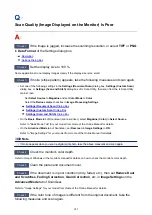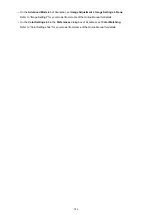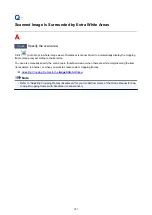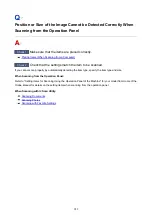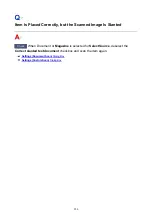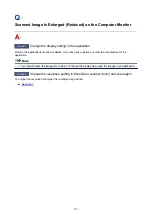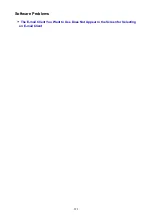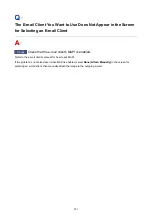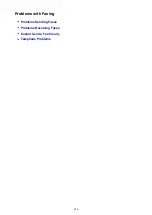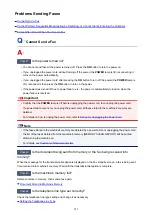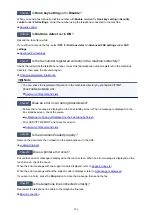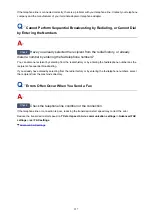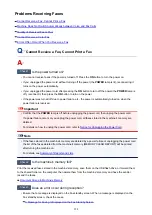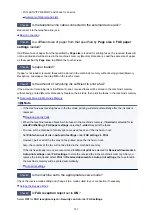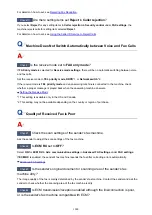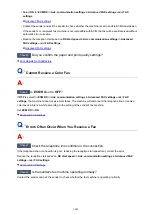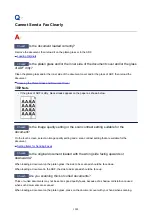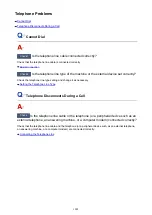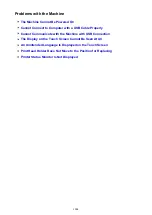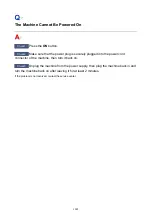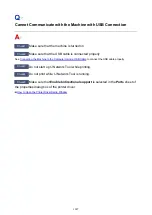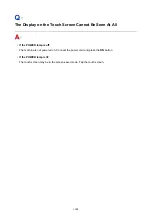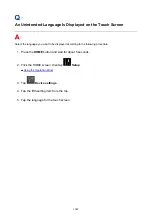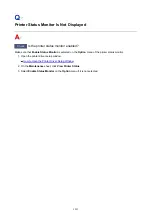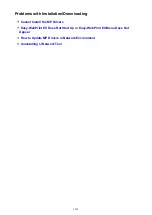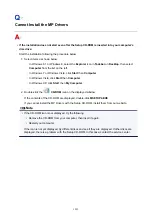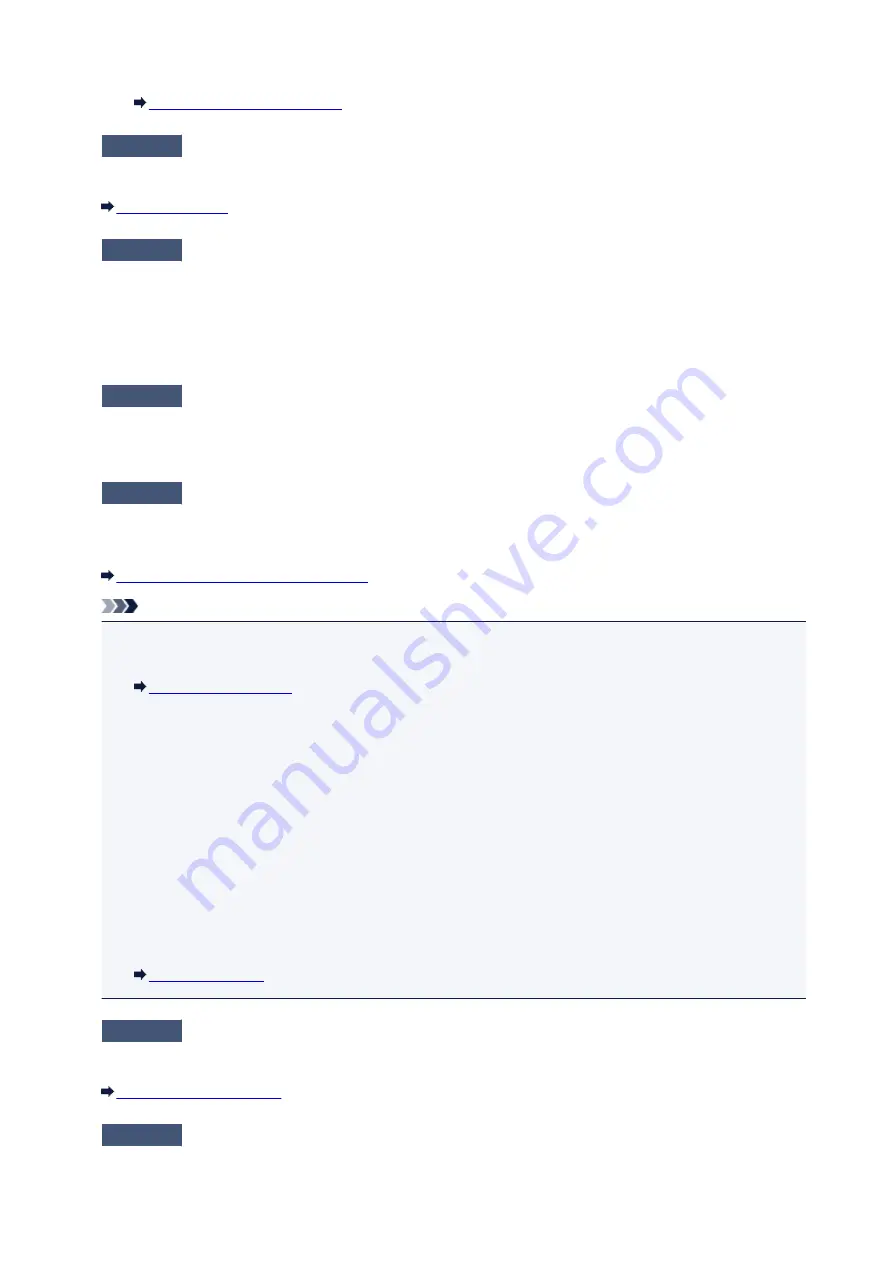
• Print ACTIVITY REPORT and check for an error.
Check4
Is the telephone line cable connected to the external device jack?
Reconnect it to the telephone line jack.
Check5
Is a different size of paper from that specified by
Page size
in
FAX paper
settings
loaded?
If a different size of paper from that specified by
Page size
is loaded for printing faxes, the received faxes will
not be printed and will be stored in the machine's memory (Memory Reception). Load the same size of paper
as that specified by
Page size
, tap
OK
on the touch screen.
Check6
Is paper loaded?
If paper is not loaded, received faxes will be stored in the machine's memory without being printed (Memory
Reception). Load paper, then tap
OK
on the touch screen.
Check7
Is the amount of remaining ink sufficient to print a fax?
If the amount of remaining ink is insufficient to print, received faxes will be stored in the machine's memory
without being printed (Memory Reception). Replace the ink tank, then print the faxes in the machine's memory.
Document Stored in Machine's Memory
Note
• If the machine was receiving faxes in the fax mode, printing will start automatically after the ink tank is
replaced.
• When the machine receives black & white faxes in the machine's memory, if
2-sided
is selected for
2-
sidedPrintSetting
in
FAX paper settings
, selecting
1-sided
may print the faxes.
• You can set the machine to forcibly print a received fax even if the ink has run out.
Set
Print when out of ink
in
Auto print settings
under
FAX settings
to
.
However, part or all of the fax may not be printed since the ink has run out.
Also, the contents of the fax will not be stored in the machine's memory.
If the ink has already run out, we recommend that
Do not print
be selected for
Received documents
in
Auto print settings
under
FAX settings
to store the received fax in the machine's memory. After you
replace the ink tank and select
for
Received documents
in
Auto print settings
, the fax stored in
the machine's memory will be printed automatically.
Check8
Is the machine set to the appropriate receive mode?
Check the receive mode setting and change it to a mode suited to your connection if necessary.
Check9
Is
FAX reception reject
set to
ON
?
Select
OFF
for
FAX reception reject
in
Security control
under
FAX settings
.
999
Содержание MAXIFY MB2350
Страница 37: ...10 When connection is complete click Back until the screen below appears Proceed with the setup 37...
Страница 89: ...89...
Страница 118: ...Manual Online This function displays the Online Manual 118...
Страница 131: ...Safety Guide Safety Precautions Regulatory and Safety Information 131...
Страница 139: ...139...
Страница 141: ...Main Components Front View Rear View Inside View Operation Panel 141...
Страница 159: ...Loading Paper Originals Loading Paper Loading Originals Inserting the USB Flash Drive 159...
Страница 177: ...Printing Area Printing Area Other Sizes than Letter Legal Envelopes Letter Legal Envelopes 177...
Страница 190: ...Inserting the USB Flash Drive Inserting the USB Flash Drive Removing the USB Flash Drive 190...
Страница 193: ...Replacing an Ink Tank Replacing an Ink Tank Checking the Ink Status 193...
Страница 228: ...Related Topic Cleaning the Print Heads from Your Computer 228...
Страница 233: ...4 After wiping close the document feeder cover by pushing it until it clicks into place 5 Close the document tray 233...
Страница 283: ...Information about Network Connection Useful Information about Network Connection 283...
Страница 330: ...5 Delete Deletes the selected IP address from the list 330...
Страница 386: ...Printing Printing from a Computer Printing Using the Operation Panel of the Machine Paper setting for Printing 386...
Страница 387: ...Printing from a Computer Printing with Application Software that You are Using Printer Driver 387...
Страница 404: ...Note Selecting Scaled changes the printable area of the document 404...
Страница 415: ...Related Topic Changing the Printer Operation Mode 415...
Страница 439: ...Note During Grayscale Printing inks other than black ink may be used as well 439...
Страница 444: ...Adjusting Intensity Adjusting Contrast 444...
Страница 485: ...Printing a Color Document in Monochrome Displaying the Print Results before Printing 485...
Страница 531: ...Device user settings 531...
Страница 554: ...About Special Copy Menu Copying Thick Originals Such as Books 554...
Страница 562: ...See Two Sided Copying for two sided copying 562...
Страница 563: ...Scanning Scanning from a Computer Scanning from the Operation Panel of the Machine 563...
Страница 567: ...Note Refer to Settings Dialog Box for how to set the applications to integrate with 567...
Страница 577: ...Documents with colors in the background of text Documents containing multiple languages 577...
Страница 580: ...5 Select Select Source according to the items to be scanned 6 Select Auto scan for Paper Size then click OK 580...
Страница 604: ...Defaults You can restore the settings in the displayed screen to the default settings 604...
Страница 630: ...Instructions Opens this guide Defaults You can restore the settings in the displayed screen to the default settings 630...
Страница 650: ...Related Topic Scanning Items Larger than the Platen Image Stitch 650...
Страница 671: ...671...
Страница 694: ...Related Topic Scanning in Basic Mode 694...
Страница 743: ...Other Scanning Methods Scanning with WIA Driver Scanning Using the Control Panel Windows XP Only 743...
Страница 752: ...752...
Страница 843: ...Receiving Faxes Receiving Faxes Changing the Paper Settings Memory Reception Receiving Faxes Using Useful Functions 843...
Страница 898: ...4 When a confirmation message is displayed click Yes 898...
Страница 951: ...Problems with Printing Quality Print Results Not Satisfactory Ink Is Not Ejected 951...
Страница 953: ...Back of the Paper Is Smudged Colors Are Uneven or Streaked 953...
Страница 971: ...Problems with Scanning Problems with Scanning Scan Results Not Satisfactory Software Problems 971...
Страница 992: ...Software Problems The E mail Client You Want to Use Does Not Appear in the Screen for Selecting an E mail Client 992...
Страница 994: ...Problems with Faxing Problems Sending Faxes Problems Receiving Faxes Cannot Send a Fax Clearly Telephone Problems 994...
Страница 1057: ...1660 Cause The ink tank is not installed Action Install the ink tank 1057...
Страница 1059: ...1700 Cause The ink absorber is almost full Action Tap OK on the touch screen to continue printing Contact the service center 1059...
Страница 1060: ...1701 Cause The ink absorber is almost full Action Tap OK on the touch screen to continue printing Contact the service center 1060...
Страница 1105: ...5500 Cause Ink tank has not been properly recognized Action Contact the service center 1105...
Страница 1106: ...5501 Cause Ink tank has not been properly recognized Action Contact the service center 1106...
Страница 1107: ...5B00 Cause Printer error has occurred Action Contact the service center 1107...
Страница 1108: ...5B01 Cause Printer error has occurred Action Contact the service center 1108...