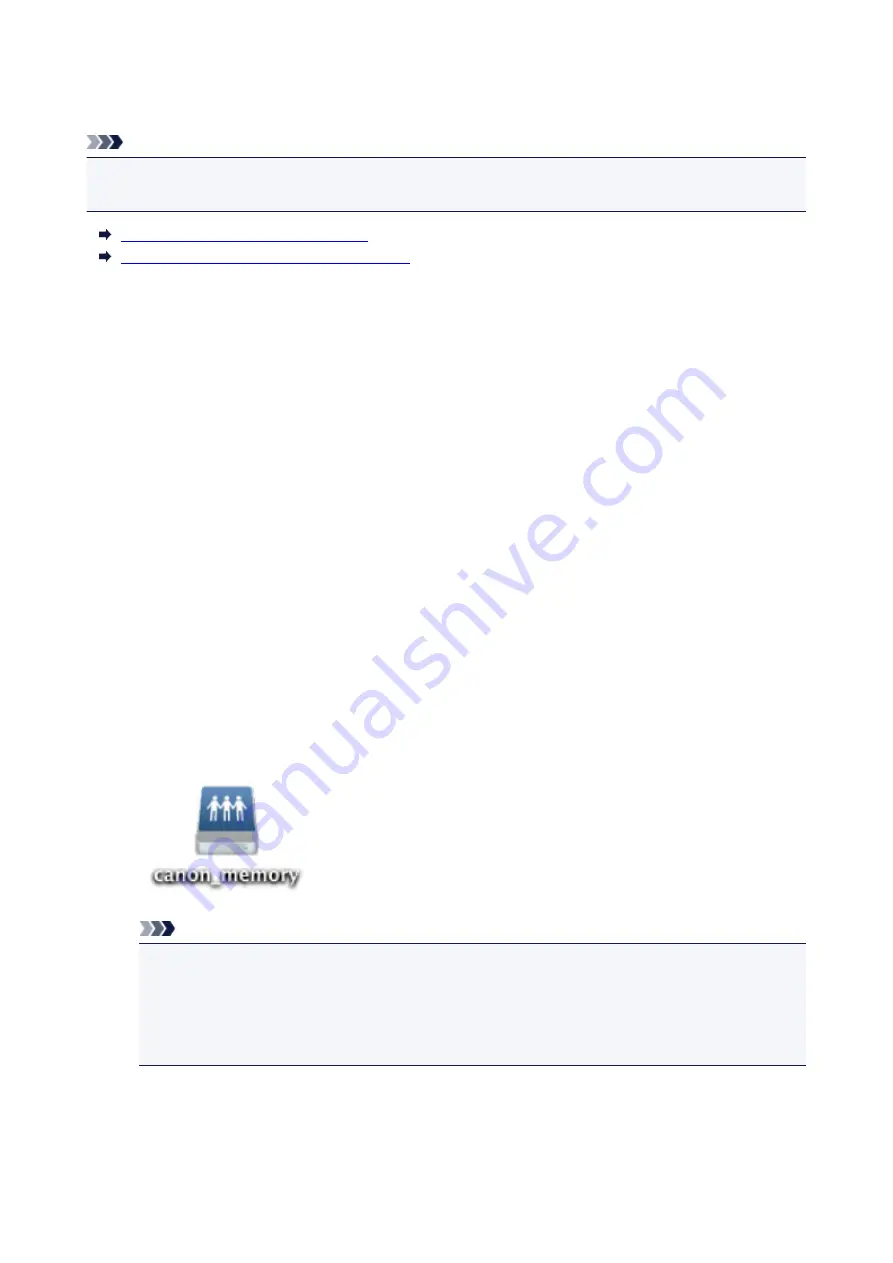
Using Card Slot over Network
Note
• This function is not available depending on the printer you are using. To confirm whether this function is
available with your printer, refer to List of Function for Each Model.
Mounting Card Slot as Network Drive
Restrictions on Card Slot Use over Network
Mounting Card Slot as Network Drive
The card slot must be mounted to use it over a network.
To mount the card slot as the network drive, follow the procedure below.
1. Insert memory card into card slot.
2. Check current printer name.
You can check the current printer name on the LCD of the printer.
3. On Finder, click
Go
menu and
Connect to Server
.
4. Input "smb://xxxxxxxxxxxx/canon_memory/" and click
Connect
.
For example, if the current printer name is "123ABC000000", then input "smb://123ABC000000/
canon_memory/".
5. Make sure card slot is mounted.
When the card slot is mounted, the following icon appears on the desktop or in the
Computer
window
on the
Go
menu of Finder.
Note
• The authentication screen may appear. If it appears, you do not need to input the password.
• If you cannot mount the card slot with the method above, input the IP address of the printer
instead of the current printer name, and try again. For example, "smb://192.168.1.1/
canon_memory/". If you mount the card slot with the IP address, you have to remount it
whenever the printer's IP address changes.
298
Содержание MAXIFY iB4140
Страница 1: ...iB4100 series Online Manual Printer Functions Overview Printing Troubleshooting English ...
Страница 102: ...All registered users can register and delete apps freely 102 ...
Страница 104: ...4 The senior clerk selects Advanced management from 5 For Select how to manage the senior clerk selects Set 104 ...
Страница 137: ...Loading Paper Paper Sources Loading Plain Paper Photo Paper Loading Envelopes 137 ...
Страница 140: ...140 ...
Страница 146: ...Note Before printing select the size and type of loaded paper on the print settings screen of the printer driver 146 ...
Страница 152: ...Replacing Ink Tanks Replacing Ink Tanks Checking Ink Status on the LCD 152 ...
Страница 168: ...Aligning the Print Head Position Manually Mac OS 168 ...
Страница 187: ...Safety Safety Precautions Regulatory Information WEEE EU EEA 187 ...
Страница 191: ...191 ...
Страница 202: ...Main Components and Their Use Main Components Power Supply LCD and Operation Panel 202 ...
Страница 203: ...Main Components Front View Rear View Inside View Operation Panel 203 ...
Страница 215: ...Press the OK button C Use the or button B to change the setting and then press the OK button C 215 ...
Страница 259: ...The resending setting is completed 259 ...
Страница 260: ...Network Connection Network Connection Tips 260 ...
Страница 273: ...Network Communication Mac OS Checking and Changing Network Settings Network Communication Tips 273 ...
Страница 297: ...Network Communication Tips Using Card Slot over Network Technical Terms Restrictions 297 ...
Страница 327: ...Print Area Print Area Standard Sizes Envelopes 327 ...
Страница 332: ...Administrator Settings Sharing the Printer on a Network 332 ...
Страница 339: ...Printing Printing from Computer Printing from Smartphone Tablet Paper Settings 339 ...
Страница 360: ...Related Topic Changing the Printer Operation Mode 360 ...
Страница 374: ...Adjusting Color Balance Adjusting Brightness Adjusting Intensity Adjusting Contrast 374 ...
Страница 406: ...Printing Using a Web Service Using PIXMA MAXIFY Cloud Link Printing with Google Cloud Print 406 ...
Страница 423: ...Printing from Smartphone Tablet Printing Directly from Smartphone Tablet Printing Using a Web Service 423 ...
Страница 435: ...Printing Using a Web Service Using PIXMA MAXIFY Cloud Link Printing with Google Cloud Print 435 ...
Страница 445: ...Network Communication Problems Cannot Find Printer on Network Network Connection Problems Other Network Problems 445 ...
Страница 462: ...Perform setup following the instructions on the screen 462 ...
Страница 491: ...Problems while Printing from Smartphone Tablet Cannot Print from Smartphone Tablet 491 ...
Страница 500: ...Note You can also search for details on resolving the errors indicated by the support code shown Search 500 ...
Страница 538: ...Errors and Messages An Error Occurs Message Appears 538 ...
Страница 540: ...To resolve errors that do not have support codes see An Error Occurs 540 ...
Страница 571: ...1660 Cause An ink tank is not installed What to Do Install the ink tank 571 ...
Страница 616: ...5500 Cause Ink tank has not been properly recognized What to Do Contact the service center 616 ...
Страница 617: ...5501 Cause Ink tank has not been properly recognized What to Do Contact the service center 617 ...
Страница 618: ...5B00 Cause Printer error has occurred What to Do Contact your nearest Canon service center to request a repair 618 ...
Страница 619: ...5B01 Cause Printer error has occurred What to Do Contact your nearest Canon service center to request a repair 619 ...






























