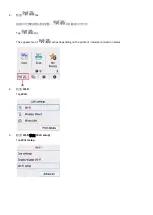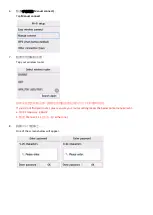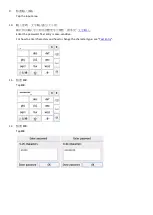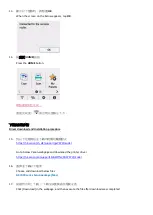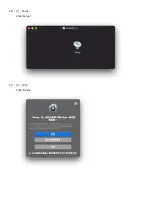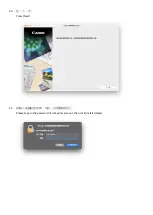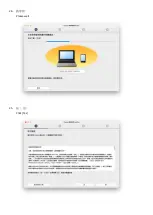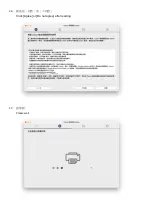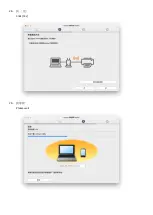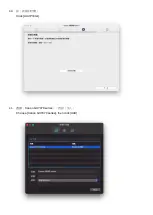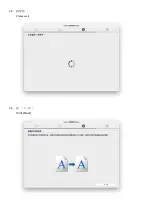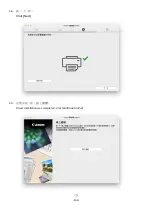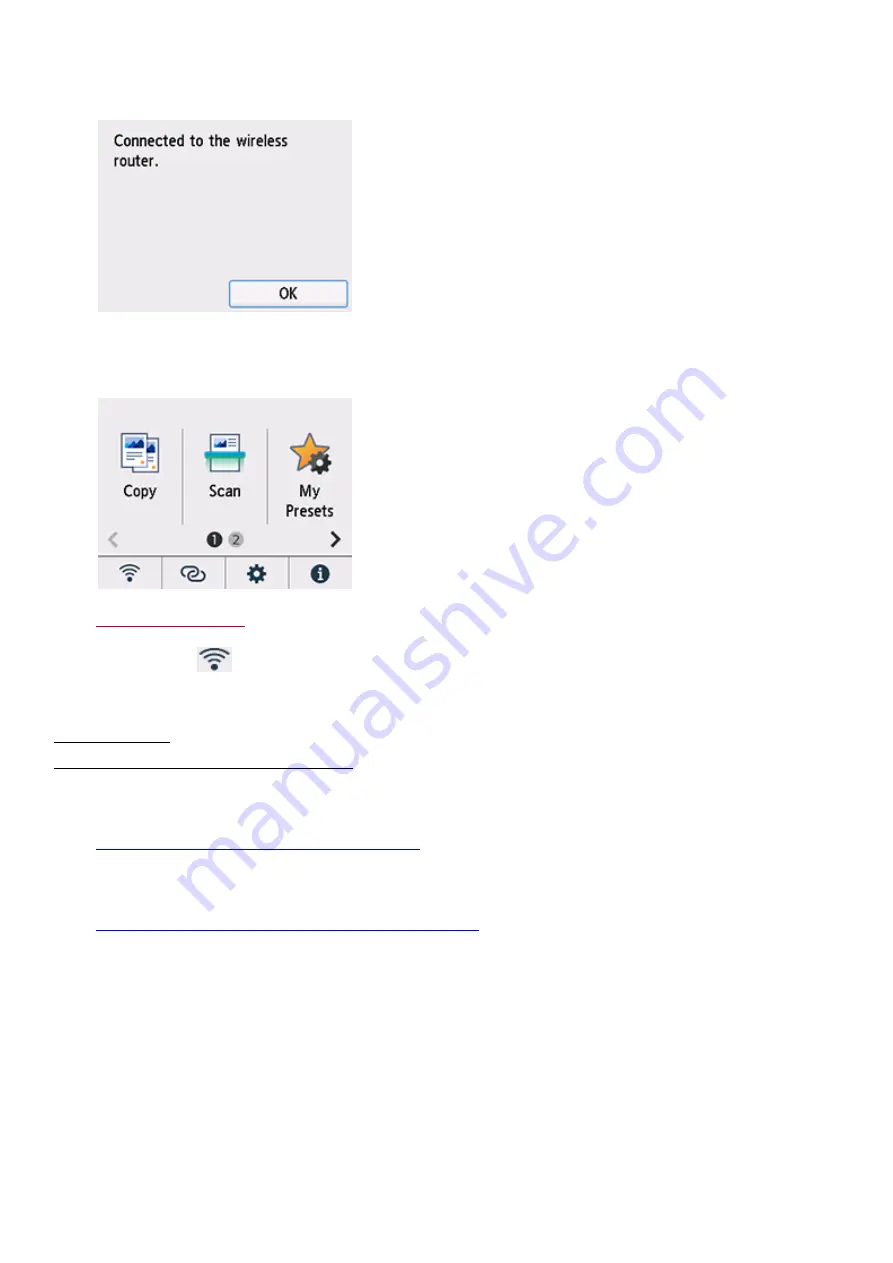
13.
顯示以下螢幕時,請點選
OK
。
When the screen on the below appears, tap
OK
.
14.
按主頁
(HOME)
按鈕。
Press the
HOME
button.
網路連接設定完成
。
連接完成後,
會出現在螢幕左下方
。
下載及安裝步驟
Driver download and Installation procedure
15.
到以下佳能網站並下載印表機的驅動程式
https://hk.canon/zh_HK/support/gx7070/model
Go to below Canon webpage and download the printer driver
https://hk.canon/en/support/MAXIFY%20GX7070/model
16.
選擇並下載以下檔案
Choose and download below files
GX7000 series Setup package (Mac)
17.
按網頁內的[下載],下載完成後開啟該檔案安裝
Click [Download] in the webpage, and then execute the file after download was completed
Содержание MAXIFY GX7070
Страница 6: ...18 按 Setup Click Setup 19 按 開啟 Click Open ...
Страница 8: ...22 按 開始設定 Press Start Setup 23 按 下一步 Click Next ...
Страница 9: ...24 請等候 Please wait 25 按 是 Click Yes ...
Страница 10: ...26 閱後按 同意 或 不同意 Click Agree or Do not agree after reading 27 請等候 Please wait ...
Страница 11: ...28 按 是 Click Yes 29 請等候 Please wait ...
Страница 12: ...30 按 新增打印機 Click Add Printer 31 選擇 Canon GX7070 series 再按 加入 Choose Canon GX7070 series then click Add ...
Страница 13: ...32 請等候 Please wait 33 按 下一步 Click Next ...
Страница 14: ...34 按 下一步 Click Next 35 安裝完成 按 線上繼續 Driver installation was completed click Continue online 完 End ...