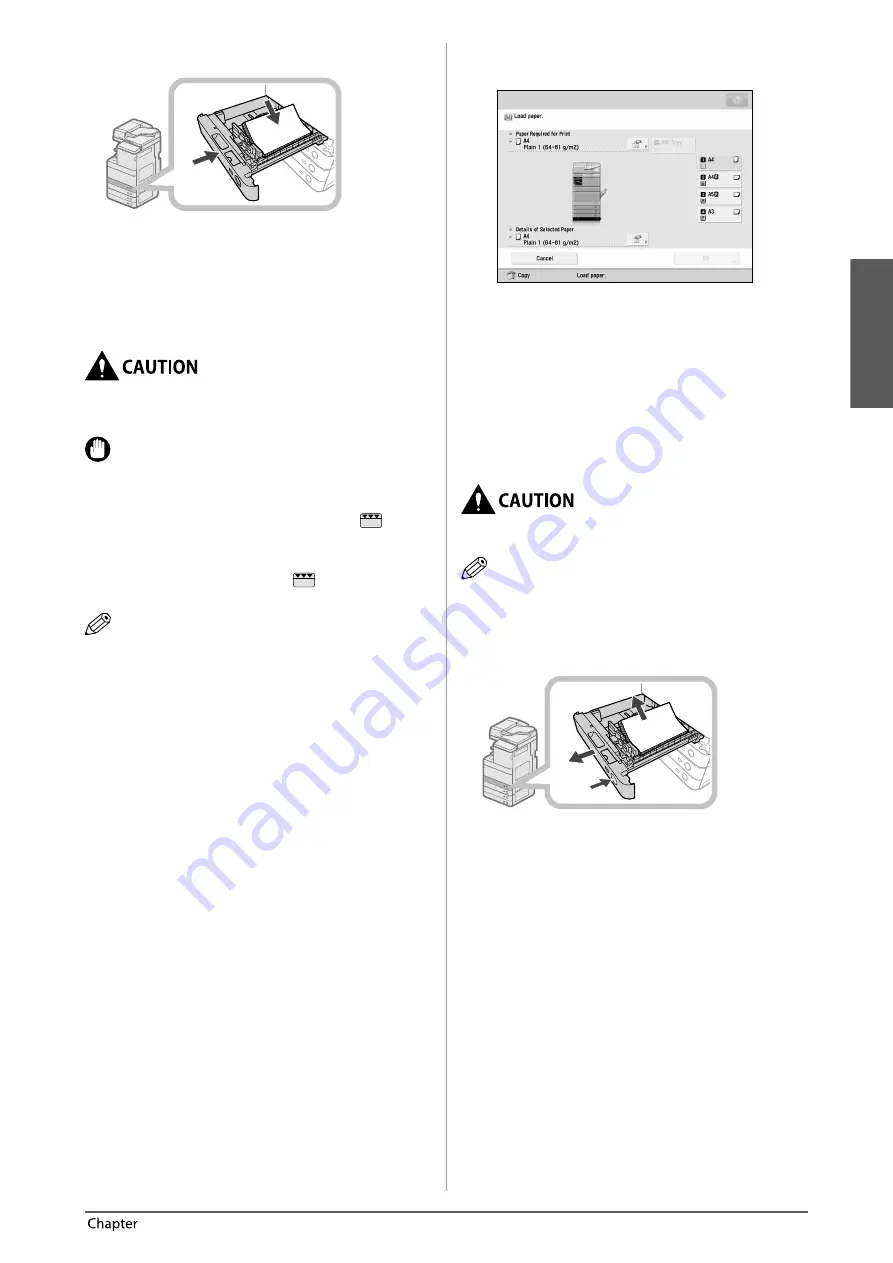
English
51
Routine Maintenance
3
3
Load the paper stack into the paper drawer.
3
1, 2
1. Make sure that the paper size setting of the paper
drawer matches the size of the paper to load in the
paper drawer.
2. Load the paper stack against the right wall of the paper
drawer.
3. Gently push the paper drawer back into the machine
until it clicks into place in the closed position.
When returning the paper drawer to its original
position, be careful not to get your fi ngers caught, as
this may result in personal injury.
IMPORTANT
•
Paper which is curled must be straightened out before
loading it into the paper deck unit.
•
You will not be able to make copies or print if you load
paper that exceeds the loading limit mark (
), or if
the paper drawer is not completely pushed into the
machine.
•
Make sure that the height of the paper stack does not
exceed the loading limit mark (
).
•
Always check that the paper drawers are in place.
NOTE
•
When loading paper into the paper drawer for the fi rst
time, set the paper size plate to match the paper size
being loaded. (See “Adjusting a Paper Drawer to Hold a
Diff erent Paper Size,” on p. 51.)
•
The number of sheets that can be loaded in the paper
drawers is 550 sheets (80 g/m
2
).
•
If there are instructions on the paper package
about which side of the paper to load, follow those
instructions.
•
When the paper is loaded into the paper drawer, the
side facing up is the one printed on.
•
If problems, such as poor print quality or paper jams
occur, try turning the paper stack over and reloading it.
•
For more information on the print direction of
preprinted paper (paper which has logos or patterns
already printed on it), see e-Manual > Copy.
•
Rewrap any remaining paper in its original package,
and store it in a dry place, away from direct sunlight.
•
If paper runs out and printing is stopped, load a new
paper stack. Printing restarts after the new paper stack
is loaded.
•
If you print on the paper which has absorbed moisture,
steam may come out from the output area of the
machine. This is because the moist on the paper
evaporates when the high temperature is applied when
a toner is fi xed to the paper. It is not a malfunction.
(This especially happens in low room temperature.)
Adjusting a Paper Drawer to Hold
a Diff erent Paper Size
If you want to load a diff erent size paper into a paper
drawer, follow the procedure described below to adjust
the paper drawer guides.
When handling paper, take care not to cut your hands
on the edges of the paper.
NOTE
Only the paper drawers can be adjusted to hold diff erent
paper sizes.
1
Remove the paper loaded in the paper
drawer.
2
3
1
1. Press the open button on the paper drawer for which
you want to adjust the paper size.
2. Grip the handle, and pull out the paper drawer until it
stops.
3. Remove all of the remaining paper.
Содержание mageRUNNER ADVANCE C5240i
Страница 2: ......
Страница 3: ...English 1 0 imageRUNNER ADVANCE C5255 C5255i C5250 C5250i C5240i C5235i User s Guide ...
Страница 50: ...48 Flow of Basic Operations 2 ...
Страница 72: ...70 Routine Maintenance 3 ...
Страница 87: ...Français 1 0 imageRUNNER ADVANCE C5255 C5255i C5250 C5250i C5240i C5235i User s Guide ...
Страница 134: ...48 Flux des opérations de base 2 ...
Страница 156: ...70 Entretien périodique 3 ...
Страница 171: ...Deutsch 1 0 imageRUNNER ADVANCE C5255 C5255i C5250 C5250i C5240i C5235i User s Guide ...
Страница 218: ...48 Arbeitsablauf für einfache Vorgänge 2 ...
Страница 240: ...70 Routinemäßige Wartung 3 ...
Страница 255: ...Italiano 1 0 imageRUNNER ADVANCE C5255 C5255i C5250 C5250i C5240i C5235i User s Guide ...
Страница 302: ...48 Flusso delle operazioni principali 2 ...
Страница 324: ...70 Manutenzione periodica 3 ...
Страница 339: ...Español 1 0 imageRUNNER ADVANCE C5255 C5255i C5250 C5250i C5240i C5235i User s Guide ...
Страница 386: ...48 Flujo de funciones básicas 2 ...
Страница 408: ...70 Mantenimiento periódico 3 ...
Страница 423: ......
















































