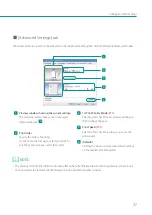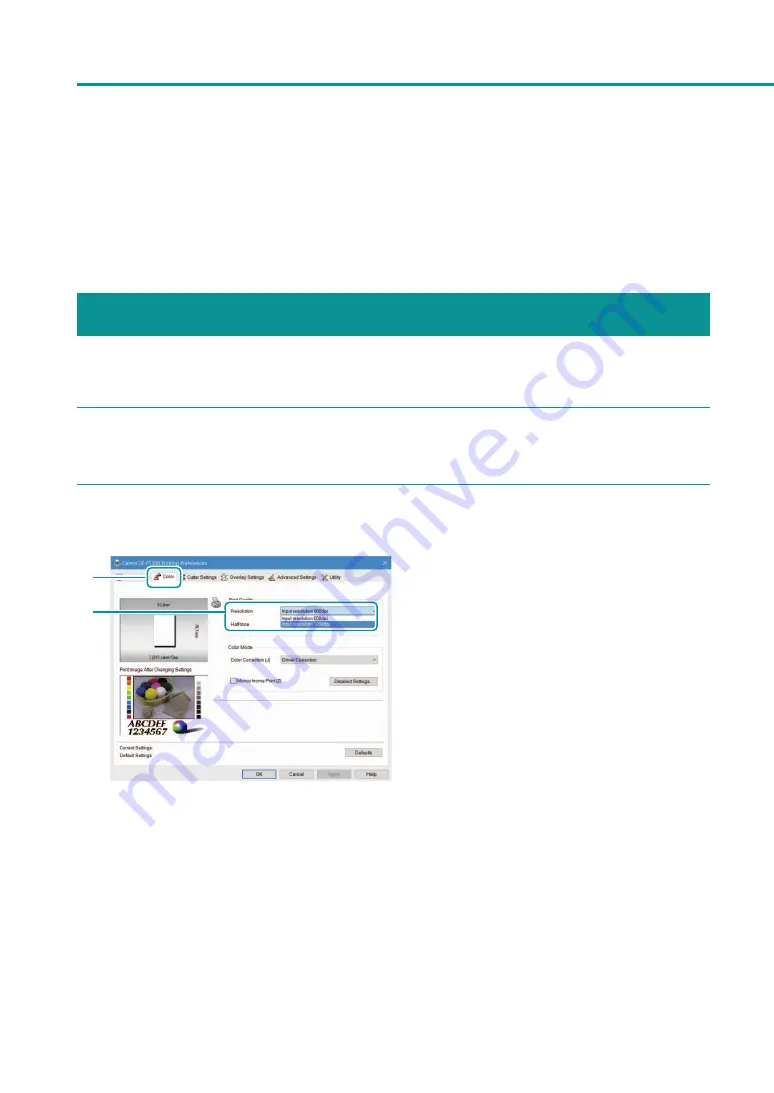
50
Chapter 2
Printing
Changing Print Quality and Adjusting
Color
Using the printer driver, you can configure various settings related to the print quality and color.
Changing Print Quality Setting
Print quality based on what is best suited for the final print.
1
Open the printer driver setup window.
2
Select a resolution.
1
2
1. Click the [Color] tab.
2. Select [Input resolution 1200dpi] or [Input
resolution 600dpi].
[Input resolution 1200dpi]
A longer printing time is compared with [Input
resolution 600dpi], resulting in a high print
quality.
[Input resolution 600dpi]
A shorter printing time is compared with [Input
resolution 1200dpi], resulting in a low print
quality.
Содержание LX-P1300
Страница 1: ...User s Guide COLOR LABEL PRINTER LX P1300 LX D1300 CANON FINETECH NISCA INC 2018 4Y1 8615 030...
Страница 98: ...92 Chapter 2 Printing 4 Finish updating the special settings 1 1 Click Close...
Страница 138: ...132 Chapter 3 Maintenance...
Страница 155: ...Chapter 4 Troubleshooting For Troubleshooting Operations 150 List of Error Messages Warning Messages 164...
Страница 179: ...Chapter 5 Appendix Moving the Printer 174 Uninstall Printer Driver 184 About Network Utility 186...
Страница 189: ...183 Moving the Printer...
Страница 206: ...200 Chapter 5 Appendix 2 Configure Time Out Value Extension 1 2 1 Check the Extend Time Out value check box 2 Click OK...