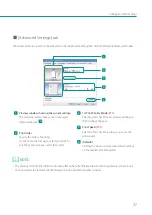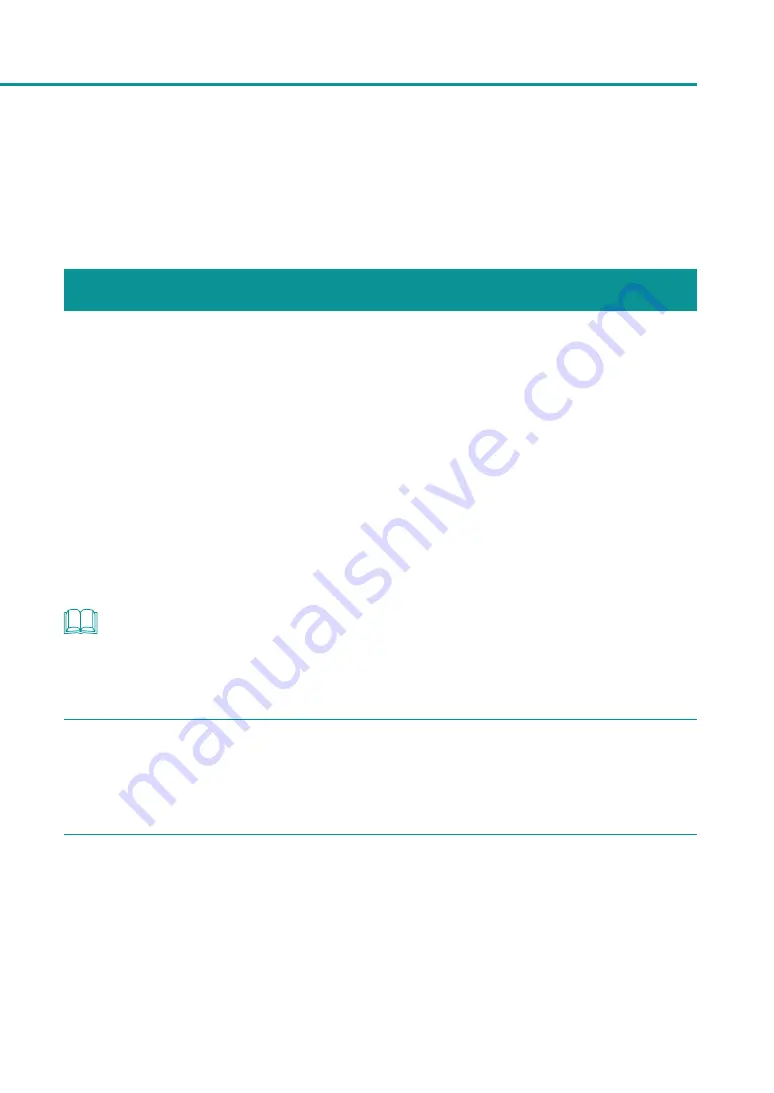
29
Configuring Print Settings
Configuring Print Settings
Configure print settings using the printer driver.
Methods of displaying the printer driver and the setup window are described below.
Opening the Printer Driver
●
Opening the printer driver setup window from the application software
The settings are only effective for the current open document.
●
Opening the printer driver setup window from the [Devices and Printers] folder
The settings are effective for all documents.
●
Opening the Properties window
Display the [Utility] tab to perform printer maintenance or change printer settings.
■
Opening the Printer Driver Setup Window from the Application Software
NOTE
• The procedure may be different depending on the application software you use. For more details, refer to the
instruction manual that comes with your application software.
1
Select [Print] from the [Files] menu or toolbar of the application software.
The [Print] dialog box appears.
2
Select [Canon LX-P1300]( or [Canon LX-D1300]) and then click [Preferences] (or
[Properties]).
The printer driver setup window appears.
Содержание LX-P1300
Страница 1: ...User s Guide COLOR LABEL PRINTER LX P1300 LX D1300 CANON FINETECH NISCA INC 2018 4Y1 8615 030...
Страница 98: ...92 Chapter 2 Printing 4 Finish updating the special settings 1 1 Click Close...
Страница 138: ...132 Chapter 3 Maintenance...
Страница 155: ...Chapter 4 Troubleshooting For Troubleshooting Operations 150 List of Error Messages Warning Messages 164...
Страница 179: ...Chapter 5 Appendix Moving the Printer 174 Uninstall Printer Driver 184 About Network Utility 186...
Страница 189: ...183 Moving the Printer...
Страница 206: ...200 Chapter 5 Appendix 2 Configure Time Out Value Extension 1 2 1 Check the Extend Time Out value check box 2 Click OK...