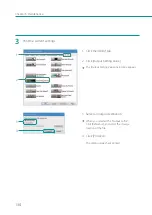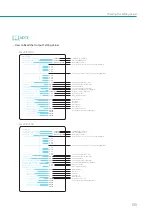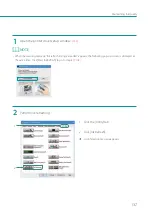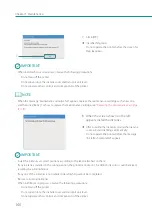133
Checking the Setting Values
Checking the Setting Values
How to print information about the current settings of the printer.
Select the printer or a file (*.txt) as the output destination.
IMPORTANT
• When outputting the setting information to the printer, make sure exclusive paper for color label printer, which is
equal to or larger than 2 inch × 3 inch in size, is set in the printer. If the paper size is smaller than 2 inch × 3 inch,
the setting information cannot be printed.
• The setting information cannot be printed when printing is in progress or an error has occurred.
• Close the status monitor if it is running.
• If this function is run on a shared printer, make sure the status monitor has not been launched on the client
when working on a server, or has not been launched on the server when working on the client. The process may
not be completed correctly if the status monitor is running.
NOTE
• When printing of the setting information is completed, paper is automatically cut regardless of the auto cutter
setting.
1
When printing the setting information, check the size of the print paper.
2
Open the printer driver setup window.
Содержание LX-P1300
Страница 1: ...User s Guide COLOR LABEL PRINTER LX P1300 LX D1300 CANON FINETECH NISCA INC 2018 4Y1 8615 030...
Страница 98: ...92 Chapter 2 Printing 4 Finish updating the special settings 1 1 Click Close...
Страница 138: ...132 Chapter 3 Maintenance...
Страница 155: ...Chapter 4 Troubleshooting For Troubleshooting Operations 150 List of Error Messages Warning Messages 164...
Страница 179: ...Chapter 5 Appendix Moving the Printer 174 Uninstall Printer Driver 184 About Network Utility 186...
Страница 189: ...183 Moving the Printer...
Страница 206: ...200 Chapter 5 Appendix 2 Configure Time Out Value Extension 1 2 1 Check the Extend Time Out value check box 2 Click OK...