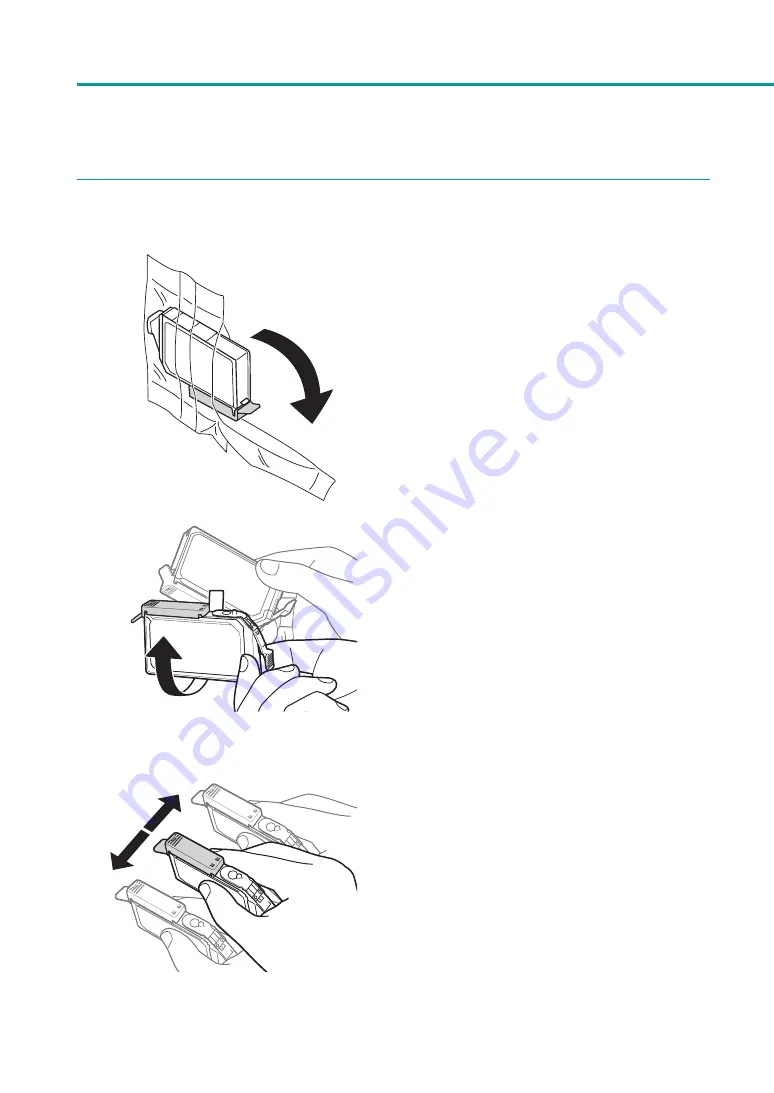
104
Chapter 3 Maintenance
4
Preparing the Ink Tanks.
1. Remove each ink tank from the plastic
bag.
When using the LX-P1300, proceed to Step 2.
When using the LX-D1300, proceed to Step 4.
(For LX-P1300 only)
2. Hold the ink tank with the orange
protective cap up.
Do not remove the orange protective cap at
this time.
Shake the ink tank with the orange protective
cap attached.
(For LX-P1300 only)
3. Shake the ink tank (about 10 times)
about 5 cm (2 inches) to the left and right
respectively.
Содержание LX-P1300
Страница 1: ...User s Guide COLOR LABEL PRINTER LX P1300 LX D1300 CANON FINETECH NISCA INC 2018 4Y1 8615 030...
Страница 98: ...92 Chapter 2 Printing 4 Finish updating the special settings 1 1 Click Close...
Страница 138: ...132 Chapter 3 Maintenance...
Страница 155: ...Chapter 4 Troubleshooting For Troubleshooting Operations 150 List of Error Messages Warning Messages 164...
Страница 179: ...Chapter 5 Appendix Moving the Printer 174 Uninstall Printer Driver 184 About Network Utility 186...
Страница 189: ...183 Moving the Printer...
Страница 206: ...200 Chapter 5 Appendix 2 Configure Time Out Value Extension 1 2 1 Check the Extend Time Out value check box 2 Click OK...
















































