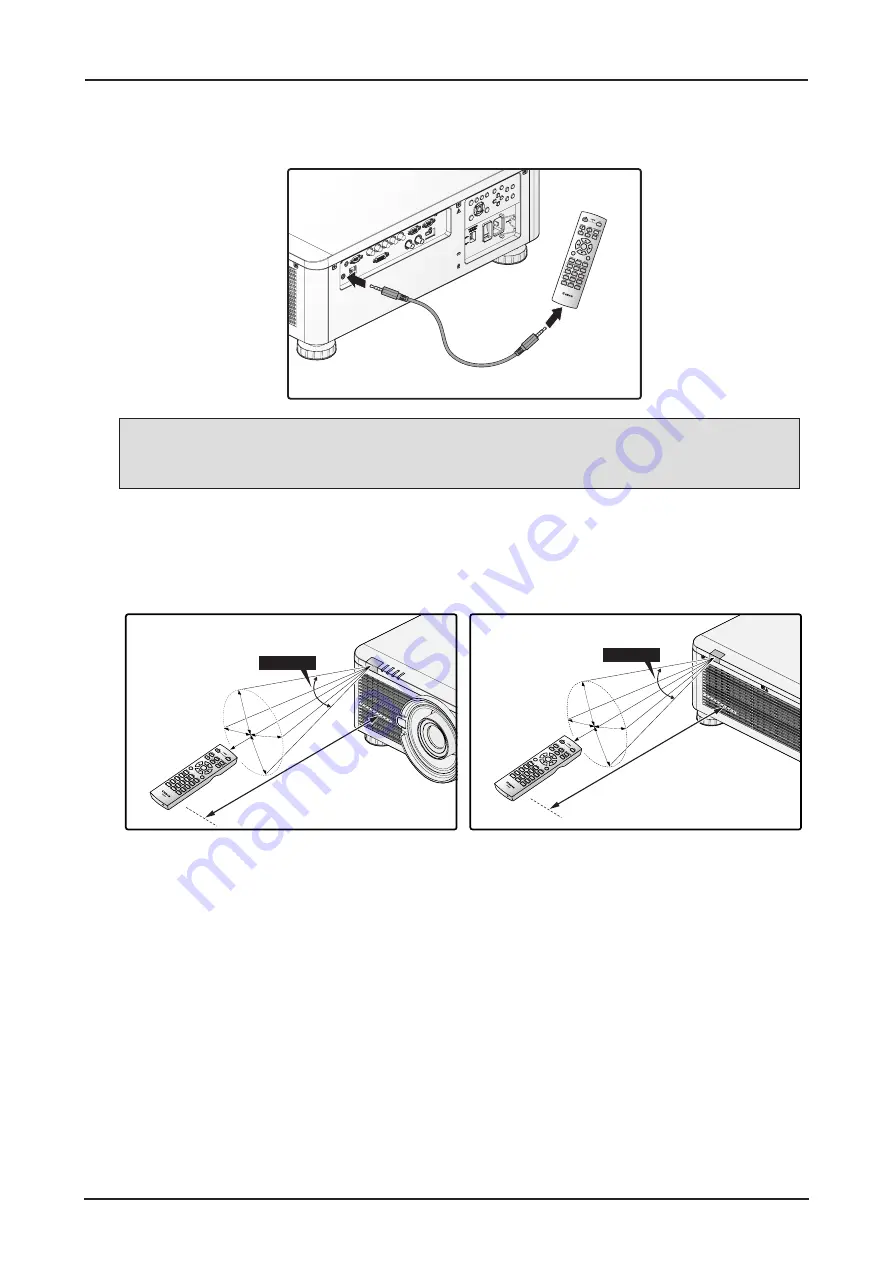
25
Using the Exclusive Remote (LX-RC01) with Wired
To use a wired remote control with the projector.
Use a cable with a ø3.5 mm stereo mini jack (not included).
MENU
EXIT
ENTER
1
4
7
0
8
9
6
3
5
2
3.5mm audio cable
Remote Control
(not included)
Note:
Infrared operations cannot be performed if a cable is connected to the projector or the remote
control.
Remote Control Operating Range
The remote control uses infrared transmission to control the projector. Provided you are not holding
the remote perpendicular to the sides or the rear of the projector, the remote will function well within a
radius of about 10 meters and 30 degrees above or below the projector level. If the projector does not
respond to the remote control, move a little closer.
MEN
U
EXIT
EN
TER
1
4
7
0
8
9
6
3
5
2
30 Degrees
10 m
10 m
30 Degrees
MEN
U
EXIT
EN
TER
1
4
7
0
8
9
6
3
5
2
















































