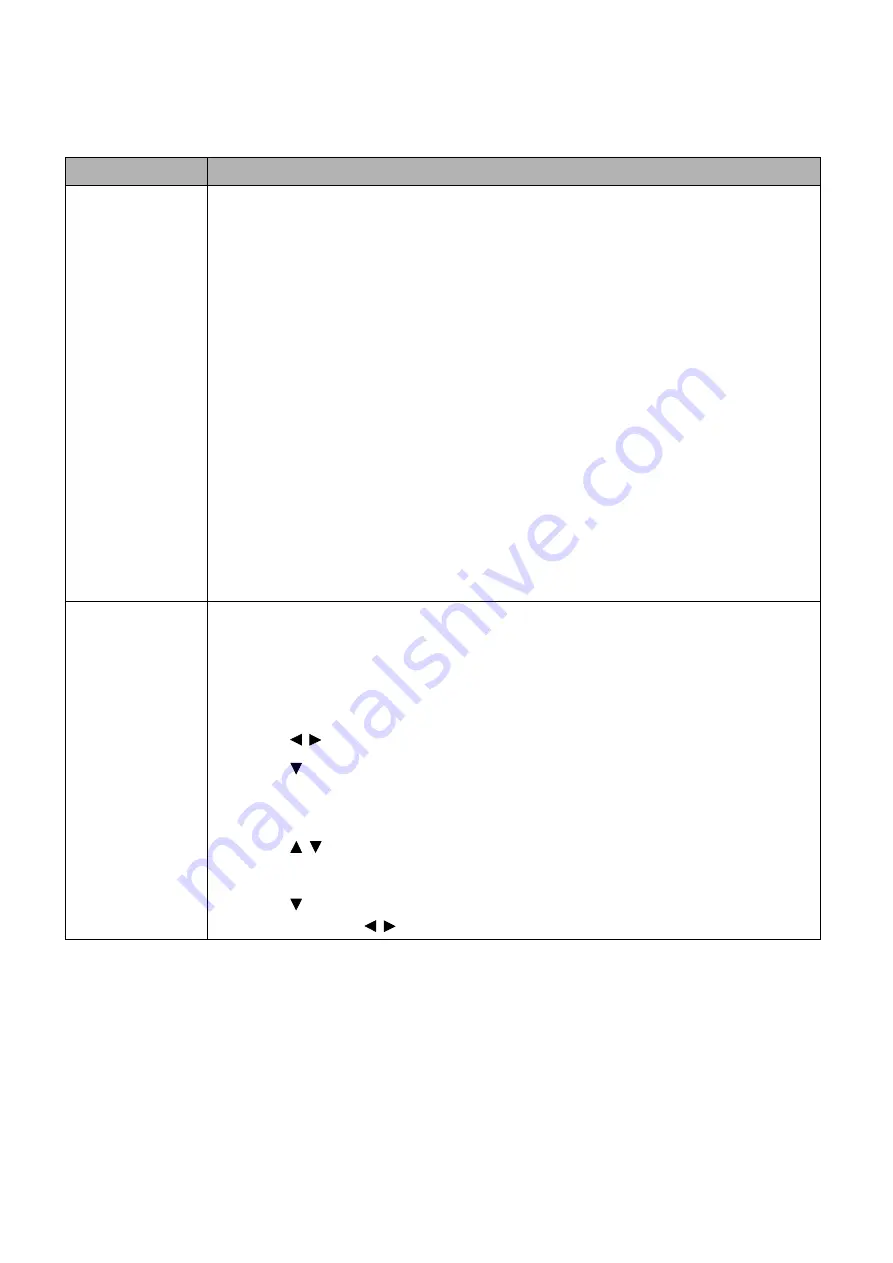
39
Menu operation
PICTURE menu
Function
Description
Image Mode
The projector is preset with several predefined image modes so that you can
choose one to suit your operating environment and input signal picture type.
•
Presentation
: Suitable for using in a bright room and projecting images
with a lot of text.
•
Standard
mode: Suitable for projecting computer screens or colorful
images (movies), etc.
•
sRGB
mode: Suitable for projecting photos from a digital camera that
supports sRGB. Compatible with the sRGB standard.
•
Movie
mode: Suitable for projecting colorful images (movies).
•
DICOM
mode: Suitable for projecting medical images (movies). This
projector is not the display monitor for a medical image. It cannot be used
for the radiological image reading or medical examination.
•
User 1
/
User 2
: You can save image quality settings that you have made as
a custom setting. You can then select the saved settings as an image
mode.
•
HDR
: When the input signal is HDR signal, it is adjusted to the optimum
gamma and color.
User Mode
Settings
•
Load Settings
There are 2 user-definable modes if the current available image modes are
not suitable for your need.
User 1
(Presentation mode based) is for PC
sources, and
User 2
(Standard mode based) is for Video sources.
1. Go to
PICTURE
>
Image Mode
.
2. Press / to select
User 1
or
User 2
.
3. Press to highlight
User Mode Settings
, and press
OK
. The
User
Mode Settings
page is displayed.
4. Select
Load Settings
and press
OK
.
5. Press / to select a image mode that is closest to your need.
6. Press
OK
and
MENU
to return to the
PICTURE
menu.
7. Press to select the sub-menu items you want to change and adjust
the values with / . The adjustments define the selected user mode.






























