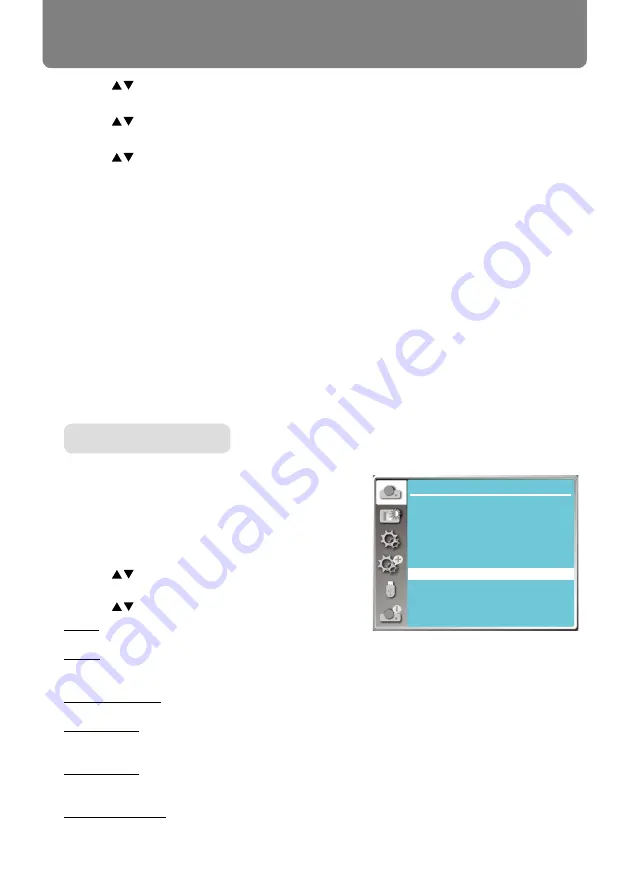
52
Display
1) Press
button to select [
Aspect
] menu.
2) Press <OK> button.
3) Press
button to select [
Advanced
] menu.
4) Press <OK> button.
5) Press
button to select the required item.
H Total.........Set the H total ,and images will be
vertical division by the set value.
Adjustment range is from1 to 5 of
widescreen .
V Total..........Set the V total ,and images will be
horizontal division by the set value.
Adjustment range is from1 to 5 of
widescreen .
H Position....Set the projector in horizontal
position.
Adjustment range is from1 to the
current H Total value .
V Position....Set the projector in horizontal
position.
Adjustment range is from1 to the
current V Total value .
Select this function to set the project way .
Please change the projection way,if the OSD
displays inversely or reversedly.
Press < MENU > button on the remote controller or
on the top control panel to display the OSD menu.
Press
button to select the Display menu ,then
press <OK> or
button
.
1) Press
button to select [Image Flip H/V] menu.
2) press <OK> button.
3) Press
button to switch .
None : when the projector is installed on the table
and projected in front of the screen.
Rear : when the projector is installed on the table
and projected in rear of the screen (using translu-
cent screen)
Ceiling mounted : when use the bracket to lift the
projector (optional) in front of the screen.
Rear,Ceiling : when use the bracket to lift the projec-
tor (optional) in rear of the screen(using translucent
screen).
Auto Ceiling : when use the bracket to lift the pro-
jector in front of the screen, automatically set to the
ceiling mounted mode.
Auto ceiling,Rear : when use the bracket to lift the
projector in rear of the screen, automatically set to
the ceiling mounted mode.
Image Flip H/V
Auto
Signal Format
----
Display
Auto PC adj.
Fine sync
0
0
0
0
H position
V position
H.Size
Aspect
None
Upper left
Blue
Image Flip H/V
Menu position
Background display
Project way menu






























