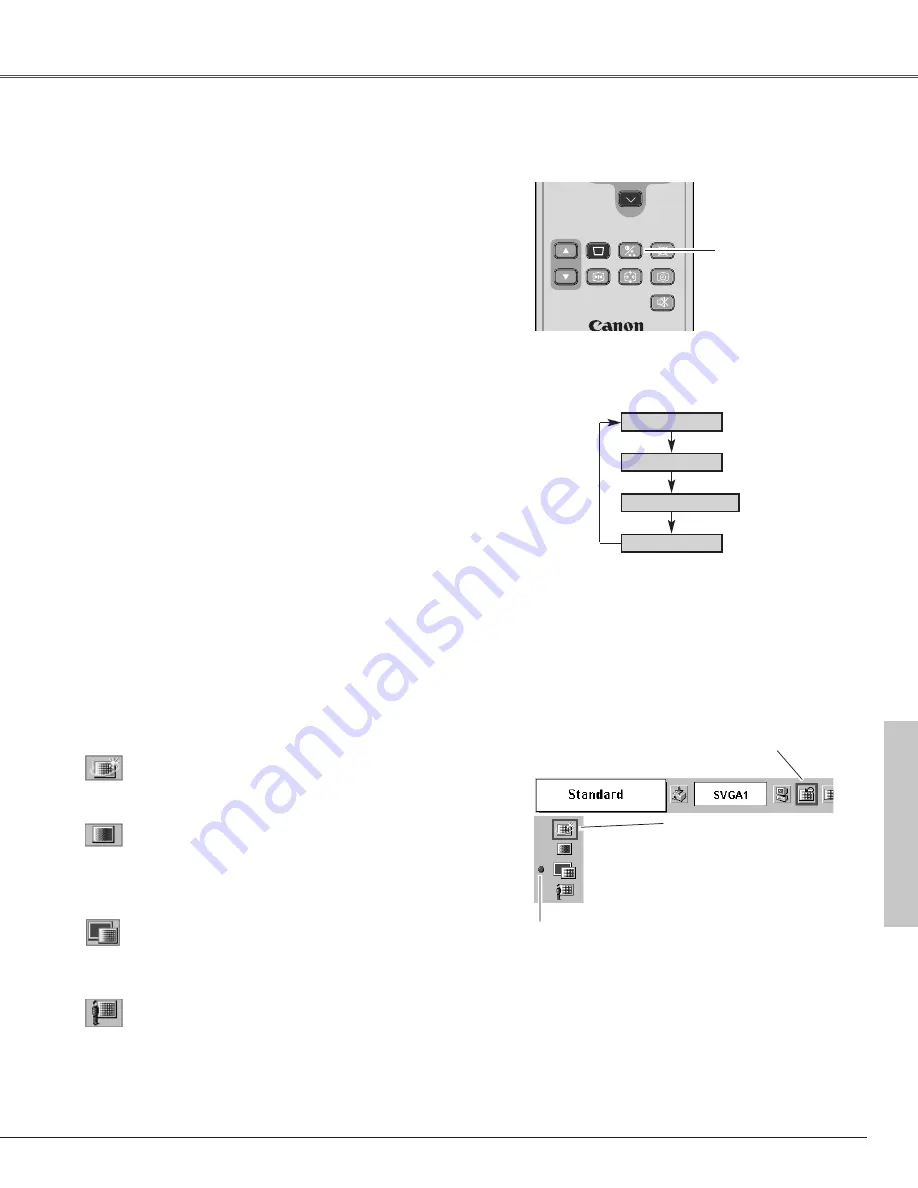
29
Computer Input
Press the MENU button and the On-Screen Menu will
appear. Press the Point
7 8
buttons to move the red frame
pointer to the Image Select Menu icon.
1
2
Press the Point
d
d
button to move the red frame pointer to
the level that you want to set and then press the OK button.
Move the red frame pointer to
the level and press the OK
button.
The level being selected.
Image Select Menu
Normal picture level preset on this projector.
Standard
Picture adjustment improved in reproduction of the halftones.
This adjustment is suitable for providing a better image in a
brighter place.
High contrast
Picture level suitable for the image projected on a blackboard.
See above for further description.
Blackboard(Green)
Image Select Menu icon
Select an image level among Standard, High contrast,
Blackboard(Green), Custom by pressing the IMAGE button on the
remote control unit.
IMAGE button
High Contrast
Custom
Normal picture level preset on this projector.
Picture adjustment improved in reproduction of the halftones.
This adjustment is suitable for providing a better image in a
brighter place.
Standard
High Contrast
Custom
Image Level Selection
Direct Operation
Menu Operation
User preset image in the Image Level Adjustment (p30).
Custom
Blackboard(Green)
Picture level suitable for the image projected on a blackboard.
This mode assists to enhance the image projected on a
blackboard. This is mainly effective on a green colored board, not
truly effective on a black colored board.
Blackboard(Green)
User preset image in the Image Level Adjustment (p30).
Standard
Computer Input
P-TIMER
FREEZE
COMPUTER VIDEO
INPUT
D.ZOOM
MUTE
MUTE
VOL-
MENU
NO
O SHOW
SHOW
IMAGE
IMAGE
VOL+
KEYSTONE
AUTO PC
POWER
IMAGE button
Remote Control Unit
















































