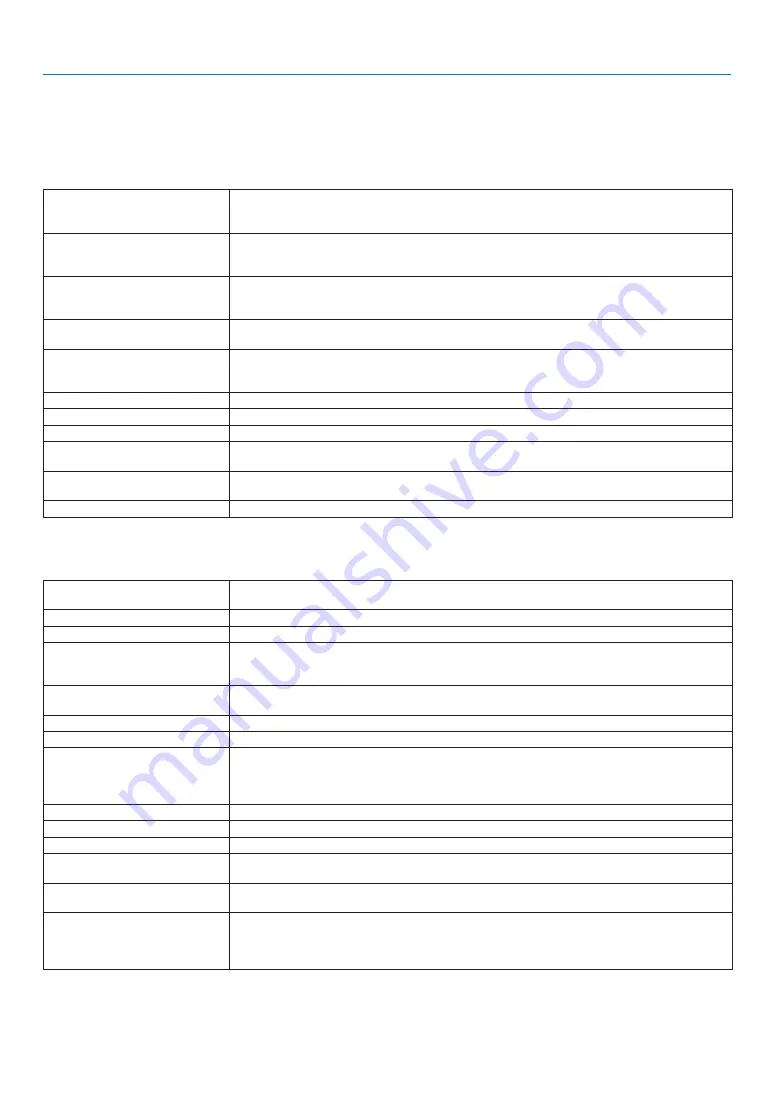
7
7. Appendx
❷
Specifications
This section provides technical information about the projector's performance.
Model Number LV-77/LV-770/LV-77/LV-800
Optcal
LCD Panel
LV-7375/LV-7370: 0.63" p-Si TFT active-matrix with Micro Lens Array (Aspect 4:3)
LV-7275: 0.63" p-Si TFT active-matrix (Aspect 4:3)
LV-8300: 0.59" p-Si TFT active-matrix with Micro Lens Array (Aspect 16:10)
Resolution
LV-7375/LV-7370/LV-7275: 1024 x 768 pixels*¹ native, up to UXGA with scaling technology
LV-8300: 1280 x 800 pixels*¹ native, up to UXGA with scaling technology (up to SXGA +
1400 dot(H) X 1050dot(V) Max. at RGB digital)
Lens
Manual zoom and manual focus
LV-7375/LV-7370/LV-7275: F1.7 - 2.0 f = 19.8 - 23.7 mm
LV-8300: F1.7 -1.9 f =17.7 - 21.2 mm
Lamp
LV-7375/LV-8300: 230W AC lamp (170W in Quiet mode)
LV-7370/LV-7275: 210W AC lamp (170W in Quiet mode)
Brightness*²
LV-7375: 3500 lm (Presentation mode)
LV-7370/LV-8300: 3000 lm (Presentation mode)
LV-7275: 2600 lm (Presentation mode)
Contrast Ratio*²
500: 1 (full white : full black) (Presentation mode)
Uniformity
85% (Presentation mode)
Image Size (Diagonal)
21" to 300"/0.53 m - 7.6 m
Projection Distance
LV-7375/LV-7370/LV-7275: 0.8 m to 11.3 m / 2.6' to 37.1'
LV-8300: 0.7 m to 10.7 m / 2.3' to 35.1'
Projection Angle
LV-7375/LV-7370/LV-7275: Tele: 7.9° - 8.3°/ Wide: 9.5° - 9.9°
LV-8300: Tele: 7.6° - 7.9°/ Wide: 9.1° - 9.5°
Keystone Correction
+/- 30° Vertical (Auto keystone)
*¹ Effective pixels are more than 99.99%.
*² Compliance with ISO21118-2005
Electrcal
Inputs
1 RGB/Component (D-Sub 15 Pin), 1 RGB (Digital/Analog, DVI-29 P, HDCP*³ supported),
1 S-Video (DIN 4 Pin), 1 Video (RCA), 1(L/R) RCA Audio, 2 Stereo Mini Audio
Outputs
1 RGB (D-Sub 15 Pin), 1 Stereo Mini Audio
Wired LAN Port
RJ-45
Video Compatibility
NTSC, NTSC4.43, PAL, PAL-60, PAL-N, PAL-M, SECAM,
1080i, 720p, 480p, 480i /60Hz
1080i, 575p, 575i /50Hz
Scan Rate
Horizontal: 15 kHz to 100 kHz (RGB: 24 kHz or over)
Vertical: 50 Hz to 120 Hz
Video Bandwidth
RGB: 80 MHz (-3dB)
Color Reproduction
16.7 million colors simultaneously, Full color
Horizontal Resolution
NTSC/NTSC4.43/PAL/PAL-M/PAL-N/PAL60/YCbCr: 540 TV lines
SECAM: 300 TV lines
LV-7375/LV-7370/LV-7275:RGB: 1024 dots (H) x 768 dots (V)
LV-8300: 1280 dots (H) x 800 dots (V)
External Control
RS232, IR, Wired LAN
Sync Compatibility
Separate Sync / Composite Sync / Sync on Green
Built-in Speaker
7W (monaural)
Power Requirement
LV-7375/LV-7370/LV-7275/LV-8300: 100 - 240V AC, 50 / 60 Hz
LV-7375(E)/LV-7370(E)/LV-7275(E)/LV-8300 (E): 200 - 240V AC, 50 / 60 Hz
Input Current
LV-7375/LV-8300: 3.8 - 1.5A
LV-7370/LV-7275: 3.5 - 1.4A
LV-7375(E)/LV-8300(E): 1.8A
LV-7370(E)/LV-7275(E): 1.6A
Power Consumption
LV-7375/LV-8300: 3W in Power-saving mode / 11W in Standby mode / 325W in Lamp Normal
mode / 240W in Lamp Quiet mode
LV-7370/LV-7275: 3W in Power-saving mode / 11W in Standby mode / 295W in Lamp Normal
mode / 240W in Lamp Quiet mode
*³ What is HDCP/HDCP technology?
HDCP is an acronym for High-bandwidth Digital Content Protection. High bandwidth Digital Content Protection (HDCP) is a
system for preventing illegal copying of video data sent over a Digital Visual Interface (DVI).
If you are unable to view material via the DVI input, this does not necessarily mean the projector is not functioning properly.
With the implementation of HDCP, there may be cases in which certain content is protected with HDCP and might not be
displayed due to the decision/intention of the HDCP community (Digital Content Protection, LLC).










































