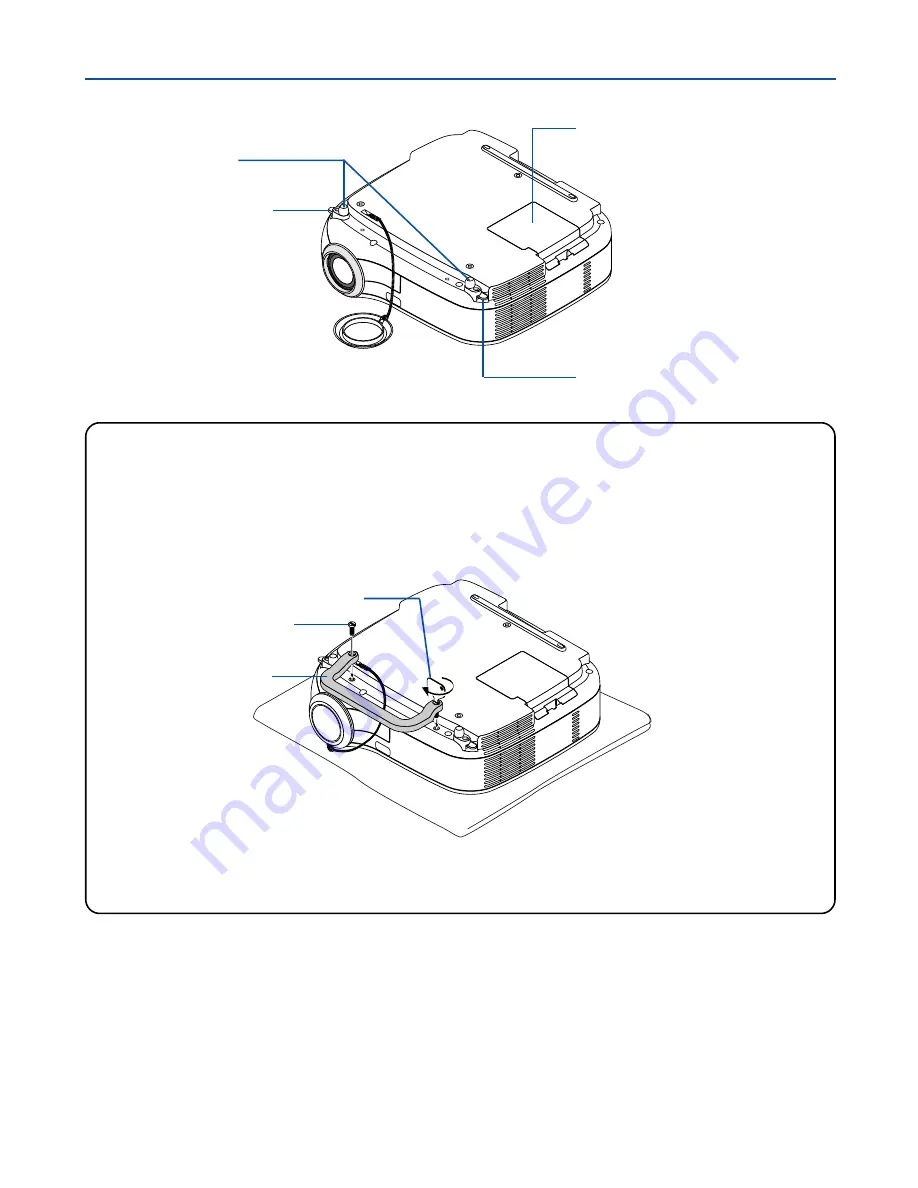
5
1. Introduction
For LV-7245/LV-7240 only
Attaching the supplied carrying handle
You can carry the projector by attaching the supplied carrying handle securely to the projector.
To attach the supplied carrying handle, use the supplied flathead screwdriver and two screws.
Place a soft cloth on the working surface before turning the projector over to prevent scratching the top cover.
Make sure that the carrying handle is attached with correct orientation as shown below.
Bottom
Adjustable Tilt Foot
(See page
23
)
Adjustable Tilt Foot Lever
(See page
23
)
Adjustable Tilt Foot Lever
(See page
23
)
Lamp Cover
(See page
49
)
CAUTION
When carrying the projector by the carrying handle, make sure the two screws that attach the carrying handle
to the projector cabinet are tight.
Carrying handle
Screw
Flathead screwdriver














































