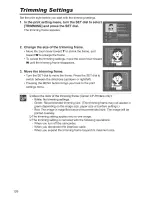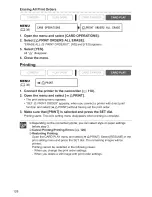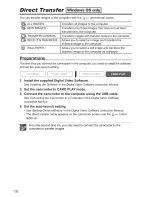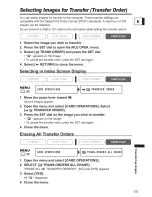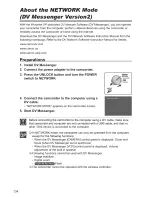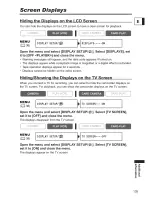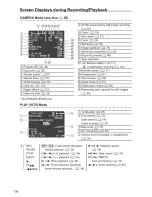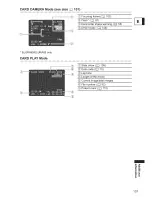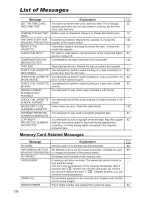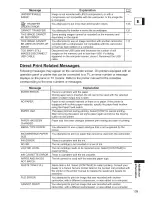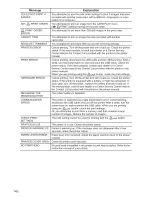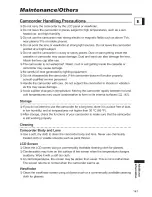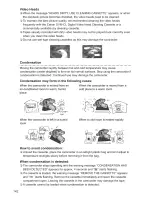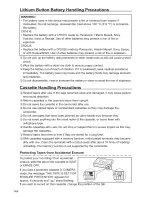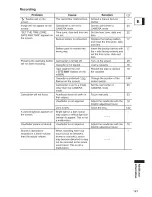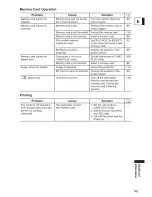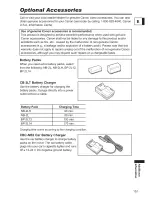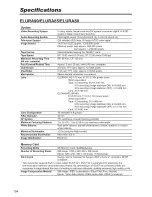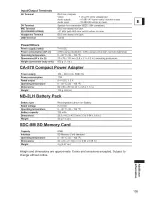Отзывы:
Нет отзывов
Похожие инструкции для LU A 8S

Genesis
Бренд: PANAVISION Страницы: 278

ITC237-PW1A-IRZ
Бренд: Dahua Страницы: 20

VP-D381( i )
Бренд: Samsung Страницы: 117

VP-DC171WH
Бренд: Samsung Страницы: 130

VP-DC565i
Бренд: Samsung Страницы: 128

SMX-F50SN
Бренд: Samsung Страницы: 124

XTRprod
Бренд: AAton Страницы: 109

Everio GZ-R315BE
Бренд: JVC Страницы: 108

TVVR11000
Бренд: Abus Страницы: 13

ARRIFLEX D-21
Бренд: ARRI Страницы: 24

EZ207 Small Wonder
Бренд: RCA Страницы: 2

Wrap 920 VR
Бренд: Vuzix Страницы: 51

CS5131P
Бренд: Teli Страницы: 23

Camara Full HD Pro Wifi V2
Бренд: Jamara Страницы: 8

Q1656-LE
Бренд: Axis Страницы: 30

XF205
Бренд: Canon Страницы: 246

HMX-H100NM
Бренд: Samsung Страницы: 134

AG-UX170
Бренд: Panasonic Страницы: 236